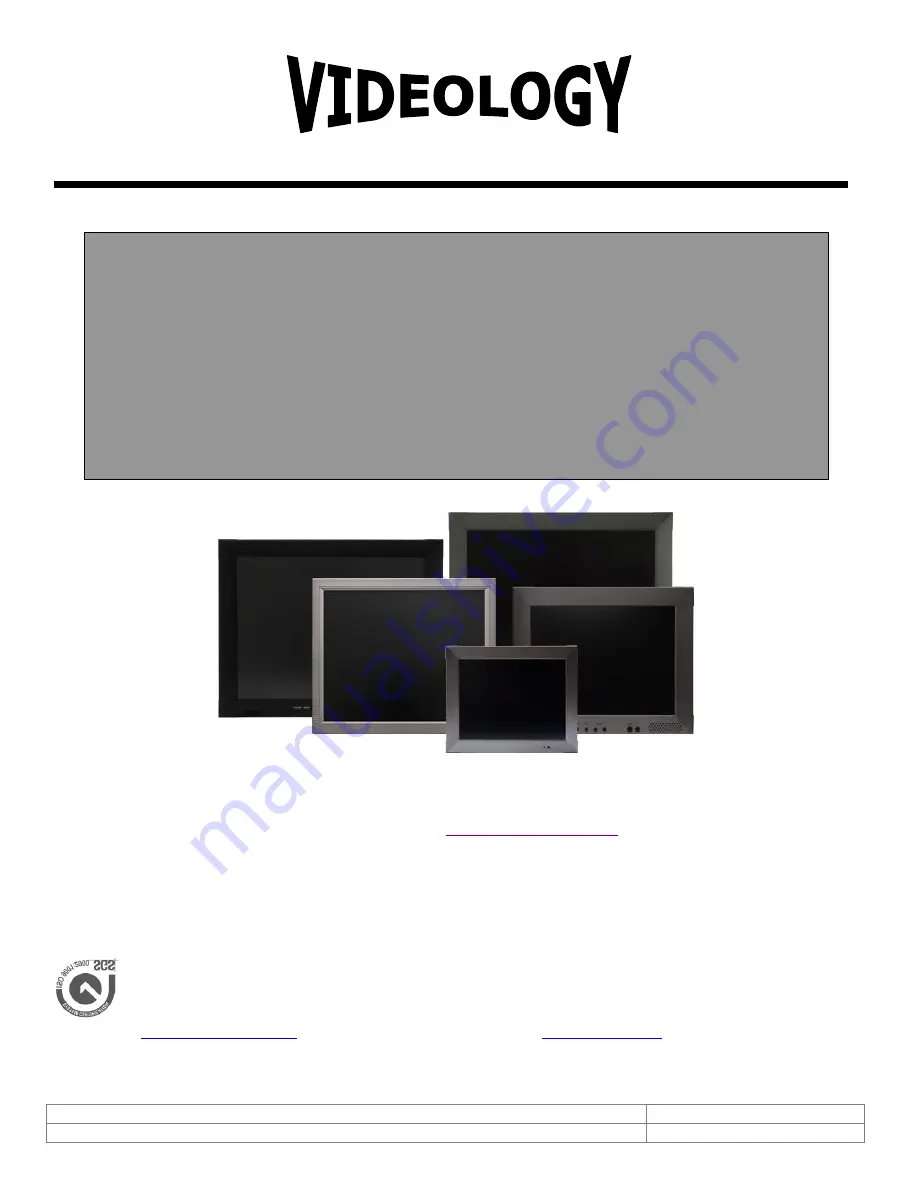
Doc # INS-45MX-Series
Issue Date: 9/28/2011
Revision: E
Page 1 of 26
Prior to Using This Document:
Videology reserves the right to modify the information in this
document as necessary and without notice. It is the user’s responsibility to be certain they possess the
most recent version of this document by going to
www.videologyinc.com
, searching for the model
number, and comparing revision letters on the respective document, located in the document’s footer.
For technical assistance with this product, please contact the supplier from whom the product was
purchased.
Videology Imaging Solutions, Inc.
USA
Videology Imaging Solutions, B.V.
Europe
37M Lark Industrial Parkway
Greenville, RI 02828
Tel: 401-949-5332
Fax: 401-949-5276
www.videologyinc.com
Neutronenlaan 4
NL-5405 NH Uden, Netherlands
Tel: +31 (0) 413-256261
Fax: +31 (0) 413-251712
www.videology.nl
User Manual for LCD Monitors
45M10-1 10.4” TFT
45M15
15” TFT
45M17
17” TFT
45M20-1 20” TFT
IMAGING SOLUTIONS INC.
Original Equipment Manufacturer


































