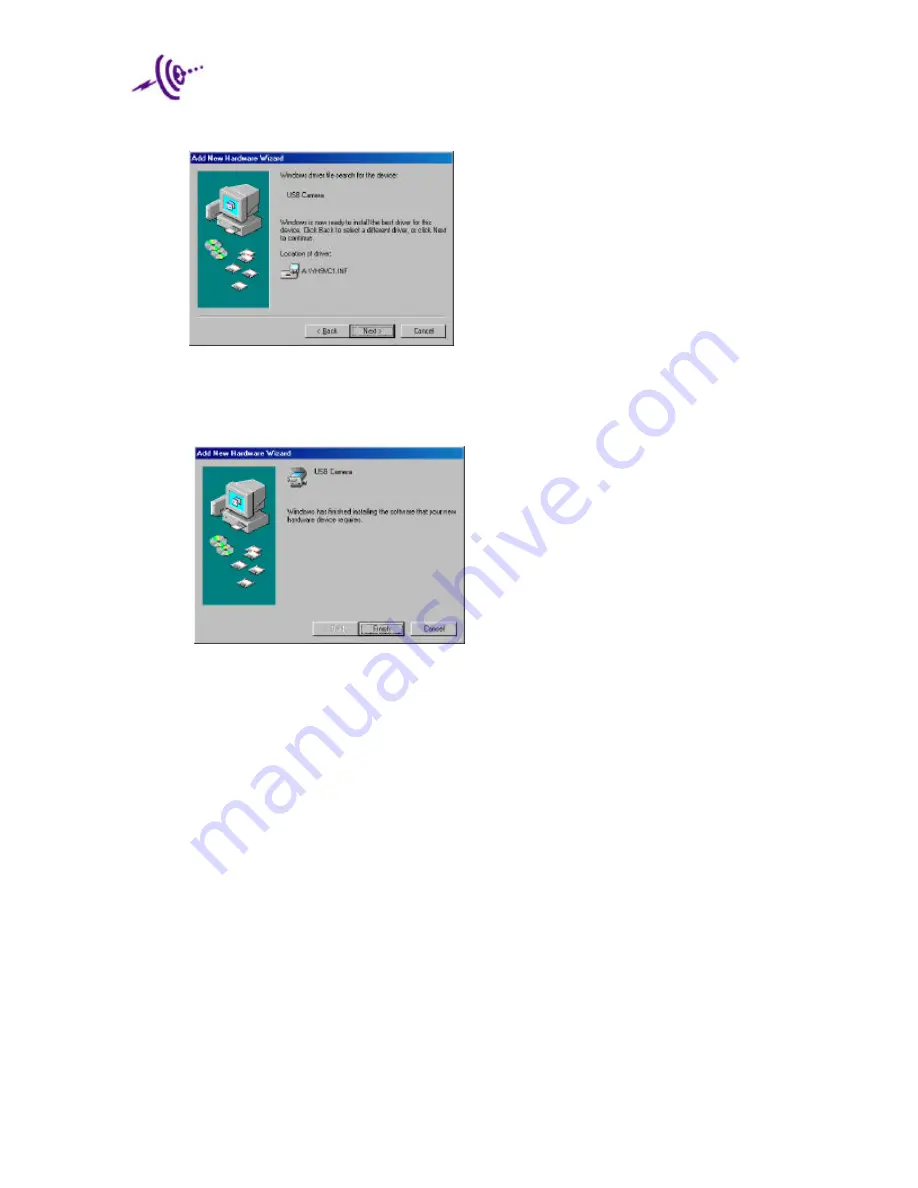
USB Laptop Camera Installation
& Quick Start Guide
Page 7
6. The following screen will appear after the search is complete. Click ‘next’.
7. During the driver installation, you will be asked to put the Windows 98 CD into the CDROM
Drive. Put the correct CD into the drive, wait for it to load, and press OK.
8. The last screen will appear saying that the USB Laptop Camera was installed. Click ‘finish’.












