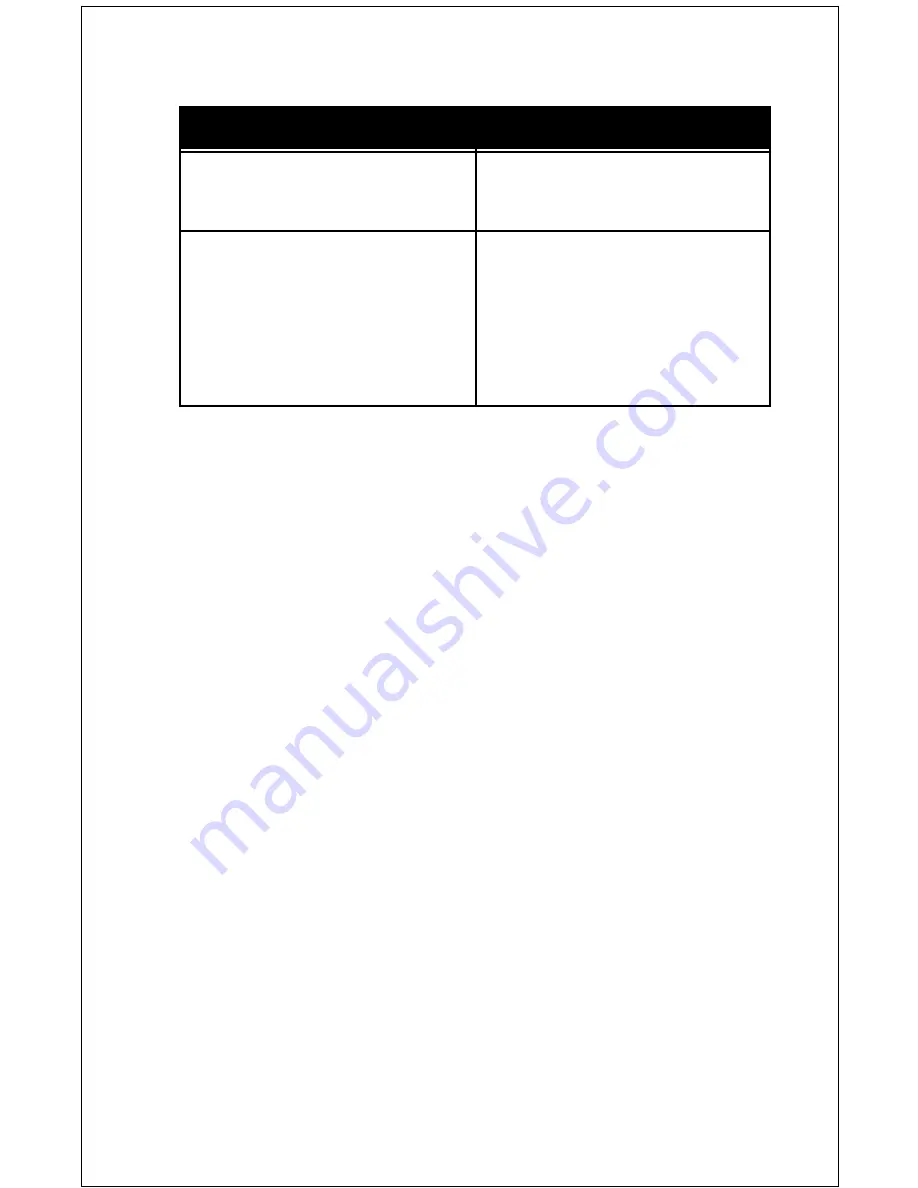
Image Pick-up Device
1/4” CCD
Total Pixels
410,000
Number of Effective Pixels
768H x 494V
Horizontal Resolution
450 TV lines
Sensitivity
3 lux
Lens: (Horizontal angle)
F1.4(w)-F2.8(t) [47˚(w)-3˚(t)]
Mechanical Zoom
F-4 64mm; 16X
Video Output
S-Video/Composite/L&R Audio
Computer Input
VGA (15 Pin HD)
Scan Converter Resolution
Up to 1024x768 @ 75Hz (XGA)
Illumination S/N (min)
46dB
White Balance
Auto
Back Light Compensation
Auto
Iris
Auto
Shutter
Auto Exposure
Focus
Auto
Focal Range
Infinity-1m(t)-0.01m(w)
Power
12 VDC
Current Consumption
865mA
Microphone
Line Level Stereo; 1 V @ 600ohms
Control
Keypad, IR Remote
Operating Temperature
0˚C to 40˚C
Weight
11lbs/5kg
Footprint (in use)
8in. x 11in. (20.3cm x 27.9cm)
Footprint (collapsed)
18in. x 11in. (40.6cm x 27.9cm)
Neck
18in. (46cm) -2 Section Telescoping
Head
6 Degrees of Freedom (mechanical)
Cable Set
6’–VGA Cable; 12’–Stereo Audio/Video
Cable; 25’ S-Video Cable; USB Cable
DocCam Pro Digital Specifications
13
Troubleshooting continued
Problem
No picture is seen from the VGA
input.
The edges on the image from the
computer are cut off.
Suggestion
Check monitor, LCD projector or
other video device to ensure it is
operating correctly.
Check that video/VGA button is
pushed into correct mode.
Switch the scan converter form
“overscan” mode to “underscan”.
Verify that scan converter is not
in “zoom” mode.
















