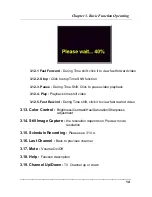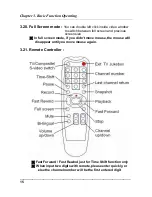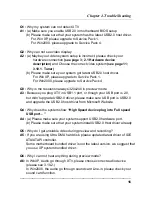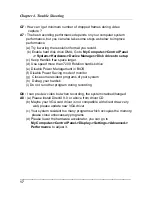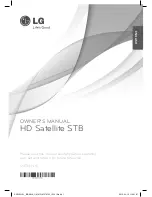Chapter 4. Trouble Shooting
Q1 :
Why my system can not detect XTV
A1 :
(a) Make sure you enable USB2.0 in motherboard BIOS setup
(b) Please make sure that your system has the latest USB2.0 host driver.
For Win XP, please upgrade to Service Pack 1.
For Win2000, please upgrade to Service Pack 4.
Q2 :
Why can not see video display
A2 :
(a) Maybe your video system setup is incorrect, please check your
hardware connection
(see page 3; 2.1 Hardware device
description)
and Choose the correct video system
(see
page 11;
3.10.1. Tuner)
(b) Please make sure your system got latest USB2.0 host driver.
For Win XP, please upgrade to Service Pack 1.
For Win2000, please upgrade to Service Pack 4
Q3 :
Why is the resolution always 320x240 in preview mode
A3 :
Because you plug XTV in USB1.1 port, or though your USB port is 2.0,
but didn’t upgrade USB2.0 driver, please make sure USB port is USB2.0
and upgrade the USB2.0 host driver from Microsoft Website
Q4 :
Why does the system show
“High Speed device plug into Full speed
USB port…”
A4 :
(a) Please make sure your system support USB2.0 hardware port.
(b) Please make sure that your system install USB2.0 Host driver already
Q5 :
Why do I get unstable video during preview and recording ?
A5 :
If you are using Ultra DMA hard disk, please updated latest driver of IDE
ATA/ATAPI controller.
Some motherboard bundled driver is not the latest version, we suggest that
you use XP system bundled driver.
Q6 :
Why I can not hear anything during preview mode?
A6:
In WinXP, Audio go through XTV, please choose correct Audio device
(please see 3.10.2.)
In Win2000, the audio go through sound card Line-in, please check your
sound card function.
_____________________________________________________________
16