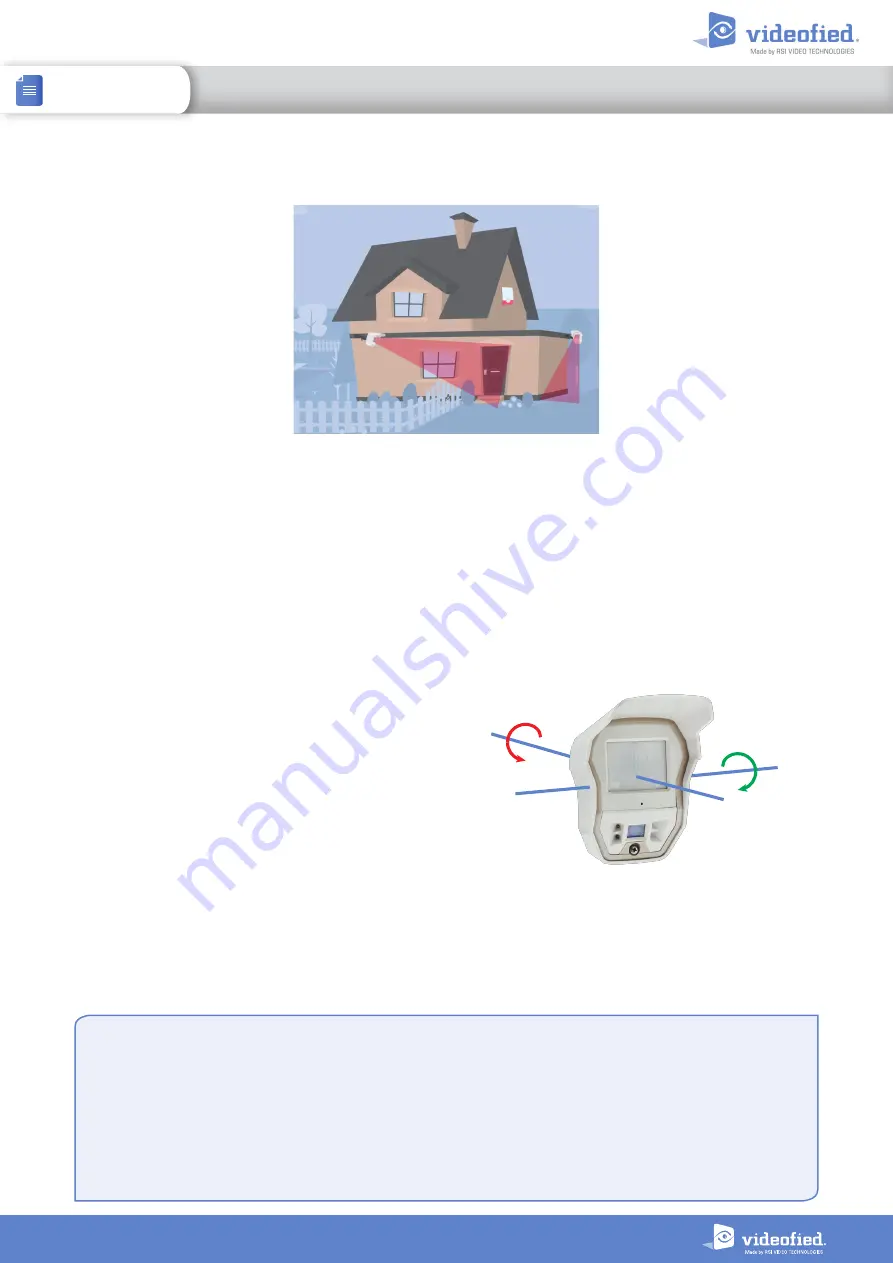
4
INSTALL SHEET
OSMVC
OUTDOOR STREAMING MOTION VIEWER
Perimeter protection
Tilt Tamper
The OSMVC MotionViewer can detect
manipulation thanks to its built-in electronic
accelerometer.
This device can detect shocks, movements,
wall or cover tamper but also changes in its
orientation.
When a movement of the OSMVC is detected,
the LED lights up for 3 seconds.
When it is armed for the first time, the OSMVC registers its position in space.
If its orientation is
significantly changed on its transverse or longitudinal axis, a tamper alarm is sent to the panel. As for every
Videofied device, the tamper is active 24/7.
If the detector is moved,
the TAMPER notification will be displayed on the keypad the next time the
system is armed
.
Press OK/YES to acknowledge that notification and confirm the detector new
position
. If the
TAMPER
event is set as
ALARM/END
, a tamper restoral event is sent to the panel.
Longitudinal axis rotation
Transverse axis rotation
Tilt tamper disabling (only for OSMVC version 07.06.04.XX and later)
The OSMVC Motionviewer must be deleted from the panel memory to disable tamper.
1. Delete the OSMVC from the device configuration menu.
2. Press and hold the OSMVC initialization button for 5 seconds. The red LED will turn on for 2 seconds to confirm the
setting.
3. Pair the OSMVC back with your panel.
The re-enabling tamper procedure is the same as described above. When the tamper is enabled however, the red LED
turns on for 2 seconds, turns off for half a second and turns back on for 2 seconds.
Streaming option
The new OSMVC MotionViewer allow the user to request a live video session.
The OSMVC is the first battery-powered wireless camera detector emitting on 868MHz able to provide a
live video
stream from its camera
.
The 868 MHz frequency has excellent range and allow for excellent battery-life.









