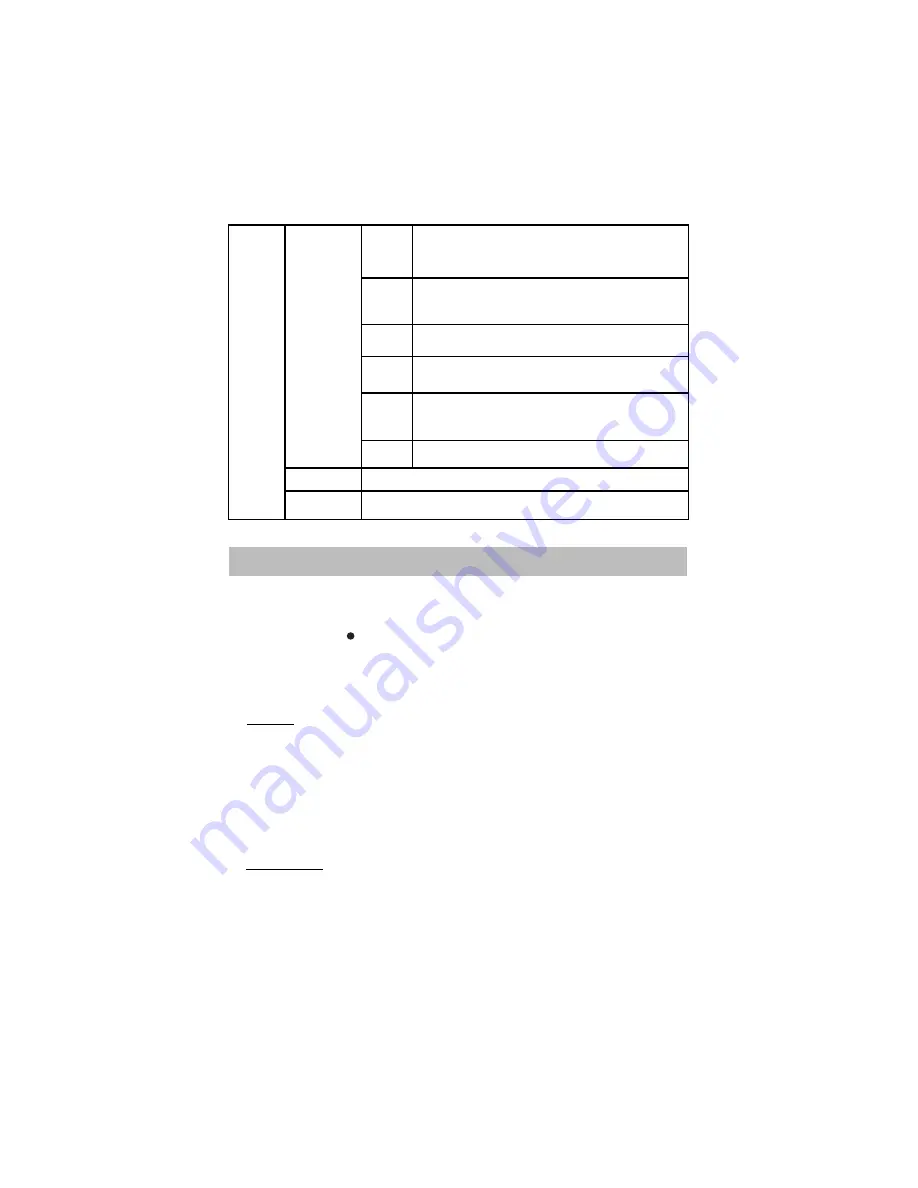
INSTALL
S/W version
This will display the firmware version and the build date.
Screen saver
USER LOCK
This feature enable to handle the overall Locking
of Source Channel e.t.c.
Lock
Switch
Front
Panel
Source
Lock
Change
Password
This feature allow to lock a particular source like as TV,AV
Component,HDMI,VGA,D2H,Multimedia,Net Connect.
With the help of this feature User can change the
Press left/Right Navigation keys for ON/OFF of this feature.
This feature allow to Lock the front panel key which is
Present on TV set.
Password for Lock function.
Press left/Right Navigation keys for ON/OFF of this feature.
Lock
Press left/Right Navigation keys for ON/OFF the Screen Saver.
Channel
Lock
This feature allow to Lock the particular Channel as per
User Need.Use Green color key for Lock / Unlock.
Clear all
Select this option to reset all Lock feature.
Default (0000)
15
11. WIRELESS AND NETWORK SETTINGS
1. Press source key on the Remote.
2. Scroll down the source list and select “Net Connect” option.
> Wired
> Wireless
> Data card
4.
WIRED:
Press Yellow Key to Enable/Disable Wired Connection.
·
Connected automatically.
· If it does not get connected automatically press OK key.
· In configuration window press right navigation key and select manual.
· Enter IP address, subnet mask, default router, Primary DNS, Secondary DNS of the device to
which you want to connect by pressing the right navigation key.
· Press OK to save the edited Information.
5.
WIRELESS :
Press Yellow Key to Enable/Disable Wireless Connection
· Press OK key.
· After pressing the OK key two options are visible `Auto’ and `Manual’.
· Select `Auto’ to connect automatically.
3. Press Blue Color key " " to select Network settings. Network setup window will open with 3 options





























