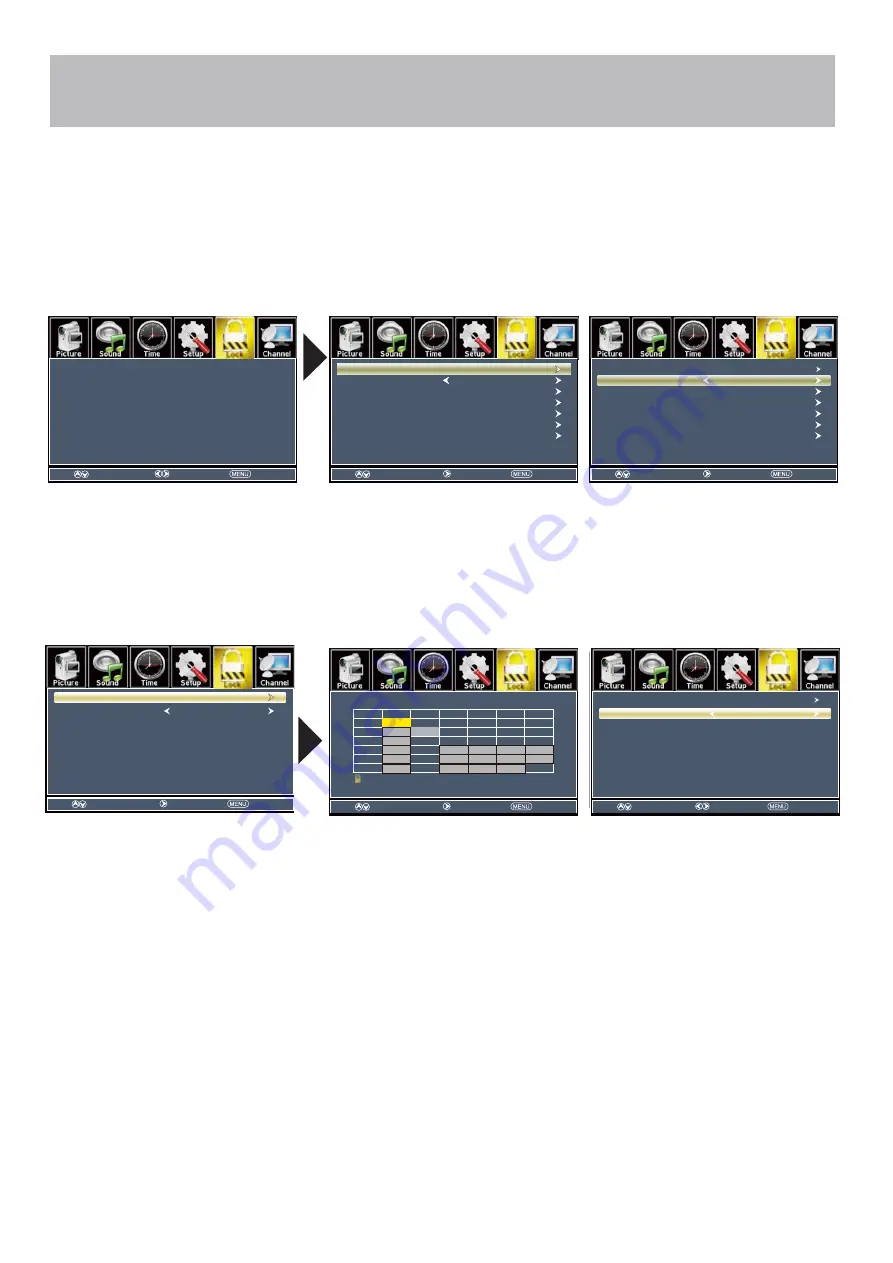
NOTE: PRT Setting and Reset RRT are not user adjustable settings.
Menu Adjustments
USA Parental Control
In the
Lock
menu, you may block television and movie programming based on TV ratings and Motion Picture Association
guidelines. To gain access and select your preferences within the Parental menu make certain your input is set to TV.
How to Navigate:
Press the
MENU
button on the remote control. Navigate using arrow
buttons to select
Lock
. Gain access to
parental rating options by pressing the down
arrow button to highlight
Enter Password
. Enter your 4 digit code
(factory default code is “0000”) unless previously changed.
•
To change the password, press
arrow button to display a screen
to enter your new password, then
confirm again. (not illustrated)
•
To make changes to parental
controls, highlight
System Lock
then press the
arrow button
to ON.
•
To set parental controls for television
programming or DVD movies, press
the
arrow buttons to highlight
Navigate using the
buttons to
highlight
TV / MPAA
menu.
•
Highlight TV, then press the
arrow button to enter the TV Ratings
menu and select your preference.
• Highlight M
PAA, then press the
arrow button repeatedly to select
your movie rating preference.
TV-Y
Appropriate for all children
TV-Y7
Appropriate for children over 7
TV-G
General Audience
TV-PG
Parental Guidance Suggested
TV-14
Parents Strongly Cautioned
TV-MA
Mature Audience Only
G
General Audience
PG
Parental Guidance Suggested
PG-13
Parents Strongly Cautioned
R
Restricted
NC-17
No One Under 17 Permitted
X
Adults Only
US Rating.
Change Password
System Lock
US
Canada
PRT Setting
Reset RRT
On
Select
Move
Exit
Input Block
TV
MPAA
G
Select
Move
Exit
MPAA
Off
Select
Move
Exit
TV
TV RATING
Press ENTER to Lock or Unlock
: BLock
ALL
FV
VS
LD
TV-Y
TV-Y7
TV-G
TV-PG
TV-14
TV-MA
Select
Move
Exit
V4055HD-26
Select
Move
Exit
Select
Move
Exit
Enter Password
----
Move
Next
Return
Change Password
System Lock
Input Block
US Rating
Canada Rating
PRT Setting
Reset RRT
Off
Move
Next
Return
Change Password
System Lock
Input Block
US Rating
Canada Rating
PRT Setting
Reset RRT
Off
Move
Next
Return
Enter Password
----
MPAA
Off
TV
MPAA
G
TV
Move
Select
Return
Move
Next
Return
TVRating
Press ENTER to Lock or Unlock
: BLock
ALL
FV
V
S
L
D
TV-Y
TV-Y7
TV-G
TV-G
TV-PG
TV-14
TV-MA










































