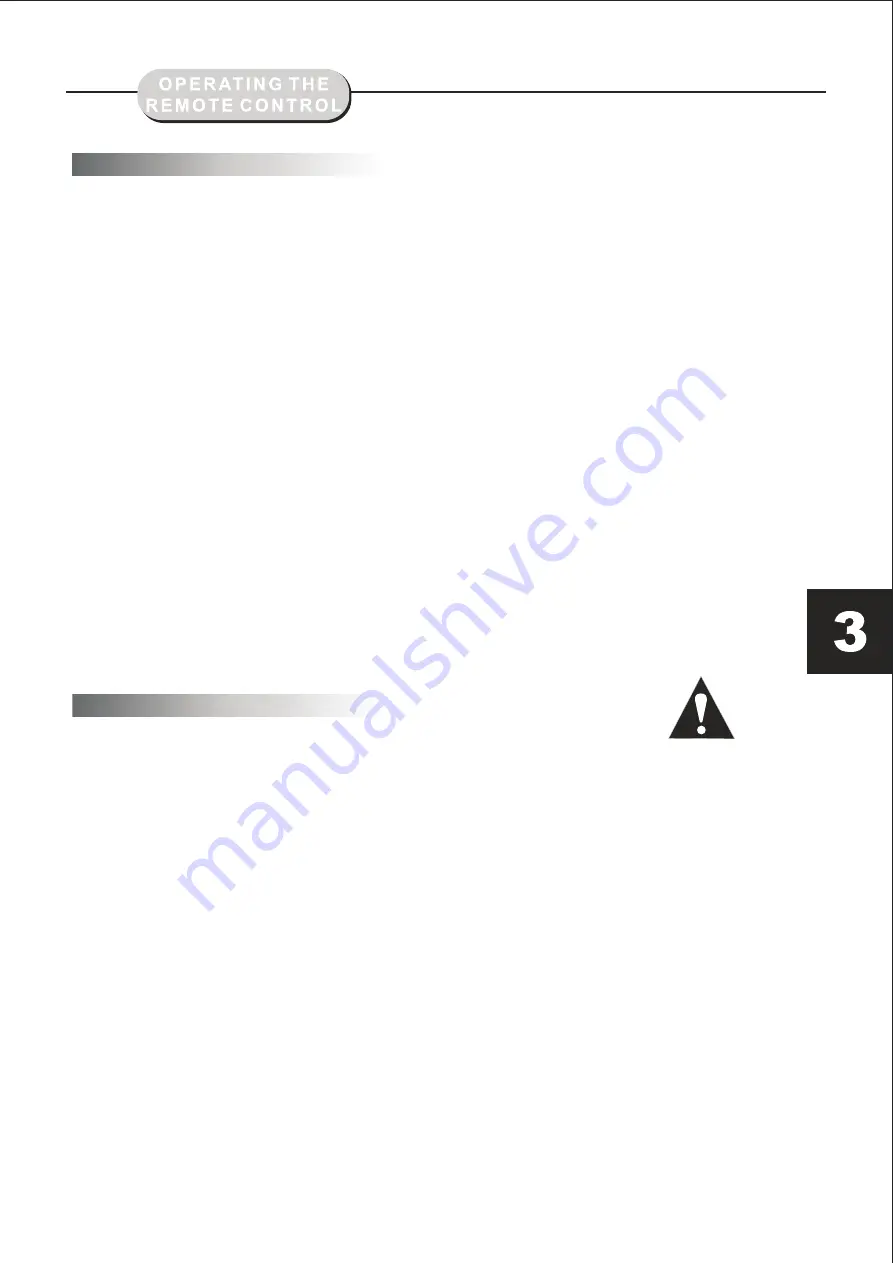
Battery Installation
1. Push down and out on the battery
compartment cover to remove it.
2. Insert the two "AAA" batteries into the battery
compartment of the remote control, making
sure the + and - signs on the batteries and the
inside of the battery compartment match up.
3. Replace the battery compartment cover.
Notes:
Do not mix batteries from different
manufacturers, or old with new.
If the remote control will not be used for an
extended period of time, remove the batteries
to prevent damage-causing corrosion.
Remove the dead batteries immediately to
prevent damage-causing corrosion.
If battery leakage occurs, wipe the battery
liquid from inside the battery compartment,
and then replace both batteries.
Always replace both batteries at the same time,
using new, fully charged batteries.
The life expectancy of batteries may vary
depending on amount of use.
Using the Remote Control
Point the remote control at the remote sensor
on the DVD receiver. When the signal is
received from the remote, the unit will function
accordingly.
The remote will operate up to approximately 16'
from the remote sensor at an angle of around
30' in each direction.
BATTERIES
INCORRECT USE OF BATTERIES MAY
CAUSE THEM TO LEAK, CORRODE,
OR EX-PLODE.
Notes:
Do not direct the remote sensor toward any
light source, such as direct sunlight or strong
fluorescent light as it may cause the unit not to
operate correctly.
When other remote controls are used nearby or
when the remote is used near equipment using
infrared rays, interference may occur.
Placing an object on the remote control may cause
it to inadvertently depress a button, changing a
function and shortening battery life.
Do not cover the front of the DVD receiver
with tinted glass, as it may cause interference
with normal operation of the controller.
Make sure there is no solid objects between
the remote control and the remote sensor .
This could prevent the unit from receiving
the signal.
Do not spill water or put wet items on the
remote control.



































