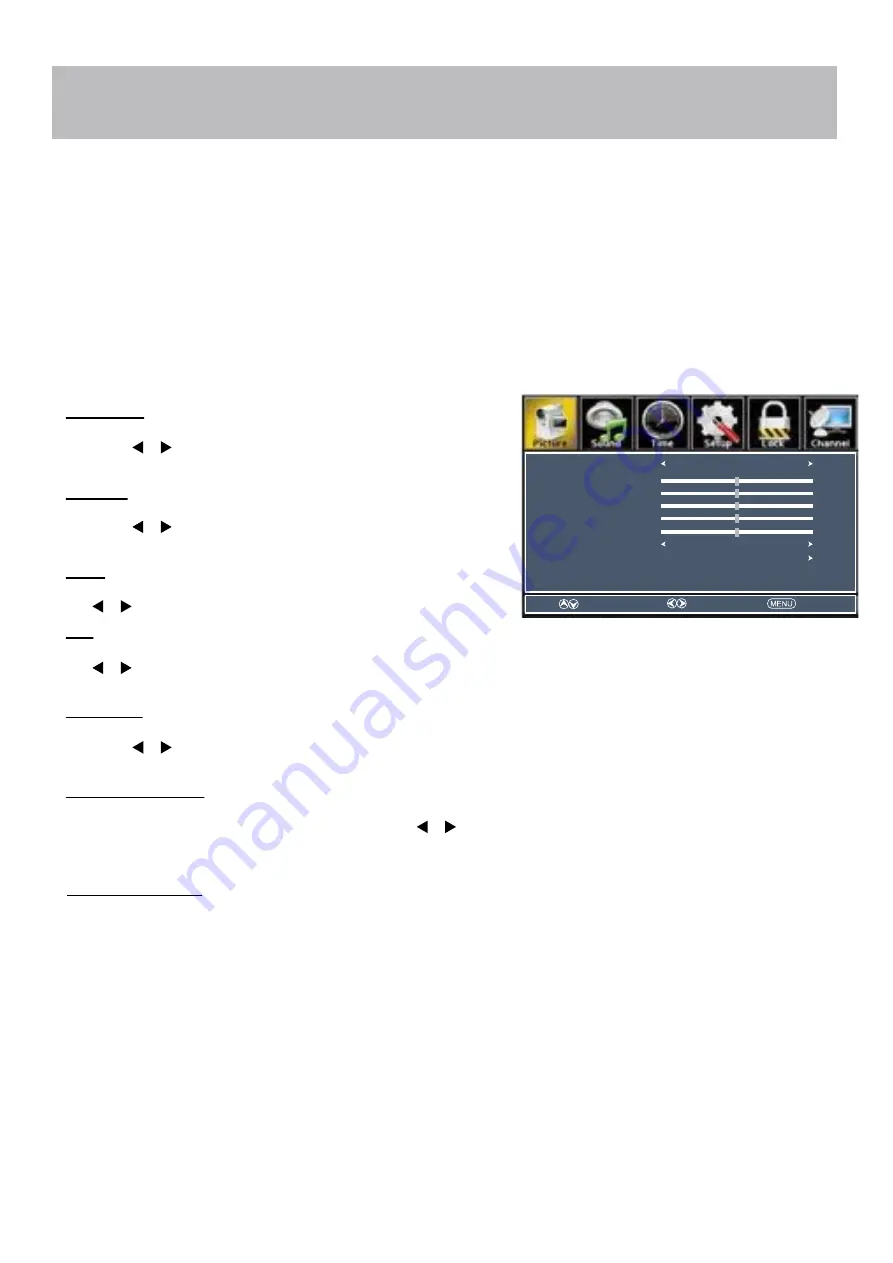
Note: When adjustments are completed, you may select another menu by pressing the
Menu
button.
Menu Adjustments
Picture Setting
The
Picture
menu of
fers options to enhance and re ne th
e picture displayed on your TV based on ambient room light
and personal preferences. Adjustment options include contrast, brightness, color, sharpness and color temperature.
How to Navigate:
Press the
MENU
button on the remote control. Navigate using
arrow buttons to select
Picture
. Press the down
viewing environments. Depending on the ambient light level in the room, you may
nd
one of the other Picture settings
more pleasing.
To make more critical adjustments based on your own preferences select the User mode.
•
Brightness
•
Contrast
Press down arrow button to highlight
Brightness
. Navigate
using the
arrow buttons to increase or decrease overall
brightness.
Press down arrow button to highlight
Contrast
. Navigate
using the
arrow buttons to increase or decrease contrast
intensity.
Press down arrow button to highlight
Color.
Navigate using
the
arrow buttons to increase or decrease color intensity.
Press down arrow button to highlight
Tint
. Navigate using
the
arrow buttons to adjust colors toward green or reddish
tint.
Press down arrow button to highlight
Sharpness
. Navigate
using the
arrow buttons to soften or view crisper edges in
the picture.
Press down arrow button to highlight your
Color Temperature
preference. Navigate using the
ar-
row buttons to select Cool (more bluish tone), Normal or Warm
setting.
•
Advanced Settings
d ust advanced video features to ne tune the picture.
Press button to enter.
•
Color
•
Tint
•
Sharpness
•
Color Temperature
arrow button to highlight
Picture Mode,
then press the
arrow button to select your viewing preference from 5 factory
options: Standard - Dynamic -
Soft - User -
Power Saving. The Standard setting is recommended for most brightly lit
Pictu
Colo
Tint
Shar
Colo
Contrast
Color T
Brightness
Contrast
Picture Mode
Standard
Normal
Brightness
Contrast
Color
Tint
Sharpness
50
50
50
50
50
Color Temperature
Advanced Settings
Select
Move
Exit
65V41UHD-20
















































