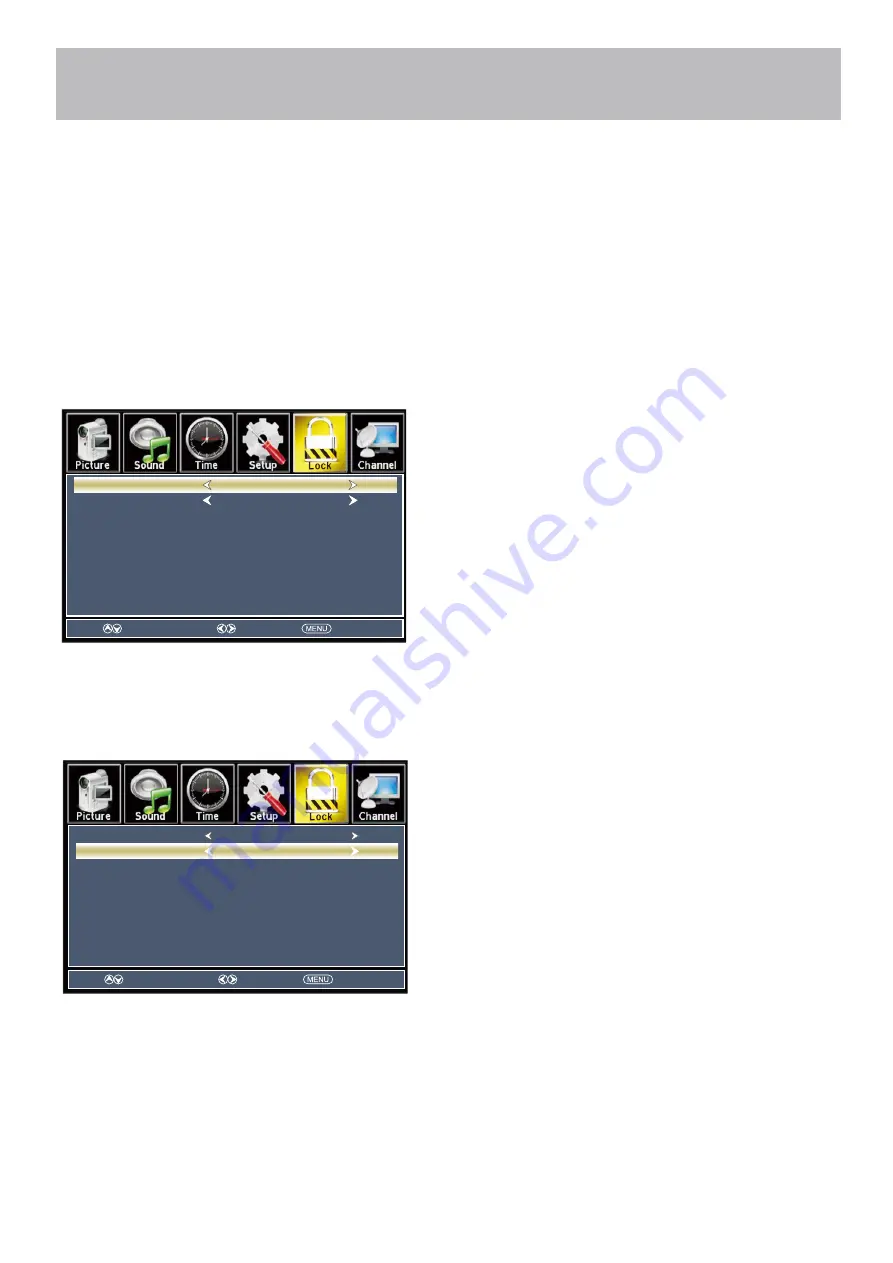
Menu Adjustments
Canadian Parental Control
In the
Lock
menu, you may block television and movie programming based on Canadian TV and movie rating guidelines.
To gain access and select your preferences within the Parental menu make certain your input is set to TV.
How to Navigate:
Press the
MENU
button on the remote control. Navigate using arrow
t u
buttons to select
Lock
. Gain access to
rating options by pressing the
q
arrow button to highlight
Enter Password
. Enter your 4 digit code
(The factory default code is “0000”) unless previously changed.
Then press the
qp
arrow buttons to highlight Canada. Navigate using the
t
u
buttons to highlight
Canada English
.
• Navigate using the
q
arrow button to highlight
Canada English
then press the
t u
arrow button
repeatedly to select your ratings preference.
• Navigate using the
q
arrow button to highlight
Canada French
then press the
t u
arrow button
repeatedly to select your ratings preference.
Note: When adjustments are completed, you may select another menu by pressing the
Menu
button.
Off
Turn Off
C
Appropriate for all children
C8+
Appropriate for everyone 8 years old and up
G
General Audience
PG
Parental Guidance
14+
Appropriate for Children over 14 years old
18+
Mature Audience Only
Off
Turn Off
G
General Audience
8 ans+
Appropriate for Children 8 years old and up
13 ans+
Appropriate for Children 13 years old and up
16 ans+
Appropriate for Children 16 years old and up
18 ans+
Mature Audience Only
Move
Select
Return
Canada English
Canada French
Off
Off
Move
Select
Return
Canada English
Canada French
Off
Off
55CRV4K-27









































