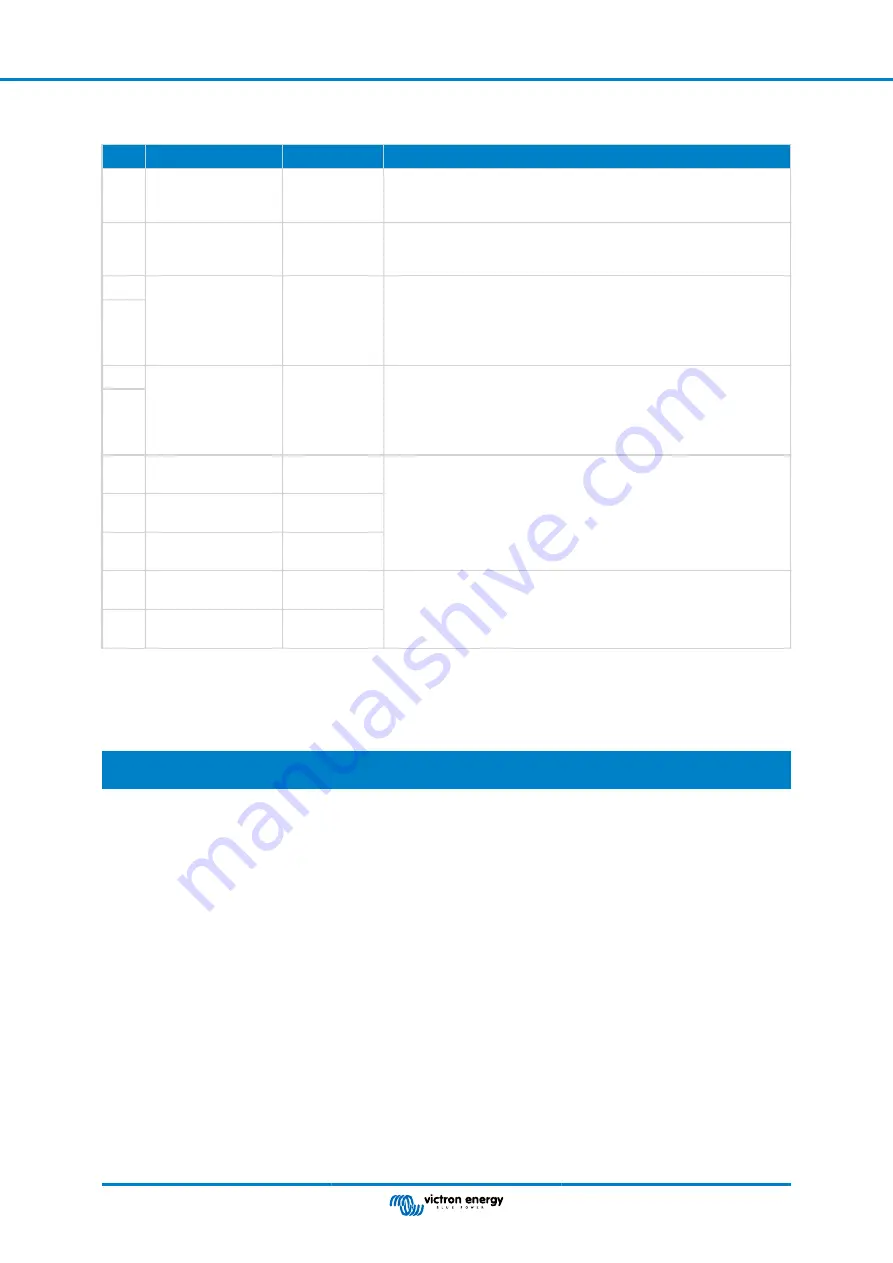
11.4. Multi connector pin-out and overview
Pin
Name
Type
Function
1
AUX voltage output
+
System
voltage
positive
The positive connection to power auxiliary devices, like a GX device.
2
AUX voltage output -
System
voltage
negative
The negative (ground) connection to power auxiliary devices, like a GX
device.
3
Allow to charge
Potential free
contact
Turns chargers on or off via a wired signal. Pin 3 can be used as the
signal input for pin 4 and wired e. g. from AUX + or AUX -. See system
examples for correct wiring.
When charging is allowed, the contacts are closed and when not
allowed, the contacts are open.
4
5
Allow to discharge
Potential free
contact
Turns loads on or off via a wired signal. Pin 5 can be used as the
signal input for pin 6 and wired e. g. from AUX + or AUX -. See system
examples for correct wiring.
When discharging is allowed, the contacts are closed and when not
allowed, the contacts are open.
6
7
Programmable relay
NC
Potential free
contact
The programmable relay is used to either control an alternator or as an
alarm relay. For details see chapter
Programmable relay wiring [10]
8
Programmable relay
COM
Potential free
contact
9
Programmable relay
NO
Potential free
contact
10
Remote on/off H
Pull-up
resistor
To remotely turn the Lynx Smart BMS on or off. For full functionality see
chapter
Wiring a Remote on/off switch [10]
.
11
Remote on/off L
Pull-down
resistor
11.5. Lynx Smart BMS related menu structure of the GX device
This is an overview of the Lynx Smart BMS related menu structure of the GX device. To see all menu items shown here, Venus
OS v2.90 or later is required.
Menu item
Default value /
unit
Description and / or possible values
Lynx Smart BMS
Shows SoC, voltage and current in the device list
Switch
On
Soft switch to manually switch the Lynx Smart BMS to Standby or
On mode
State
Running
Possible states: Initialising, Pre-charging, Running, Shutdown,
Standby
Error
#0 - No error
Error state
Battery
Voltage, current,
power
Shows current battery monitor data
State of charge
%
State of charge in percent
Consumed AmpHours
Ah
Displays the consumed AH since the battery was last fully charged
Time-to-go
Days / Hours
Displays the estimated time, based on the current load and
discharge floor setting
Alarms
High internal temperature
Ok
Low cell voltage
Ok
Low SoC
Ok
History
Deepest discharge
Ah
The deepest discharge since last history reset
Lynx Smart BMS
Page 35
Appendix



































