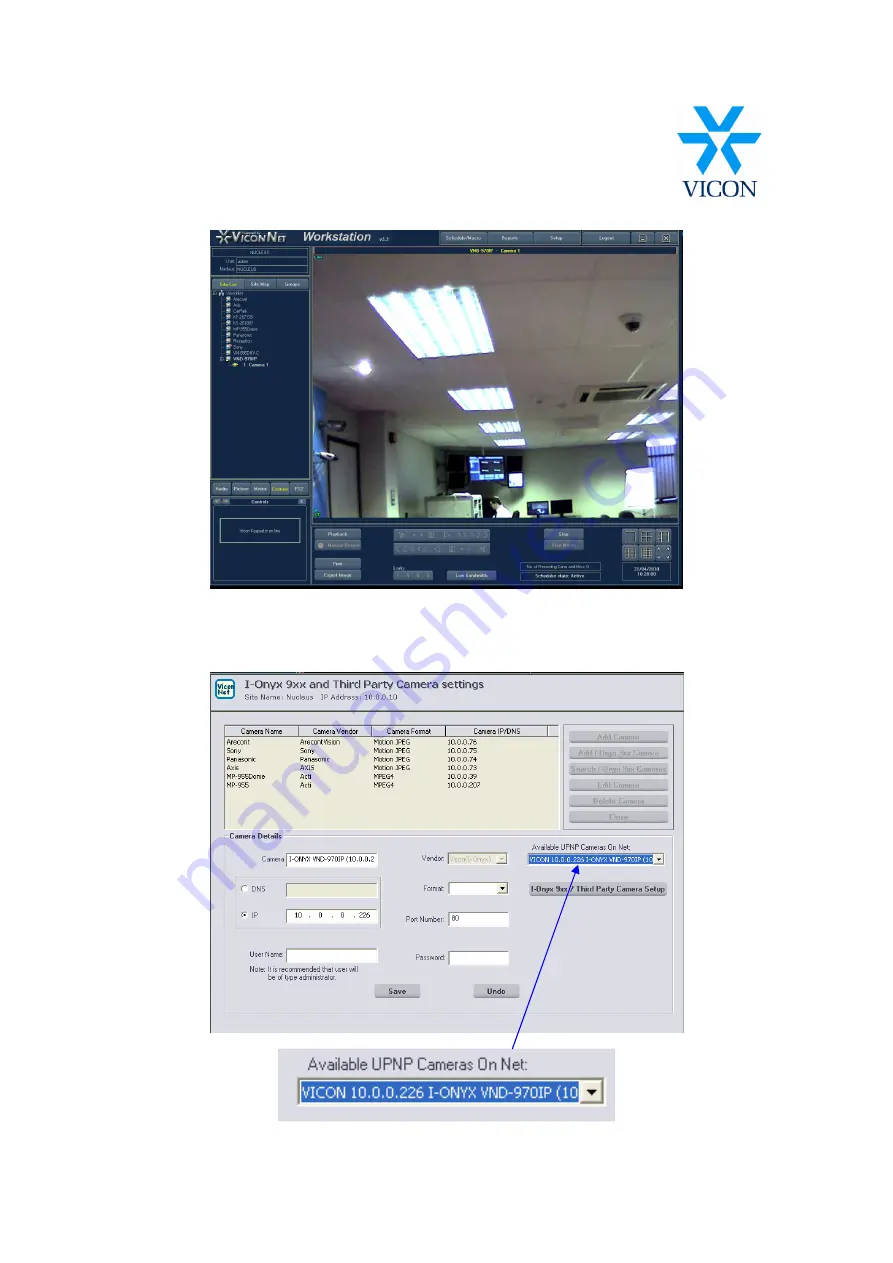
Click on the camera this will now show 1 Camera 1 click this and the camera will now appear on the screen
This is the camera now setup through the ViconNet.
When using Viconnet 5.6b adding the camera to the ViconNet instead of add camera you should add I-
onyx 9xx camera