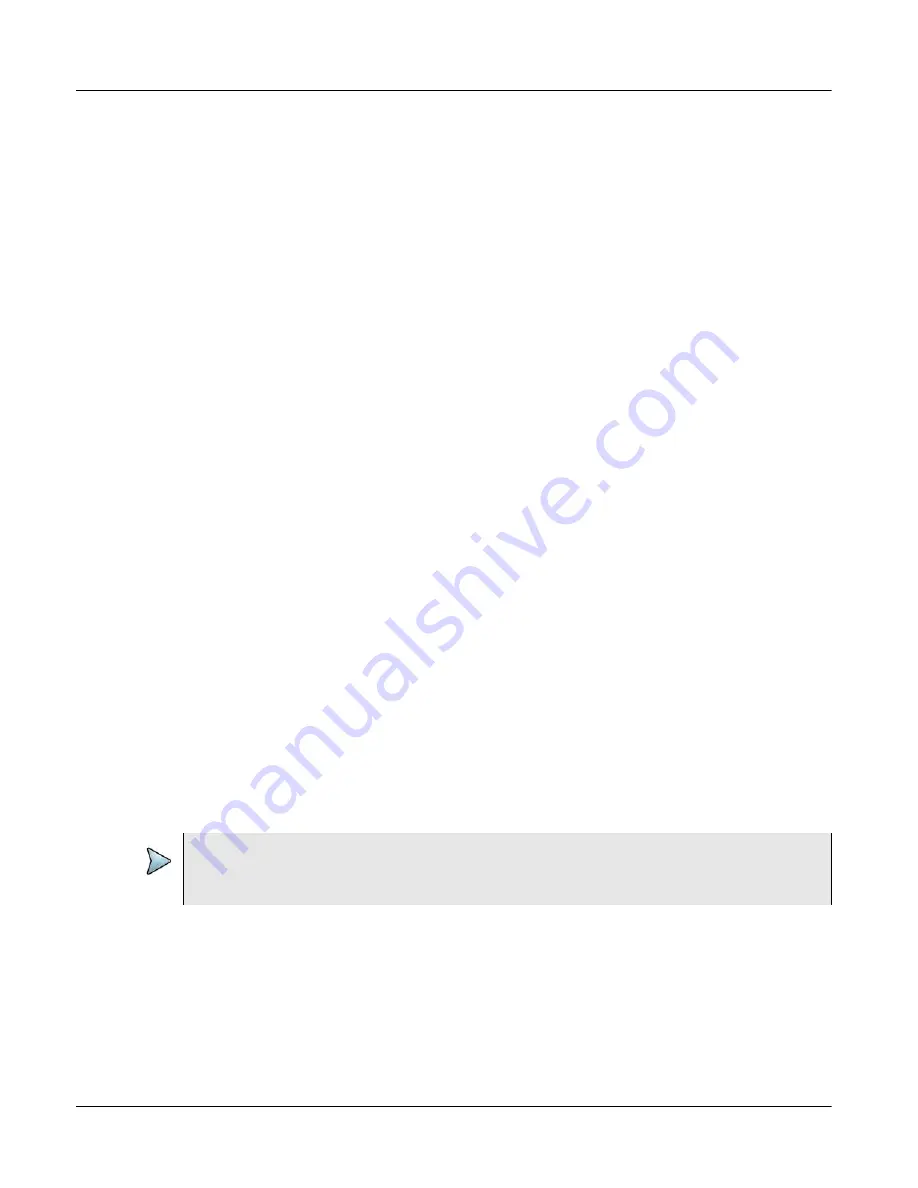
Appendix B
Tips and Troubleshooting for First Generation Chassis
Restarting the Xgig1000 Chassis with the Backup System Image
Page 148
Xgig1000 Hardware Guide
March 2017
Restarting the Xgig1000 Chassis with the Backup System Image
If you cannot connect to the Xgig1000 chassis, you may be able to reestablish operations
by booting the Xgig1000 chassis with the alternate version of the Xgig1000 operating
system. This operation can fix problems where the operating system has been corrupted.
To reboot the Xgig1000 chassis using the alternate version of the operating system,
perform the following steps:
1
Power down the Xgig1000 chassis.
2
Connect the DB-9 Null Modem cable supplied with the Xgig1000 chassis from the
Console port on the Xgig1000 chassis to a VT-100 Terminal or to a COM port on PC
with terminal emulation software.
3
Configure the terminal or terminal emulation software to communicate with Xgig1000
chassis. The terminal device must be connected to the Xgig1000 console serial port
with the following settings:
–
57600 Baud, 8 Data Bits, 1 Stop Bit, No Parity
–
Flow control = none
4
Turn on the power to the Xgig1000 chassis.
5
From the terminal emulation program you will see a boot message.
Please select the operating system to start:
Current System
Backup System
If the boot selection message does not appear, check the cable between the PC or terminal
and the Xgig1000 chassis. If it appears to be correctly cabled and you still do not see the
Xgig Command Line Options menu, contact the
1
Use the arrow keys to highlight the Backup System. Press Enter.
2
After the Xgig1000 chassis has started, re-check the communication between the
application client software and Xgig1000 server. If you still cannot get a connection,
call the
team.
NOTE
The system may reboot a second time. If it does, make sure to select “Backup System”
when prompted on the second boot.









































