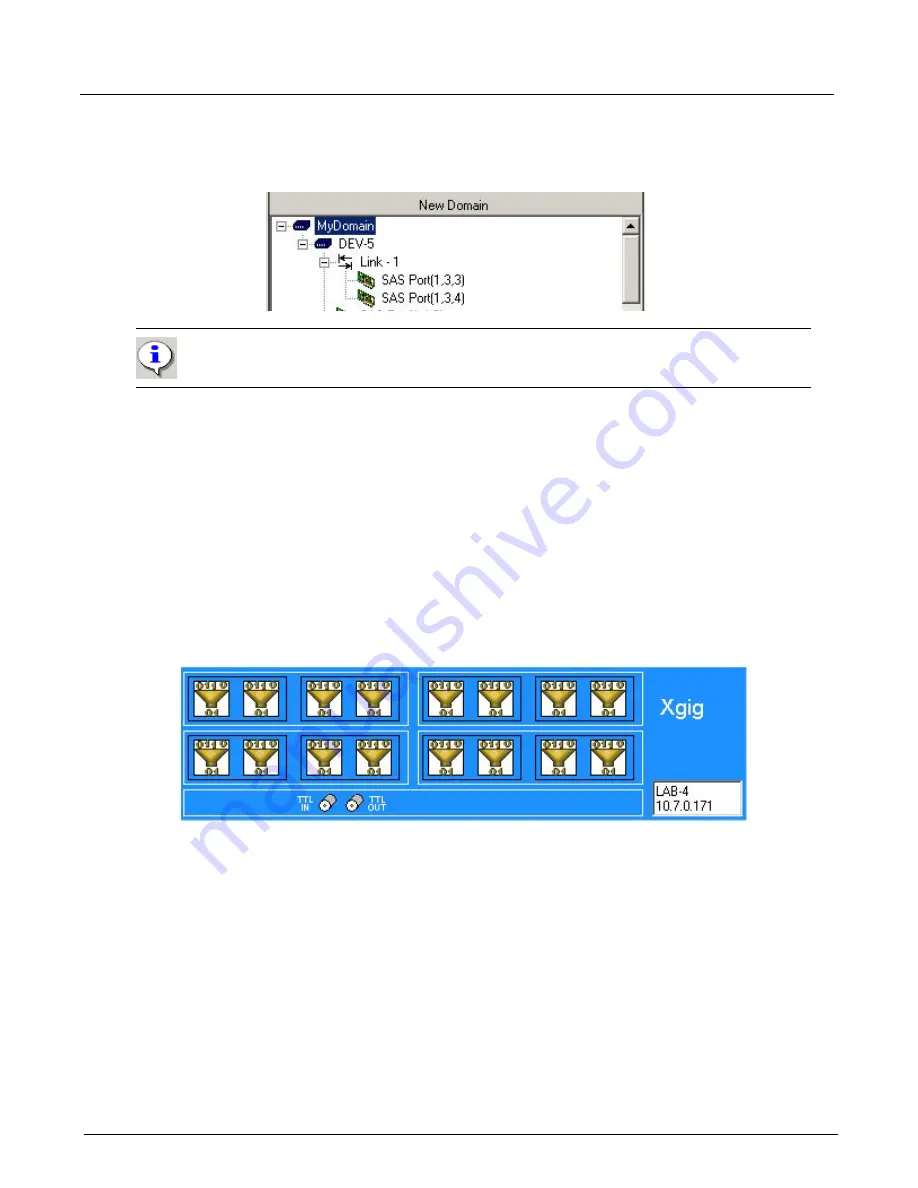
Chapter 3, Getting Started with Xgig TraceControl
Domains, Links, and Sync Groups
34
Xgig Analyzer User’s Guide
Add links by right-clicking the chassis and choosing
Add Link
. Ports can be added to a link by
dragging the ports on a blade to the link on that blade, from the
New Domain
area. Links can be
renamed by right-clicking on the link and selecting
Rename Link
.
Other context menu options are available for link manipulation in the
New Domain
area.
Create one link per blade
Select a chassis with SAS ports from the New Domain area, and right click this option. Ports from
the same blade that span more than one link are moved to occupy a single link
To move a port-pair on a blade to a different link, drag-and-drop the SAS port-pair to the desired
link.
Create one link with all ports
This option is available when the FC or GE ports in the same chassis are similar to each other, for
example, they are all 1G GE.
Port Viewing and Selection
The dialog box displays an icon for each port, arranged as they physically exist within the Xgig
chassis. To select a port, click the port. Ports are always selected in pairs, so the port and remaining
port of the port-pair are selected. Click ports again to remove them from the domain.
Selected ports have a blue background; unselected ports have a white background. Note that you
must also have the appropriate license purchased to use a port for a specific protocol. See
“Licensing for Xgig Multi-Function Blades” on page 44
.
The icons change as the selection, availability, and type of each port changes. Ports are shown
individually but have the same status for each port in a port-pair. See
for information on the display of port icons.
Important:
It is not required to create wide links (more than one port-pair in a link) unless
you need to aggregate ports into a single address, such as for wide-port SAS.
Summary of Contents for Xgig
Page 1: ...Xgig Analyzer Version 7 3 User s Guide ...
Page 2: ......
Page 3: ...Viavi Solutions 1 844 GO VIAVI www viavisolutions com Xgig Analyzer Version 7 3 User s Guide ...
Page 6: ...Xgig Analyzer User s Guide Page iv Version 7 3 December 2015 ...
Page 7: ...v CONTENTS ...
Page 15: ...1 PART ONE Using Xgig Analyzer ...
Page 16: ...PART ONE Using Xgig Analyzer 2 Xgig Analyzer User s Guide ...
Page 27: ...13 PART TWO Using Xgig TraceControl ...
Page 28: ...PART TWO Using Xgig TraceControl 14 Xgig Analyzer User s Guide ...
Page 29: ...15 Chapter 2 About Xgig TraceControl In this chapter Introduction to TraceControl ...
Page 176: ...Chapter 6 Xgig TraceControl Hints and Tips Keyboard Shortcuts 162 Xgig Analyzer User s Guide ...
Page 177: ...163 PART THREE Using Xgig Performance Monitor ...
Page 178: ...PART THREE Using Xgig Performance Monitor 164 Xgig Analyzer User s Guide ...
Page 223: ...209 PART FOUR Using Xgig TraceView ...
Page 224: ...PART FOUR Using Xgig TraceView 210 Xgig Analyzer User s Guide ...
Page 225: ...211 Chapter 11 About Xgig TraceView In this chapter Introducing Xgig TraceView ...
Page 382: ...Chapter 15 Xgig TraceView Histograms Histogram Controls 368 Xgig Analyzer User s Guide ...
Page 383: ...369 Chapter 16 Xgig TraceView Template Editor In this chapter Using Template Editor ...
Page 437: ...423 PART FIVE Using Xgig Expert ...
Page 438: ...PART FIVE Using Xgig Expert 424 Xgig Analyzer User s Guide ...
Page 442: ...Chapter 21 Xgig Expert 428 Xgig Analyzer User s Guide Figure 194 Xgig Expert Graph View ...
Page 443: ...429 PART SIX Appendices ...
Page 444: ...PART SIX Appendices 430 Xgig Analyzer User s Guide ...
Page 454: ...Appendix C Protocol Display Color Coding 440 Xgig Analyzer User s Guide ...
Page 461: ...447 INDEX ...
Page 467: ......






























