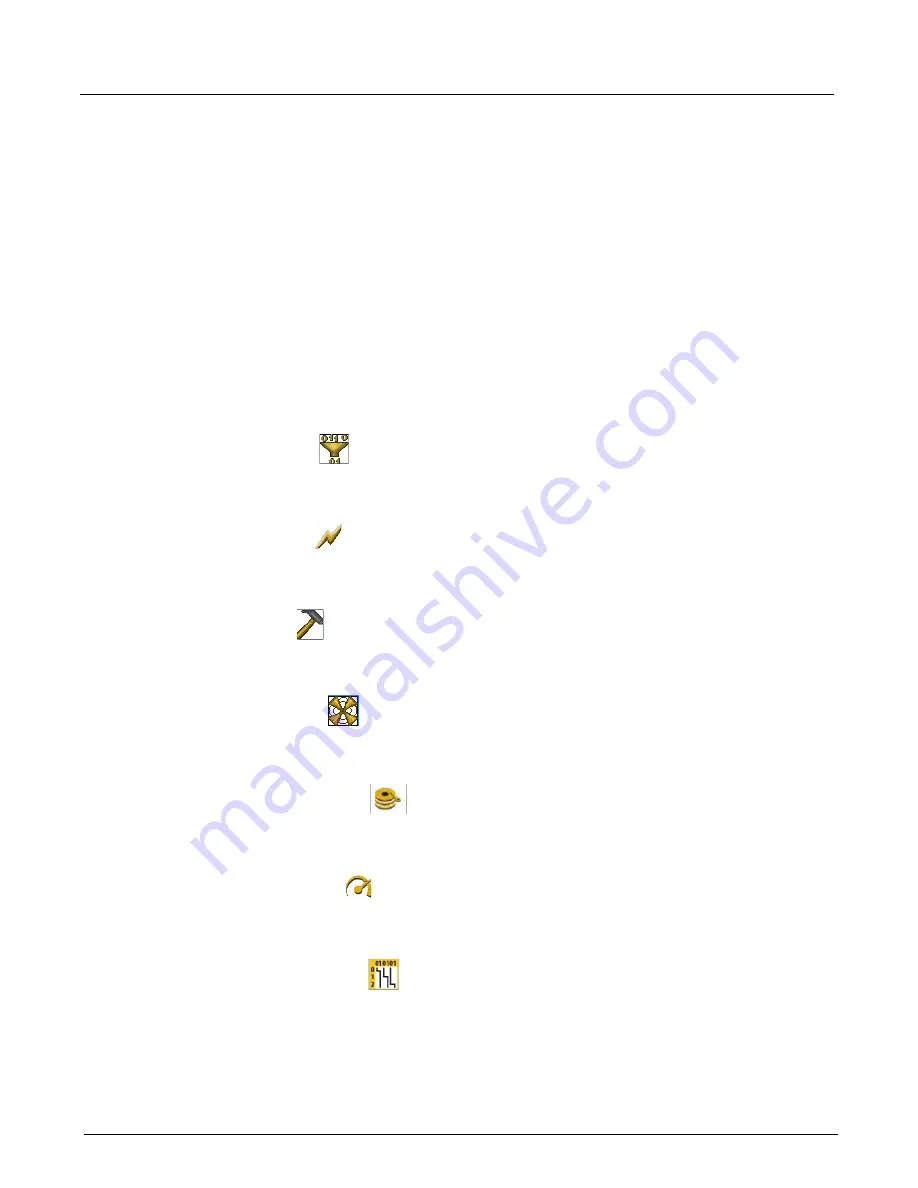
Chapter 3, Getting Started with Xgig TraceControl
Domains, Links, and Sync Groups
40
Xgig Analyzer User’s Guide
Chassis, Blade, Port, and TTL Selection
The dialog box displays an icon for each port, arranged as they physically exist within the chassis.
The icons change as the selection, availability, and type of each port changes. Ports are shown
individually but have the same status for each port in a port-pair. You can also select
TTL In
and
TTL Out
to set actions for external triggering.
Port, Blade, and Chassis Description
When you pass the cursor over a port, blade, or chassis, a “tool tip” displays information about the
port, blade or chassis. Also, if you right-click any port or blade, a
Port Description
or
Blade
Description
button appears, and when you right-click a chassis, a
Chassis Description
context
menu item appears. Clicking this button or menu option opens a dialog box containing all the
information about that port, blade, or chassis.
Port Types
•
Analyzer Port
Indicates that the port-pair is configured to operate as a Fibre Channel Analyzer, Gigabit
Ethernet Analyzer, SAS/SATA, or PCIe Analyzer port. Right-click or pass the mouse over the
port to see if the port is for Fibre Channel, Gigabit Ethernet, SAS/SATA, or PCIe.
•
Jammer Port
Indicates that the port is configured to operate as a Jammer port. Jammer ports cannot be
selected within TraceControl. If you have the proper license, you can change the port function
to be a Fibre Channel, Gigabit Ethernet, or SAS/SATA Analyzer port.
•
BERT Port
Indicates that the port is configured to operate as a BERT port. BERT ports cannot be selected
within TraceControl. If you have the proper license, you can change the port function to be a
Fibre Channel or Gigabit Ethernet Analyzer port.
•
Generator Port
Indicates that the port is configured to operate as a Generator port. Generator ports cannot be
selected within TraceControl. If you have the proper license, you can change the port function
to be a SAS/SATA Analyzer port.
•
Target Emulator Port
Indicates that the port is configured to operate as a Target Emulator port. Target Emulator
ports cannot be selected within TraceControl. If you have the proper license, you can change
the port function to be a SAS/SATA Analyzer port.
•
Load Tester Port
Indicates that the port is configured to operate as a Load Tester port. Load Tester ports cannot
be selected within TraceControl. If you have the proper license, you can change the port
function to be a Fibre Channel or Gigabit Ethernet Analyzer port.
•
Delay Emulator Port
Indicates that the port is configured to operate as a Delay Emulator port. Delay Emulator ports
cannot be selected within TraceControl. If you have the proper license, you can change the
port function to be a Gigabit Ethernet Analyzer port.
Summary of Contents for Xgig
Page 1: ...Xgig Analyzer Version 7 3 User s Guide ...
Page 2: ......
Page 3: ...Viavi Solutions 1 844 GO VIAVI www viavisolutions com Xgig Analyzer Version 7 3 User s Guide ...
Page 6: ...Xgig Analyzer User s Guide Page iv Version 7 3 December 2015 ...
Page 7: ...v CONTENTS ...
Page 15: ...1 PART ONE Using Xgig Analyzer ...
Page 16: ...PART ONE Using Xgig Analyzer 2 Xgig Analyzer User s Guide ...
Page 27: ...13 PART TWO Using Xgig TraceControl ...
Page 28: ...PART TWO Using Xgig TraceControl 14 Xgig Analyzer User s Guide ...
Page 29: ...15 Chapter 2 About Xgig TraceControl In this chapter Introduction to TraceControl ...
Page 176: ...Chapter 6 Xgig TraceControl Hints and Tips Keyboard Shortcuts 162 Xgig Analyzer User s Guide ...
Page 177: ...163 PART THREE Using Xgig Performance Monitor ...
Page 178: ...PART THREE Using Xgig Performance Monitor 164 Xgig Analyzer User s Guide ...
Page 223: ...209 PART FOUR Using Xgig TraceView ...
Page 224: ...PART FOUR Using Xgig TraceView 210 Xgig Analyzer User s Guide ...
Page 225: ...211 Chapter 11 About Xgig TraceView In this chapter Introducing Xgig TraceView ...
Page 382: ...Chapter 15 Xgig TraceView Histograms Histogram Controls 368 Xgig Analyzer User s Guide ...
Page 383: ...369 Chapter 16 Xgig TraceView Template Editor In this chapter Using Template Editor ...
Page 437: ...423 PART FIVE Using Xgig Expert ...
Page 438: ...PART FIVE Using Xgig Expert 424 Xgig Analyzer User s Guide ...
Page 442: ...Chapter 21 Xgig Expert 428 Xgig Analyzer User s Guide Figure 194 Xgig Expert Graph View ...
Page 443: ...429 PART SIX Appendices ...
Page 444: ...PART SIX Appendices 430 Xgig Analyzer User s Guide ...
Page 454: ...Appendix C Protocol Display Color Coding 440 Xgig Analyzer User s Guide ...
Page 461: ...447 INDEX ...
Page 467: ......






























