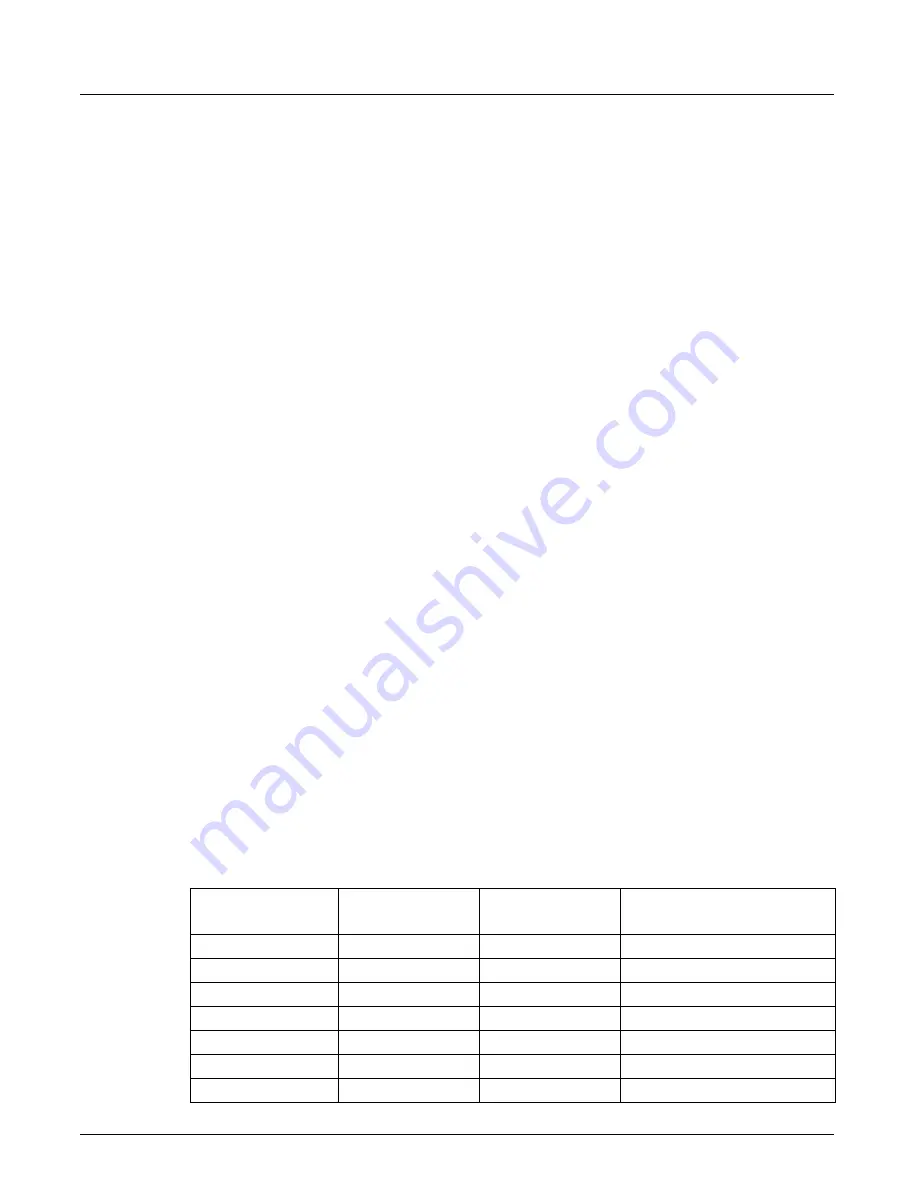
Using the Traffic Summary Pane
Chapter 14, Using the Secondary Panes in Xgig TraceView
Xgig Analyzer User’s Guide
341
Navigating to Events With Repeat Counts
In TraceView, some events that can repeat consecutively many times in a trace are displayed as a
single event with a repeat count. The display in Traffic Summary view is slightly different for
events that have repeat counts. See Table 29 for a list of these events. For these events, each
occurrence represents a range (a number of repeated events greater than one). For example, if the
primitive event repeats 55 times, then the second value that you can navigate to is the numbered
event 56, which is the start of another series of that event with a different location in the trace. All
events are counted, but for navigation you can only go to the start or end numbers for repeated
primitives.
When navigating using “next occurrence” or “previous occurrence” controls, the count numbers
displayed are slightly different depending on the direction you are navigating. Since each
consecutive occurrence represents a range, you will go to the event corresponding to number at the
top of the range when navigating down (next occurrence) and you will go to the event
corresponding to the number at the bottom of the range when navigating up (previous occurrence).
The simplified example below shows how navigation and event numbers in the Event Number box
change based on the direction of navigation.
Assume that the counter value for a primitive is 100, and there are four distinct occurrences of the
repeated primitive within the trace. The first occurrence repeats 10 times (range 1-10), the next 20
times (range 11-30), the next 30 times (range 31-60), and the last 40 times (range 61-100). The
Event Number box will display 1 when you initially select the counter, and the sequence of
numbers as you navigate down are 1, 11, 31, and 61. When you navigate using next occurrence,
the Event Number box will show 11, and the current location is the start of the next occurrence of
the primitive with a repeat count. Navigating again using next occurrence, the Event Number box
will show 31. If you enter a numeric value for navigation greater than or equal to the counter value
(100), you will go to the last occurrence. If you enter a numeric value for navigation less than or
equal to the counter value (100), you will go to the first event that starts the occurrence. For
example, if you enter 55 you will go to the third occurrence of the repeated primitive, which in this
example starts at count 31.
When you reach the end of the number of occurrences and reverse the direction of navigation, the
navigation numbers and the exact location that navigation takes you to will change. When
navigating up, the next number is now the highest value in the range. Using the same example,
when you navigate up (previous occurrence) the sequence is as follows: 61, 60, 30, and 10. You
can therefore navigate to the beginning or end of each repeated primitive sequence, depending on
whether you start from the top or the bottom of the list of occurrences.
Table 29: Primitive and Other Events with Repeat Counts
SAS/SATA Primitive
Events
SAS/SATA Primitive
Events
SAS/SATA Primitive
Events
Other Events
ACK
NOTIFY
SAS_SOAF
Code or Disparity Error
AIP
OPEN_ACCEPT
SAS_SOF
Framing Error
ALIGN
OPEN_REJECT
SATA_CONT
Loss of Sync
CREDIT_BLOCKED
SAS_EOAF
SATA_DMAT
Primitive Error
DONE
SAS_EOF
SATA_EOF
Multiplexing Alignment Error
MUX
SAS_ERROR
SATA_ERROR
Fibre Channel Ordered Set
NAK
SAS_RRDY
SATA_SOF
Summary of Contents for Xgig
Page 1: ...Xgig Analyzer Version 7 3 User s Guide ...
Page 2: ......
Page 3: ...Viavi Solutions 1 844 GO VIAVI www viavisolutions com Xgig Analyzer Version 7 3 User s Guide ...
Page 6: ...Xgig Analyzer User s Guide Page iv Version 7 3 December 2015 ...
Page 7: ...v CONTENTS ...
Page 15: ...1 PART ONE Using Xgig Analyzer ...
Page 16: ...PART ONE Using Xgig Analyzer 2 Xgig Analyzer User s Guide ...
Page 27: ...13 PART TWO Using Xgig TraceControl ...
Page 28: ...PART TWO Using Xgig TraceControl 14 Xgig Analyzer User s Guide ...
Page 29: ...15 Chapter 2 About Xgig TraceControl In this chapter Introduction to TraceControl ...
Page 176: ...Chapter 6 Xgig TraceControl Hints and Tips Keyboard Shortcuts 162 Xgig Analyzer User s Guide ...
Page 177: ...163 PART THREE Using Xgig Performance Monitor ...
Page 178: ...PART THREE Using Xgig Performance Monitor 164 Xgig Analyzer User s Guide ...
Page 223: ...209 PART FOUR Using Xgig TraceView ...
Page 224: ...PART FOUR Using Xgig TraceView 210 Xgig Analyzer User s Guide ...
Page 225: ...211 Chapter 11 About Xgig TraceView In this chapter Introducing Xgig TraceView ...
Page 382: ...Chapter 15 Xgig TraceView Histograms Histogram Controls 368 Xgig Analyzer User s Guide ...
Page 383: ...369 Chapter 16 Xgig TraceView Template Editor In this chapter Using Template Editor ...
Page 437: ...423 PART FIVE Using Xgig Expert ...
Page 438: ...PART FIVE Using Xgig Expert 424 Xgig Analyzer User s Guide ...
Page 442: ...Chapter 21 Xgig Expert 428 Xgig Analyzer User s Guide Figure 194 Xgig Expert Graph View ...
Page 443: ...429 PART SIX Appendices ...
Page 444: ...PART SIX Appendices 430 Xgig Analyzer User s Guide ...
Page 454: ...Appendix C Protocol Display Color Coding 440 Xgig Analyzer User s Guide ...
Page 461: ...447 INDEX ...
Page 467: ......






























