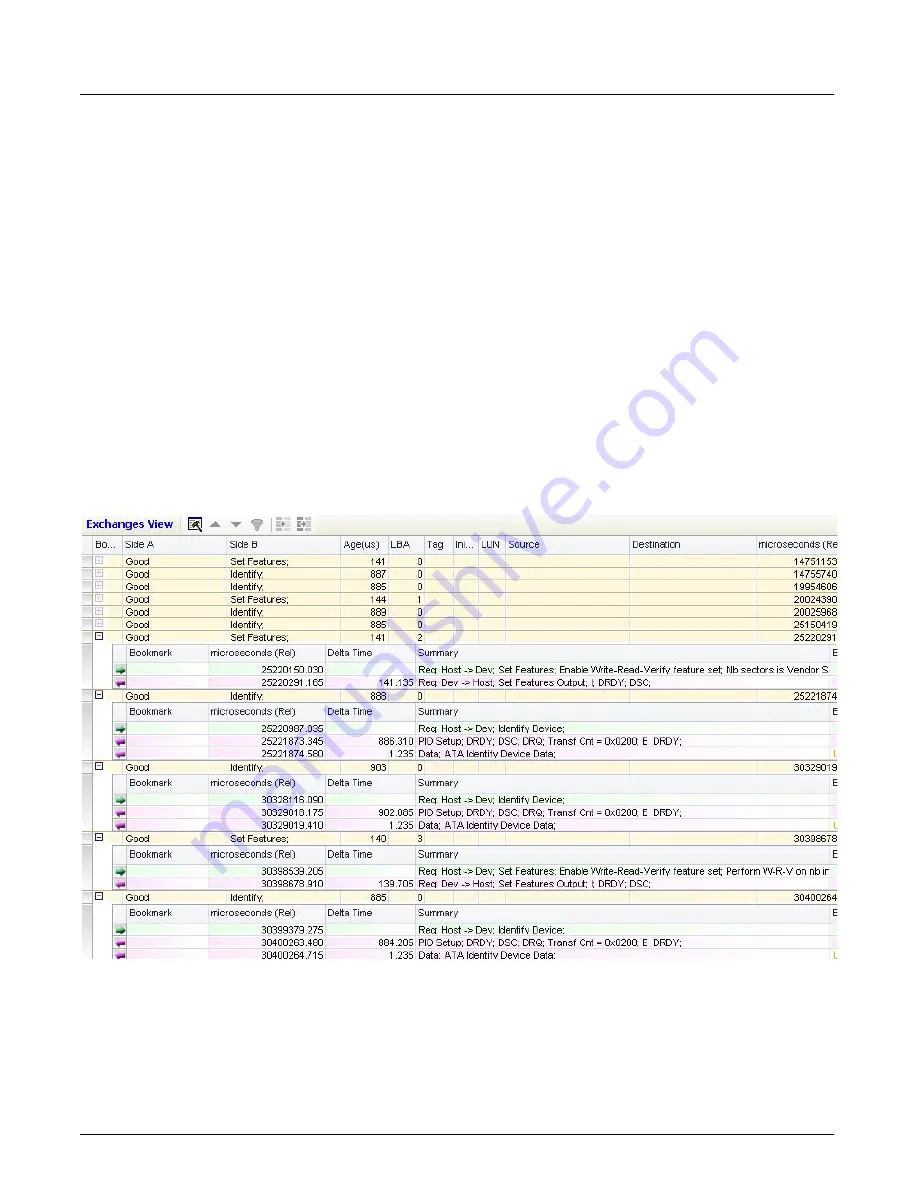
Using the Exchanges View Pane
Chapter 14, Using the Secondary Panes in Xgig TraceView
Xgig Analyzer User’s Guide
319
Contents of Exchanges View
Exchanges View
contents are limited to the ports in the current port selection. When port
selection changes in the event grid,
Exchanges View
contents are refreshed to reflect new port
selection. When a single port is selected in the port selection, exchanges corresponding to that port
are displayed. Exchanges displayed can originate or end on that port based on the configuration
used in Expert while processing the trace. The text for a wire event or PDU with an error is shown
in red. Similarly, the text for an wire event or PDU with a warning is shown in orange, and a
warning icon is shown next to the exchange.
When an exchange is expanded, wire events and PDUs in both directions may be displayed if both
ports are loaded. If some of the ports are not loaded, the error message, “No port is loaded” is
displayed in summary column for the wire events not loaded. The direction of a wire event or PDU
is indicated by an arrow next to the wire event. A right arrow indicates traffic from host to drive,
and a left arrow indicates traffic from drive to host.
Exchanges View contains a toolbar with some of the same functionality as the main bar for the
main event grid. The toolbar allows you to open the
Detail Filter/Find/Color
window, find
previous/next event, apply detailed filter, apply quick filter, or apply quick hide.
Figure 143: Exchanges View
Expert does not generate an exchange if the beginning of the exchange is not part of the capture.
However, Expert will generate a pending exchange when the beginning of the exchange is part of
the capture but the end of the exchange is not.
Summary of Contents for Xgig
Page 1: ...Xgig Analyzer Version 7 3 User s Guide ...
Page 2: ......
Page 3: ...Viavi Solutions 1 844 GO VIAVI www viavisolutions com Xgig Analyzer Version 7 3 User s Guide ...
Page 6: ...Xgig Analyzer User s Guide Page iv Version 7 3 December 2015 ...
Page 7: ...v CONTENTS ...
Page 15: ...1 PART ONE Using Xgig Analyzer ...
Page 16: ...PART ONE Using Xgig Analyzer 2 Xgig Analyzer User s Guide ...
Page 27: ...13 PART TWO Using Xgig TraceControl ...
Page 28: ...PART TWO Using Xgig TraceControl 14 Xgig Analyzer User s Guide ...
Page 29: ...15 Chapter 2 About Xgig TraceControl In this chapter Introduction to TraceControl ...
Page 176: ...Chapter 6 Xgig TraceControl Hints and Tips Keyboard Shortcuts 162 Xgig Analyzer User s Guide ...
Page 177: ...163 PART THREE Using Xgig Performance Monitor ...
Page 178: ...PART THREE Using Xgig Performance Monitor 164 Xgig Analyzer User s Guide ...
Page 223: ...209 PART FOUR Using Xgig TraceView ...
Page 224: ...PART FOUR Using Xgig TraceView 210 Xgig Analyzer User s Guide ...
Page 225: ...211 Chapter 11 About Xgig TraceView In this chapter Introducing Xgig TraceView ...
Page 382: ...Chapter 15 Xgig TraceView Histograms Histogram Controls 368 Xgig Analyzer User s Guide ...
Page 383: ...369 Chapter 16 Xgig TraceView Template Editor In this chapter Using Template Editor ...
Page 437: ...423 PART FIVE Using Xgig Expert ...
Page 438: ...PART FIVE Using Xgig Expert 424 Xgig Analyzer User s Guide ...
Page 442: ...Chapter 21 Xgig Expert 428 Xgig Analyzer User s Guide Figure 194 Xgig Expert Graph View ...
Page 443: ...429 PART SIX Appendices ...
Page 444: ...PART SIX Appendices 430 Xgig Analyzer User s Guide ...
Page 454: ...Appendix C Protocol Display Color Coding 440 Xgig Analyzer User s Guide ...
Page 461: ...447 INDEX ...
Page 467: ......
















































