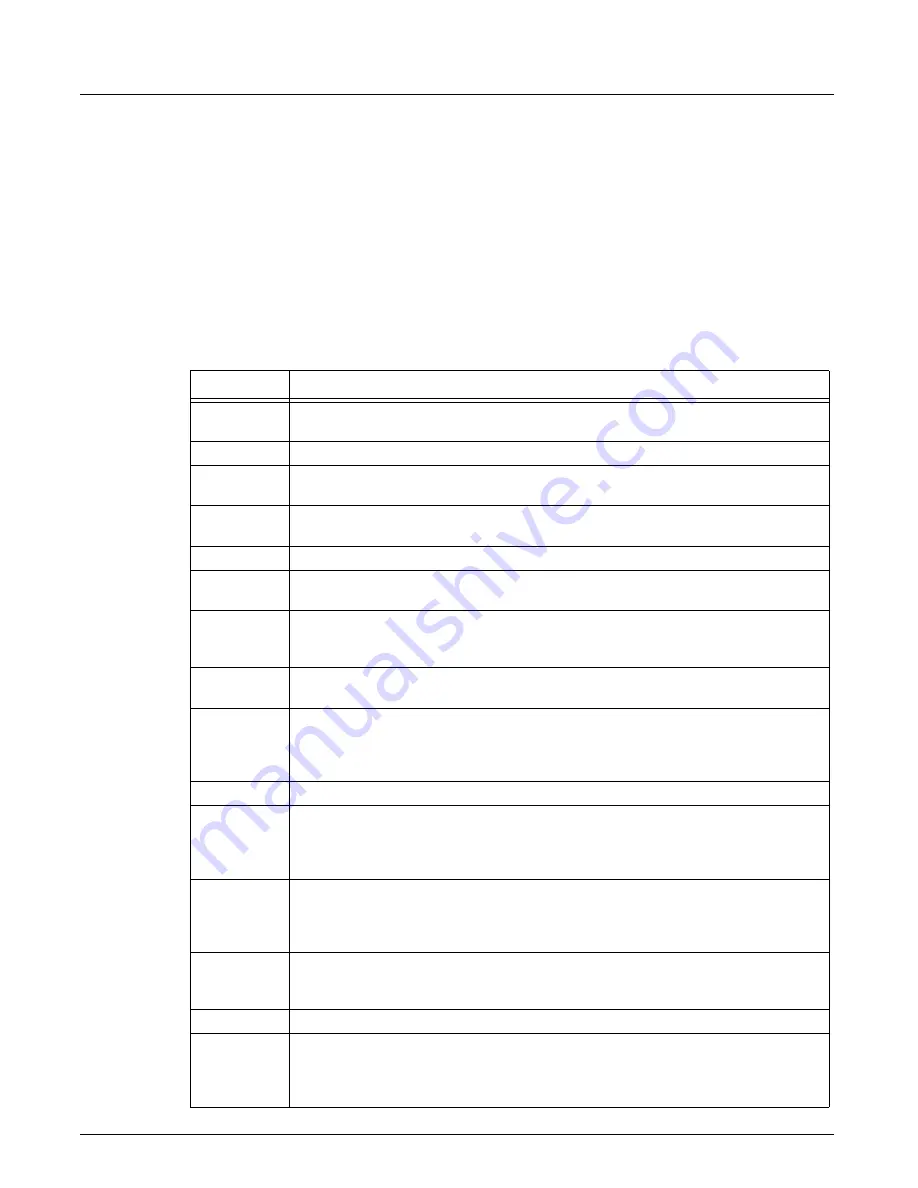
Working With Columns
Chapter 13, Configuring Xgig TraceView
Xgig Analyzer User’s Guide
293
Icon Column
The first column of the spreadsheet is the
Icon
column. The icons in this column provide a quick
reference to the type of event that this row contains and information about its relationship to other
events in the trace.
The
Icon
column displays up to three different icons that provide a quick synopsis of the event.
The
Icon
column for most events will contain less than the maximum of three different icons.
Indicators within the
Icon
column are separated by a colon (for example, FR:EE:T).
The table below provides a list of the icons and their meaning.
Table 24: Icon Meanings in the Icon Column
Icon
Description
Beg
Indicates the beginning of the trace data. No event information is associated with this
icon.
End
Indicates the end of the trace data. No event information is associated with this icon.
OS
Indicates that this is an Ordered Set. This icon will display only in protocols that use
Ordered Sets such as Fibre Channel and PCIe.
FR
Indicates that the event is a frame containing data. The FR icon for a start of sequence
event has a light cyan background color; otherwise, the background color is white.
PA
Indicates that the event is a preamble frame for Gigabit Ethernet data.
OOB
Indicates that the event is an out-of-band event within the SAS or SATA protocol. This
icon will display only for traces using the SAS or SATA protocols.
PR
Indicates that this is a primitive within the SAS protocol. This icon will display only for
traces using the SAS protocol. If the PR icon has a cyan background, it indicates the start
of a primitive sequence.
PM
Indicates that the event is a power management event within the SAS protocol. This icon
will only display for traces created using the 12G SAS blade at 12, 6, or 3 Gbps.
T
Indicates that the event occurred after the Trigger event in the trace. A red T indicates
trigger events, a black T indicates post-trigger events. It is possible for multiple ports to
trigger simultaneously, so more than one event may have a red T. The red T icon is only
applicable to SAS/SATA traces.
XP
Indicates that the event is has been post-processed using the Xgig Expert application.
SD
Indicates that the Xgig ports are syncing to data. Events are shown as SD when the Xgig
ports cannot lock onto the exact data. This can happen for a brief period after the
conclusion of a speed negotiation or if the Xgig ports lose sync with the data. This icon
will display only for traces using the SAS or SATA.
W
Indicates that the event is a warning. Warnings are not actual errors, but are conditions
that could indicate problems. For example, a response of No to speed negotiation asking
if 6G is supported would generate a warning. For a 3G device this would be an expected
response, but could indicate a problem for a 6G device.
SN
Indicates that the event is a speed-negotiation event. SN events are only applicable to
SAS/SATA traces. The SN icon for a start of sequence event has a light cyan background
color; otherwise, the background color is white.
Err
Indicates that the event is associated with an error condition detected in the trace.
EE
Indicates that this is an embedded event. An embedded event is embedded in other
event, or an event with embedded primitives. Since successful extended events always
occur inside of frames, the FR icon will always appear with the blue EE icon. A red EE
indicates an embedded event with errors.
Summary of Contents for Xgig
Page 1: ...Xgig Analyzer Version 7 3 User s Guide ...
Page 2: ......
Page 3: ...Viavi Solutions 1 844 GO VIAVI www viavisolutions com Xgig Analyzer Version 7 3 User s Guide ...
Page 6: ...Xgig Analyzer User s Guide Page iv Version 7 3 December 2015 ...
Page 7: ...v CONTENTS ...
Page 15: ...1 PART ONE Using Xgig Analyzer ...
Page 16: ...PART ONE Using Xgig Analyzer 2 Xgig Analyzer User s Guide ...
Page 27: ...13 PART TWO Using Xgig TraceControl ...
Page 28: ...PART TWO Using Xgig TraceControl 14 Xgig Analyzer User s Guide ...
Page 29: ...15 Chapter 2 About Xgig TraceControl In this chapter Introduction to TraceControl ...
Page 176: ...Chapter 6 Xgig TraceControl Hints and Tips Keyboard Shortcuts 162 Xgig Analyzer User s Guide ...
Page 177: ...163 PART THREE Using Xgig Performance Monitor ...
Page 178: ...PART THREE Using Xgig Performance Monitor 164 Xgig Analyzer User s Guide ...
Page 223: ...209 PART FOUR Using Xgig TraceView ...
Page 224: ...PART FOUR Using Xgig TraceView 210 Xgig Analyzer User s Guide ...
Page 225: ...211 Chapter 11 About Xgig TraceView In this chapter Introducing Xgig TraceView ...
Page 382: ...Chapter 15 Xgig TraceView Histograms Histogram Controls 368 Xgig Analyzer User s Guide ...
Page 383: ...369 Chapter 16 Xgig TraceView Template Editor In this chapter Using Template Editor ...
Page 437: ...423 PART FIVE Using Xgig Expert ...
Page 438: ...PART FIVE Using Xgig Expert 424 Xgig Analyzer User s Guide ...
Page 442: ...Chapter 21 Xgig Expert 428 Xgig Analyzer User s Guide Figure 194 Xgig Expert Graph View ...
Page 443: ...429 PART SIX Appendices ...
Page 444: ...PART SIX Appendices 430 Xgig Analyzer User s Guide ...
Page 454: ...Appendix C Protocol Display Color Coding 440 Xgig Analyzer User s Guide ...
Page 461: ...447 INDEX ...
Page 467: ......
















































