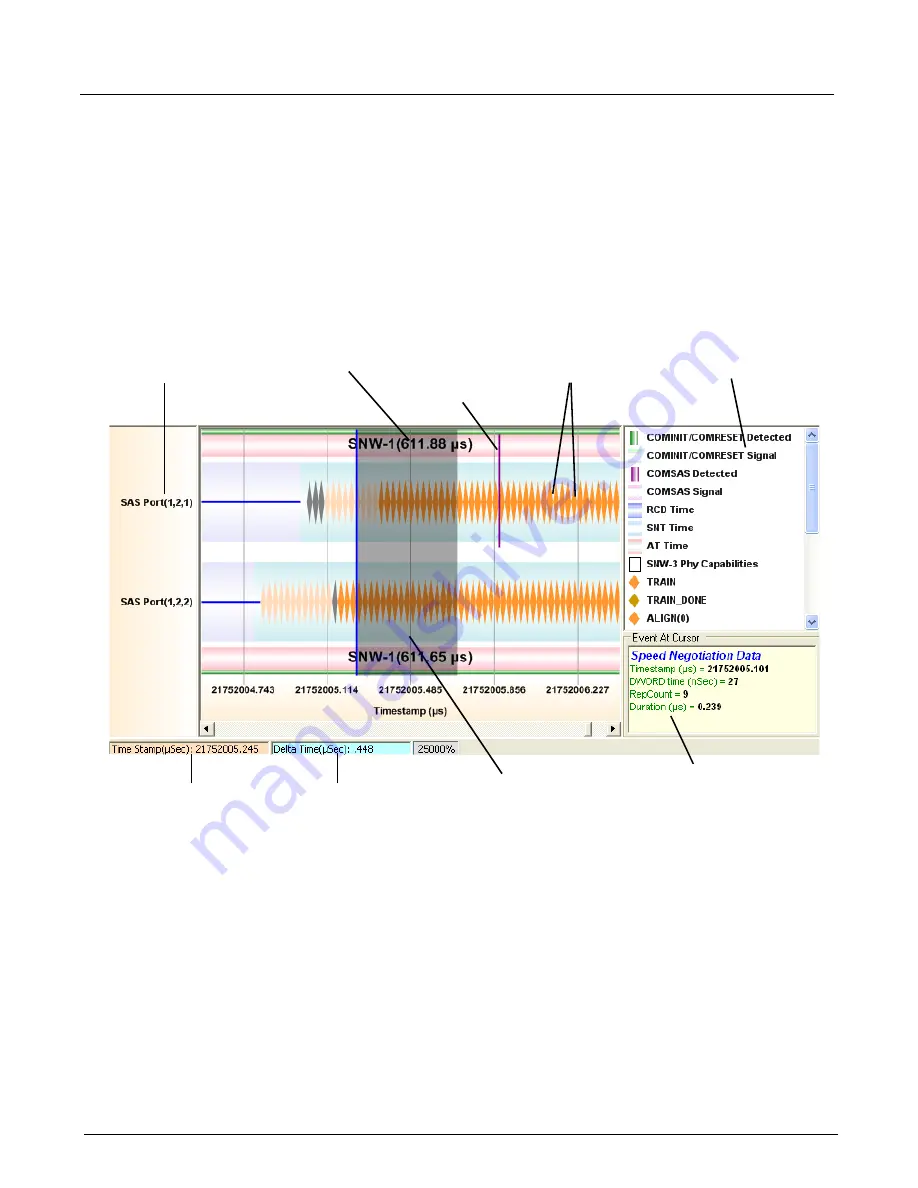
Chapter 13, Configuring Xgig TraceView
Filter And Hide
278
Xgig Analyzer User’s Guide
Most of the events have repeat count of greater than one. The timestamp at the bottom shows the
time corresponding to mouse cursor. Timestamp in right bottom window shows the start
timestamp for the event. If cursor is not at the beginning of the event, these two timestamps will be
different.
When 12G SAS devices are connected with optical cables, optical OOB events, such as
OOB_IDLE instead of DC_IDLE, are displayed in the legend and the event description at cursor
sections of the OOB/SN Graphical Displays, Events pane. These sections are labeled in the figure
below.
Figure 121: OOB/SN Graphical Display, Events Pane
Navigation Pane
The navigation pane displays all the events present. The time period corresponding to the contents
of the events pane is highlighted. Drag the highlighted time window or double-click the navigation
pane to view different regions of the OOB section of the trace. The events pane will update to
contain the events corresponding to the new time interval. The navigation pane provides a fast way
of locating any part of the OOB section of the trace.
Port
Names
Bookmark
Selection
(Highlighted Area)
Event
Description at
Cursor
Duration of
Selection
Timestamp at
Cursor
Legend
Events
Window Label,
Duration of
Window
Summary of Contents for Xgig
Page 1: ...Xgig Analyzer Version 7 3 User s Guide ...
Page 2: ......
Page 3: ...Viavi Solutions 1 844 GO VIAVI www viavisolutions com Xgig Analyzer Version 7 3 User s Guide ...
Page 6: ...Xgig Analyzer User s Guide Page iv Version 7 3 December 2015 ...
Page 7: ...v CONTENTS ...
Page 15: ...1 PART ONE Using Xgig Analyzer ...
Page 16: ...PART ONE Using Xgig Analyzer 2 Xgig Analyzer User s Guide ...
Page 27: ...13 PART TWO Using Xgig TraceControl ...
Page 28: ...PART TWO Using Xgig TraceControl 14 Xgig Analyzer User s Guide ...
Page 29: ...15 Chapter 2 About Xgig TraceControl In this chapter Introduction to TraceControl ...
Page 176: ...Chapter 6 Xgig TraceControl Hints and Tips Keyboard Shortcuts 162 Xgig Analyzer User s Guide ...
Page 177: ...163 PART THREE Using Xgig Performance Monitor ...
Page 178: ...PART THREE Using Xgig Performance Monitor 164 Xgig Analyzer User s Guide ...
Page 223: ...209 PART FOUR Using Xgig TraceView ...
Page 224: ...PART FOUR Using Xgig TraceView 210 Xgig Analyzer User s Guide ...
Page 225: ...211 Chapter 11 About Xgig TraceView In this chapter Introducing Xgig TraceView ...
Page 382: ...Chapter 15 Xgig TraceView Histograms Histogram Controls 368 Xgig Analyzer User s Guide ...
Page 383: ...369 Chapter 16 Xgig TraceView Template Editor In this chapter Using Template Editor ...
Page 437: ...423 PART FIVE Using Xgig Expert ...
Page 438: ...PART FIVE Using Xgig Expert 424 Xgig Analyzer User s Guide ...
Page 442: ...Chapter 21 Xgig Expert 428 Xgig Analyzer User s Guide Figure 194 Xgig Expert Graph View ...
Page 443: ...429 PART SIX Appendices ...
Page 444: ...PART SIX Appendices 430 Xgig Analyzer User s Guide ...
Page 454: ...Appendix C Protocol Display Color Coding 440 Xgig Analyzer User s Guide ...
Page 461: ...447 INDEX ...
Page 467: ......
















































