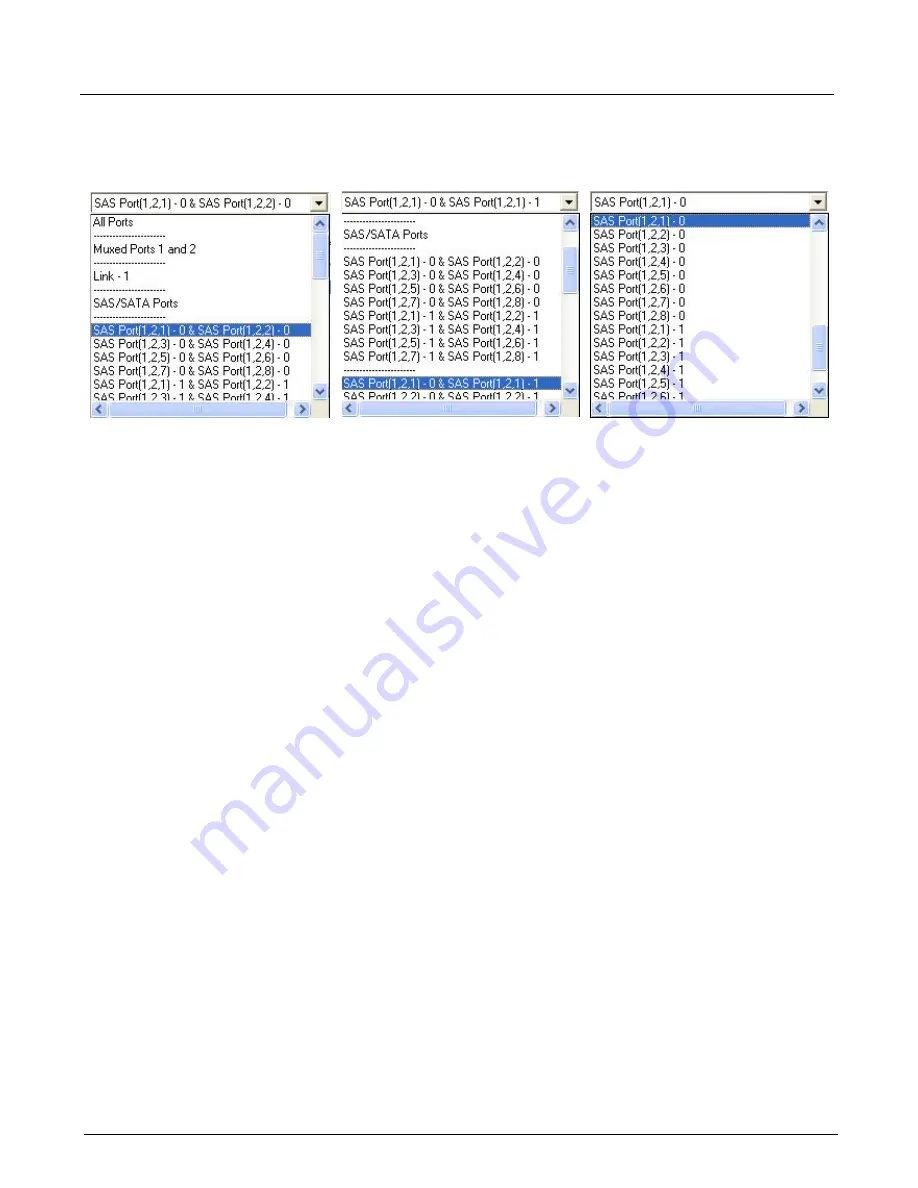
Chapter 13, Configuring Xgig TraceView
Navigating a Trace
234
Xgig Analyzer User’s Guide
Figure 105: Port Selection Menu Examples for Multiplexed Ports
Navigating a Trace
Xgig TraceView supplies a variety of ways to locate information within a trace. All incorporate
basic Windows user interface navigation tools, including mouse actions (for left and right mouse
buttons), window controls (resizing and scrolling), cursor controls (arrow keys), and keyboard
shortcuts.
The methods used to locate specific trace information include marking locations within a trace,
controlling the histogram of the trace, and using Xgig search tools such as Traffic Summary View
if applicable.
Search Tools
Xgig TraceView provides tools that enable you to quickly search for specific trace data.
Marked Locations
You can find marked locations within a trace using bookmarks, timestamps, and trigger positions.
These marks enable you to move to locations or change the current display for a trace.
Histogram Controls
Histograms can graphically represent an entire trace from start to end. They also allow you to
expand and collapse the view of the trace to look at a graphic display of a detailed portion of the
trace. You can use histogram controls to locate specific trace information.
Traffic Summary View
When enabled for 6G and 12G SAS/SATA traces and Fibre Channel traces on 8G Xgig blades,
16G Xgig5000 blades, and 16G ports on Xgig1000 systems, this tool displays counters for all
events in the trace and allows you to navigate to each occurrence of an event.
Select Single Physical Port
Select One Logical Link
with Multiplexed Traffic
within One Physical Port
Select Single Logical Link
with Multiplexed Traffic
Summary of Contents for Xgig
Page 1: ...Xgig Analyzer Version 7 3 User s Guide ...
Page 2: ......
Page 3: ...Viavi Solutions 1 844 GO VIAVI www viavisolutions com Xgig Analyzer Version 7 3 User s Guide ...
Page 6: ...Xgig Analyzer User s Guide Page iv Version 7 3 December 2015 ...
Page 7: ...v CONTENTS ...
Page 15: ...1 PART ONE Using Xgig Analyzer ...
Page 16: ...PART ONE Using Xgig Analyzer 2 Xgig Analyzer User s Guide ...
Page 27: ...13 PART TWO Using Xgig TraceControl ...
Page 28: ...PART TWO Using Xgig TraceControl 14 Xgig Analyzer User s Guide ...
Page 29: ...15 Chapter 2 About Xgig TraceControl In this chapter Introduction to TraceControl ...
Page 176: ...Chapter 6 Xgig TraceControl Hints and Tips Keyboard Shortcuts 162 Xgig Analyzer User s Guide ...
Page 177: ...163 PART THREE Using Xgig Performance Monitor ...
Page 178: ...PART THREE Using Xgig Performance Monitor 164 Xgig Analyzer User s Guide ...
Page 223: ...209 PART FOUR Using Xgig TraceView ...
Page 224: ...PART FOUR Using Xgig TraceView 210 Xgig Analyzer User s Guide ...
Page 225: ...211 Chapter 11 About Xgig TraceView In this chapter Introducing Xgig TraceView ...
Page 382: ...Chapter 15 Xgig TraceView Histograms Histogram Controls 368 Xgig Analyzer User s Guide ...
Page 383: ...369 Chapter 16 Xgig TraceView Template Editor In this chapter Using Template Editor ...
Page 437: ...423 PART FIVE Using Xgig Expert ...
Page 438: ...PART FIVE Using Xgig Expert 424 Xgig Analyzer User s Guide ...
Page 442: ...Chapter 21 Xgig Expert 428 Xgig Analyzer User s Guide Figure 194 Xgig Expert Graph View ...
Page 443: ...429 PART SIX Appendices ...
Page 444: ...PART SIX Appendices 430 Xgig Analyzer User s Guide ...
Page 454: ...Appendix C Protocol Display Color Coding 440 Xgig Analyzer User s Guide ...
Page 461: ...447 INDEX ...
Page 467: ......
















































