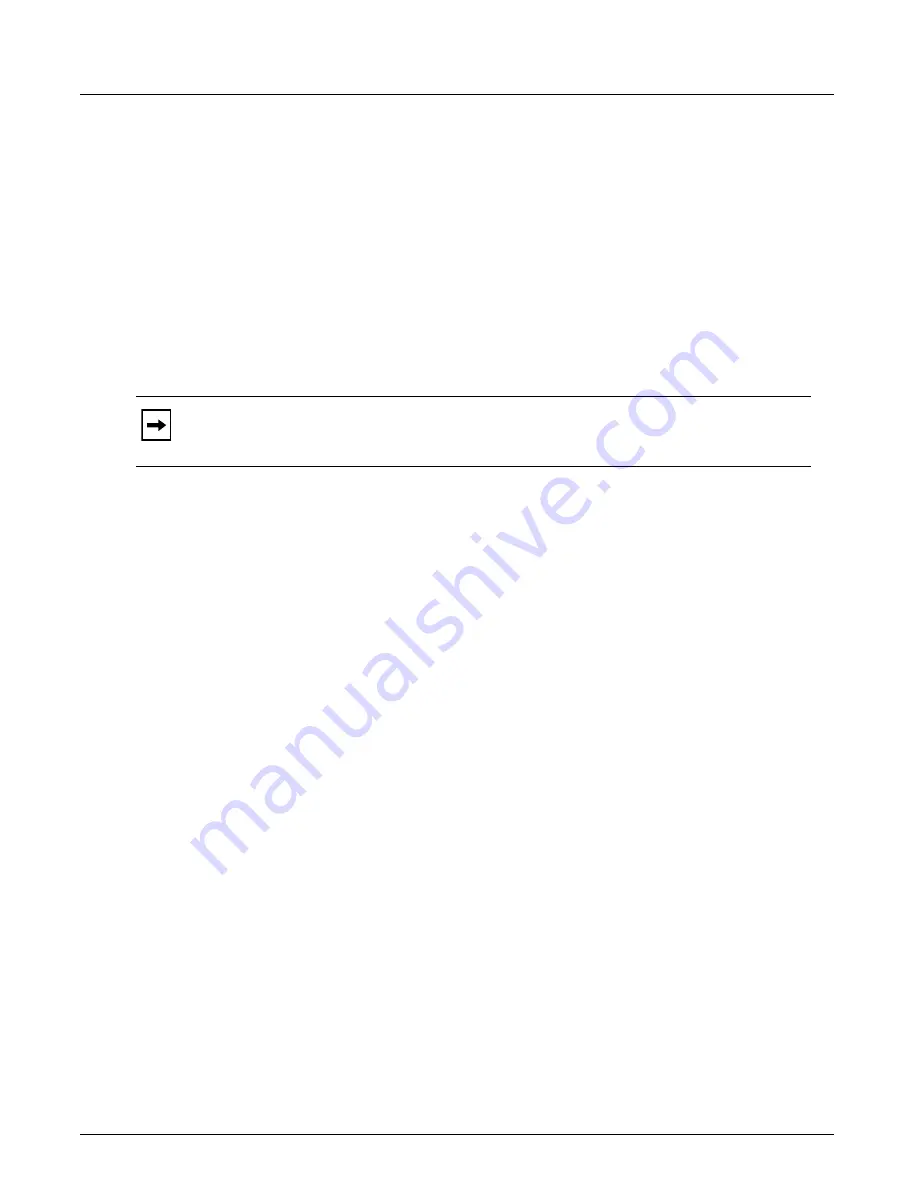
General Settings
Chapter 4, Xgig TraceControl Capture Configuration
Xgig Analyzer User’s Guide
105
FEC (Forward Error Correction)
This setting only applies to 16G Fibre Channel ports with the
Link Speed
set to 14.0250 Gbps,
10GigE ports on the 2 port 10G Multi-function Xgig blade, and 10GigE ports at all speeds on
Xgig1000 systems. It allows you to specify whether FEC is enabled in the link or not. You can also
set this option to
Auto
, and the Analyzer software will automatically determine whether or not the
link contains FEC traffic and will capture the traffic either way. This is the default setting.
CDR (Clock Data Recovery)
This setting only applies to the 10GigE ports on the 40G Xgig1000 chassis. The CDR cleans the
signal output after passing through the analyzer. This is similar to a Digital Retime, but the signal
is not completely re-created. It is just cleaned and re-clocked. The default setting is off.
Transceiver Rate
This option is enabled only if it applies to the transceiver used by the hardware ports you have
selected. For other transceivers, this option is grayed out.
For 8G Blades Only
The
Transceiver Rate
option sets how the transceiver reacts to the fiber-optic light source. The
default industry standard setting may introduce errors when switching speeds. Switching rates to
lower rates may introduce momentary errors during the switching process in the downstream data,
even in
Analog Passthrough
mode. Errors introduced in the switching process can be avoided in
Analog Passthrough
mode by selecting the
Set rate select to “High” for all speeds
. The two
options available are described below.
•
Standard
- Use industry standard setting (Rate select set “high” for the maximum supported
speed by the transceiver and “low” for all other speeds).
This setting is industry standard, and is typically used in most environments. However, this
setting may result in momentary errors when speeds are switched between higher and lower
speeds. A warning is displayed when the above condition is detected when you are trying to
switch speeds.
•
High
- Set rate select to “high” for all speeds (Results in lower light sensitivity at speeds below
the maximum supported by the transceiver).
This setting is recommended if you experiencing momentary errors when switching port
speeds. This setting will eliminate switching errors, but results in lower light sensitivity for
speeds below the maximum rated speed for the transceiver. If the incoming signal is not
strong, errors that result from signal attenuation may occur if this setting is used.
For 16G Blades Only
This option is only applicable to ports supporting a maximum speed of 14.0250 Gbps.
Note:
If you are using copper cables, turning the CDR setting on prevents the training signals
from passing through the analyzer. If you want training signals to come through when using
copper cables, turn this setting off.
Summary of Contents for Xgig
Page 1: ...Xgig Analyzer Version 7 3 User s Guide ...
Page 2: ......
Page 3: ...Viavi Solutions 1 844 GO VIAVI www viavisolutions com Xgig Analyzer Version 7 3 User s Guide ...
Page 6: ...Xgig Analyzer User s Guide Page iv Version 7 3 December 2015 ...
Page 7: ...v CONTENTS ...
Page 15: ...1 PART ONE Using Xgig Analyzer ...
Page 16: ...PART ONE Using Xgig Analyzer 2 Xgig Analyzer User s Guide ...
Page 27: ...13 PART TWO Using Xgig TraceControl ...
Page 28: ...PART TWO Using Xgig TraceControl 14 Xgig Analyzer User s Guide ...
Page 29: ...15 Chapter 2 About Xgig TraceControl In this chapter Introduction to TraceControl ...
Page 176: ...Chapter 6 Xgig TraceControl Hints and Tips Keyboard Shortcuts 162 Xgig Analyzer User s Guide ...
Page 177: ...163 PART THREE Using Xgig Performance Monitor ...
Page 178: ...PART THREE Using Xgig Performance Monitor 164 Xgig Analyzer User s Guide ...
Page 223: ...209 PART FOUR Using Xgig TraceView ...
Page 224: ...PART FOUR Using Xgig TraceView 210 Xgig Analyzer User s Guide ...
Page 225: ...211 Chapter 11 About Xgig TraceView In this chapter Introducing Xgig TraceView ...
Page 382: ...Chapter 15 Xgig TraceView Histograms Histogram Controls 368 Xgig Analyzer User s Guide ...
Page 383: ...369 Chapter 16 Xgig TraceView Template Editor In this chapter Using Template Editor ...
Page 437: ...423 PART FIVE Using Xgig Expert ...
Page 438: ...PART FIVE Using Xgig Expert 424 Xgig Analyzer User s Guide ...
Page 442: ...Chapter 21 Xgig Expert 428 Xgig Analyzer User s Guide Figure 194 Xgig Expert Graph View ...
Page 443: ...429 PART SIX Appendices ...
Page 444: ...PART SIX Appendices 430 Xgig Analyzer User s Guide ...
Page 454: ...Appendix C Protocol Display Color Coding 440 Xgig Analyzer User s Guide ...
Page 461: ...447 INDEX ...
Page 467: ......
















































