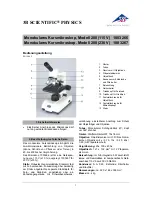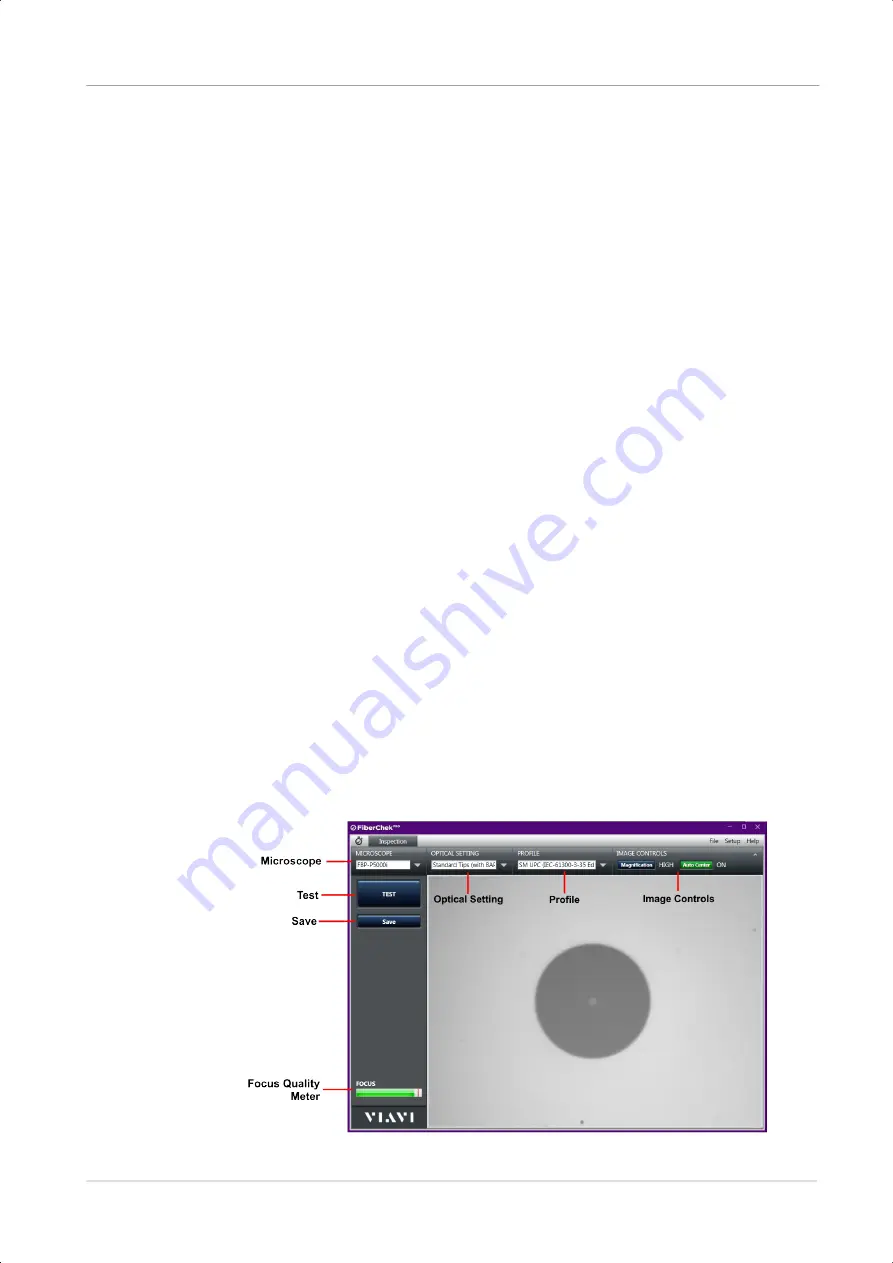
Chapter 3
FiberChekPRO Software
FiberChekPRO controls
P5000i Digital Analysis Probe Getting Started Guide
August 2021
ZP-PKG-0574, R500
Page 11
2 Install Inspection Tip on Probe
Select the appropriate inspection tip that corresponds to the connector type and
side being inspected and attach it to the probe.
3 Select Profile
From the preconfigured
PROFILE
settings drop-down list, select the appropriate
pass/fail analysis profile for the connector type to be inspected.
4 Select Optical Setting
From the preconfigured OPTICAL SETTING drop-down list, select the
appropriate optical setting for the tip connected to the probe
5 Inspect
Mate the probe to the connector under test by either inserting the probe with tip
into a bulkhead adapter or inserting a patch cord into the tip.
6 Focus the Fiber End Face Image On Screen
Adjust the focus of the fiber end face image on the computer screen by turning the
Focus Control
on the microscope.
7 Test
Press the
QuickCapture
button on the probe or click the
Test
button from the
FiberChekPRO tool bar to run the analysis.
FiberChekPRO controls
The following sections describe the FiberChekPRO controls.
Live View controls
Figure 3
Live View
p5000i-GettingStarted.book Page 11 Tuesday, August 3, 2021 1:15 PM
Summary of Contents for P5000i
Page 1: ...P5000i Digital Analysis Probe Getting Started Guide ZP PKG 0574 R500 ...
Page 2: ......
Page 4: ...P5000i Digital Analysis Probe Getting Started Guide Page ii ZP PKG 0574 R500 August 2021 ...
Page 27: ......
Page 29: ...P5000i Digital Analysis Probe Getting Started Guide August 2021 ZP PKG 0574 R500 Page 21 ...