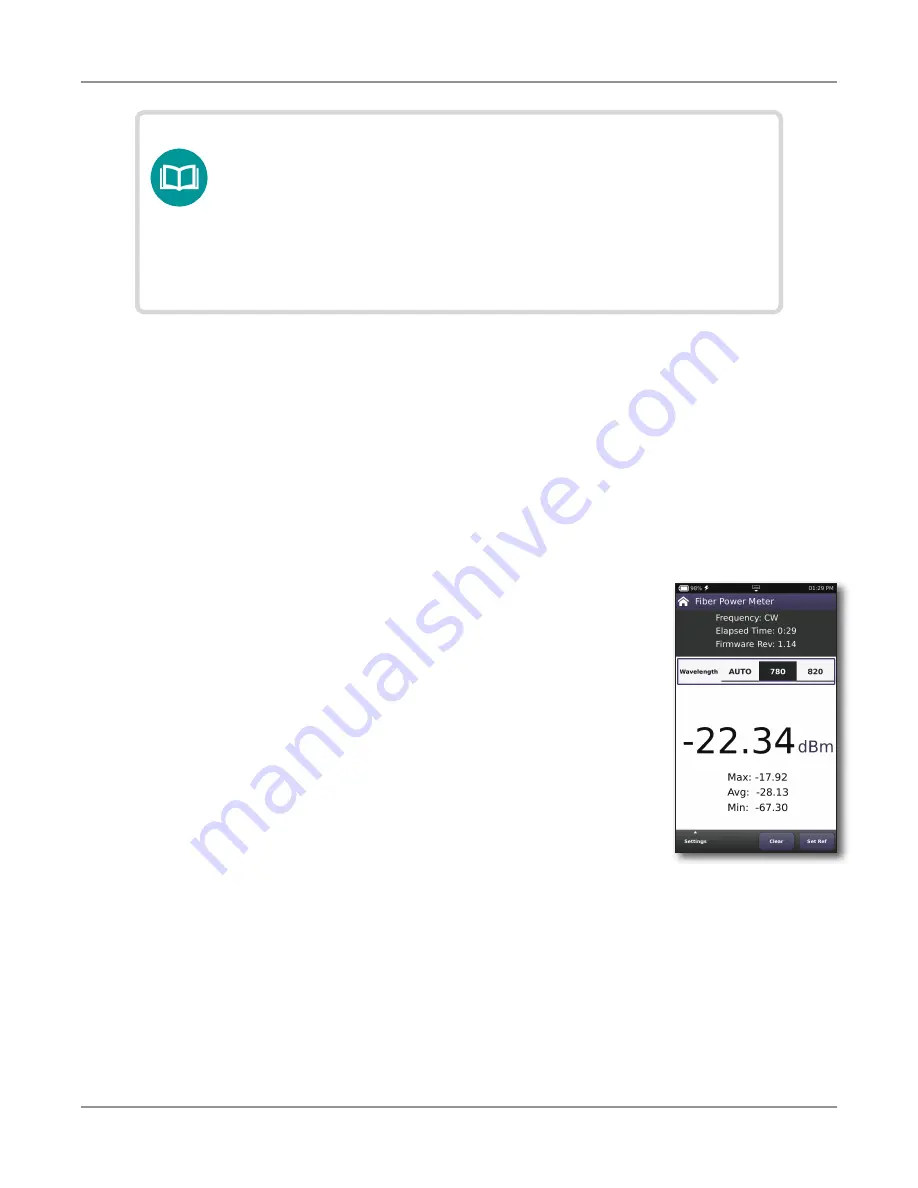
ONX-220 User's Guide
22135173, Rev. 000
June 2020
108
Chapter
7 Fiber Testing
NOTE:
If you have not yet moved the report file, you can view
the screen capture portion of the result file using the File
Manager. If the file has been moved — even if it was put
back in the original spot on the OneExpert — you can no
longer view the file because there is a temporary capture file
included with the save that goes away when the file is moved.
Measuring optical power
The Optical Power Meter is a VIAVI accessory used to measure optical power.
y
The MP-60 meter measures 850, 1300, 1310,1490, and 1550 nm wavelengths
y
The MP-80 meter measures 980, 1310,1480, and 1550 nm wavelengths
1. Connect the Optical Power Meter to the USB connector on the side of the instrument.
2. Connect the optical patch cord to the power meter.
3. Press
Optical Power Meter
.The Fiber Power Meter screen
appears.
The measurement begins as soon as the test is launched.
4. To measure a specific wavelength, choose the wavelength (in the
Wavelength bar, swipe left or right). AUTO automatically detects
the wavelength.
5. Press
Settings
and then navigation key to display the Power
Meter Settings, and then specify the settings.
y
LED Threshold
– Specify the LED threshold (in dBm). This
specifies the threshold for the power LED on the Optical
Power Meter.
Solid indicates the power is below the threshold (low
power), flashing indicates the power is above the threshold.
y
Pass/Fail Thresh.
– Specify the pass/fail threshold (in dBm) for the test. If the
measured power is below the threshold, it fails.
y
Pass/Fail Enable
– Specify whether to run the pass/fail test.
y
dBm
– Absolute mode, displayed as dBm.The default setting.
y
mW
– Absolute mode, displayed as mW.
6. Press
Set Ref
to use the current power level as the reference value.
7. To save results, press the
Save Report
button or use the Tray menu
Save Report
icon.
Summary of Contents for ONX-220
Page 1: ...ONX 220 User s Guide ...
Page 8: ...ONX 220 User s Guide 22135173 Rev 000 June 2020 8 ...
Page 34: ...ONX 220 User s Guide 22135173 Rev 000 June 2020 34 Chapter 1 Quick Tour ...
Page 78: ...ONX 220 User s Guide 22135173 Rev 000 June 2020 78 Chapter 3 Menus and Workflow ...
Page 98: ...ONX 220 User s Guide 22135173 Rev 000 June 2020 98 Chapter 5 Ethernet Testing ...
Page 198: ...ONX 220 User s Guide 22135173 Rev 000 June 2020 198 Chapter 11 Test Results ...
Page 211: ......
















































