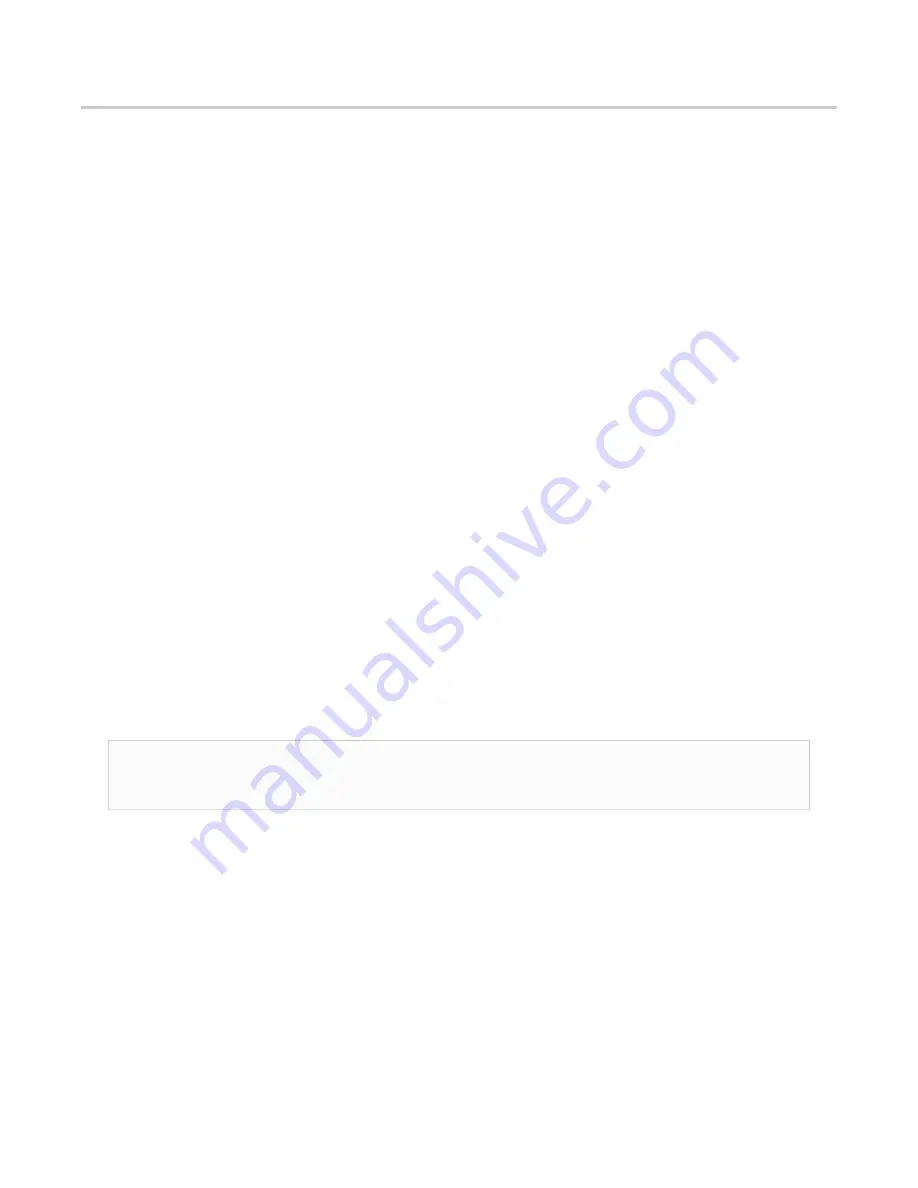
Configuring your system | 7
Configuring your system
There are a number of items to do to get your system on your network and ready to use.
Startup and shutdown
There are several procedures to turn on or off your system.
First plug in the power cord
1.
Plug the power cords into the rear of the power supplies.
2.
Wait until the blue Information LED starts to blink.
3.
Press the power button once. The control board initiates the power up sequence in three
seconds.
After normal shutdown by IPMI or power button
Press the power button once.
After a power loss
The system will power up automatically approximately fifteen seconds after the power
returns.
Power down
Turn off the unit using a clean operating system shutdown from Windows.
How to install the SFPs
This product uses hot-swappable SFPs, but you should disconnect any cables before changing
the SFP modules.
Caution:
Wear a grounding strap when handling SFPs to avoid damaging them or other
components. Avoid exposure to laser radiation from optical components by keeping the
dust plugs installed until you are ready to install the cables.
♦
Your
can be inserted into any open port and in any order.
♦
You can hot-swap the connected transceivers at any time, but it is recommended you
then re-launch Observer Analyzer so that the new speeds can be identified.
Figure 2: 8-port 1/10 Gb 5U capture card port assignments
Figure 3: 2-port 40 Gb 5U capture card port assignments
Figure 4: 2U capture card port assignments
How to set the IP address
Set the IP address of the hardware appliance while you still have physical access to it, such
as immediately after it is racked and cabled. Setting the IP address ensures the hardware
appliance has a visible and permanent network presence.
















