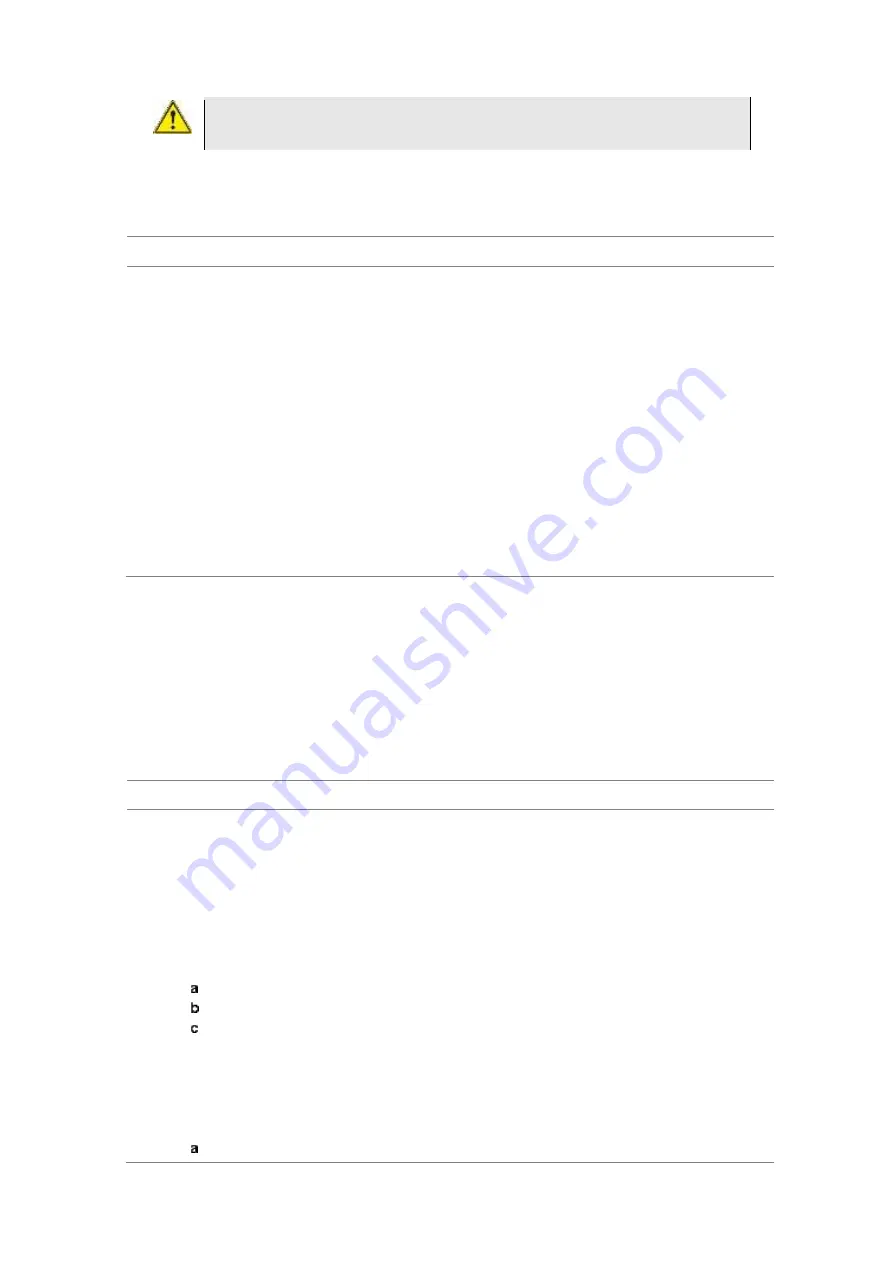
Chapter 13
Using Mobile WiMAX Signal
Analyzer
468
JD700B Series User’s Guide
CAUTION
If the input signal level to be measured is less than 0 dBm, set 0 dB attenuation or turn on
the preamp to have better dynamic range for the OTA testing.
Selecting measurement mode
Procedure
1
Press the
MODE
hard key.
2
Press the
Signal Analyzer
soft key.
3
Select
More (1/2) > Mobile WiMAX
. The
Spectrum
mode is set by default.
4
Press the
MEASURE
hot key, and then select the measurement mode option from the following
choices:
Spectrum
RF Analysis > Channel Power
,
Occupied BW
,
Spectrum Emission Mask
, or
Spurious Emissions
Power vs Time (Frame)
Modulation Analysis > Constellation
,
Spectral Flatness
,
EVM vs Subcarrier
, or
EVM vs. Symbol
Auto Measure
Power Statistics CCDF
OTA > Preamble Scanner
,
Multipath Profile
,
Preamble Power Trend
, or
Route Map
Configuring test parameters
Setting frequency
You can set the frequency with either frequency or channel number. If a frequency to be set matches to the
frequency corresponding to the selected channel standard, the instrument calculates its channel number
and updates the screen with it automatically.
Procedure
To set the center frequency:
1
Press the
FREQ/DIST
hard key.
2
Toggle the
Unit
soft key and select
Freq
.
3
Press the
Center Frequency
soft key.
4
Enter a value by using the numeric keys. You can also use the rotary knob.
5
Select the unit:
GHz
,
MHz
,
kHz
, or
Hz
.
6
Optional
. To define the amount of frequency increment for the rotary knob, complete the following
steps:
Press the
Frequency Step
soft key.
Enter a value by using the numeric keys. You can also use the rotary knob.
Press the unit:
GHz
,
MHz
,
kHz
, or
Hz
.
To set the channel number:
1
Press the
FREQ/DIST
hard key.
2
Toggle the
Unit
soft key and select
Channel
.
3
To select the standard channel, complete the following steps:
Press the
Channel Std
soft key. The standard channel window appears.
















































