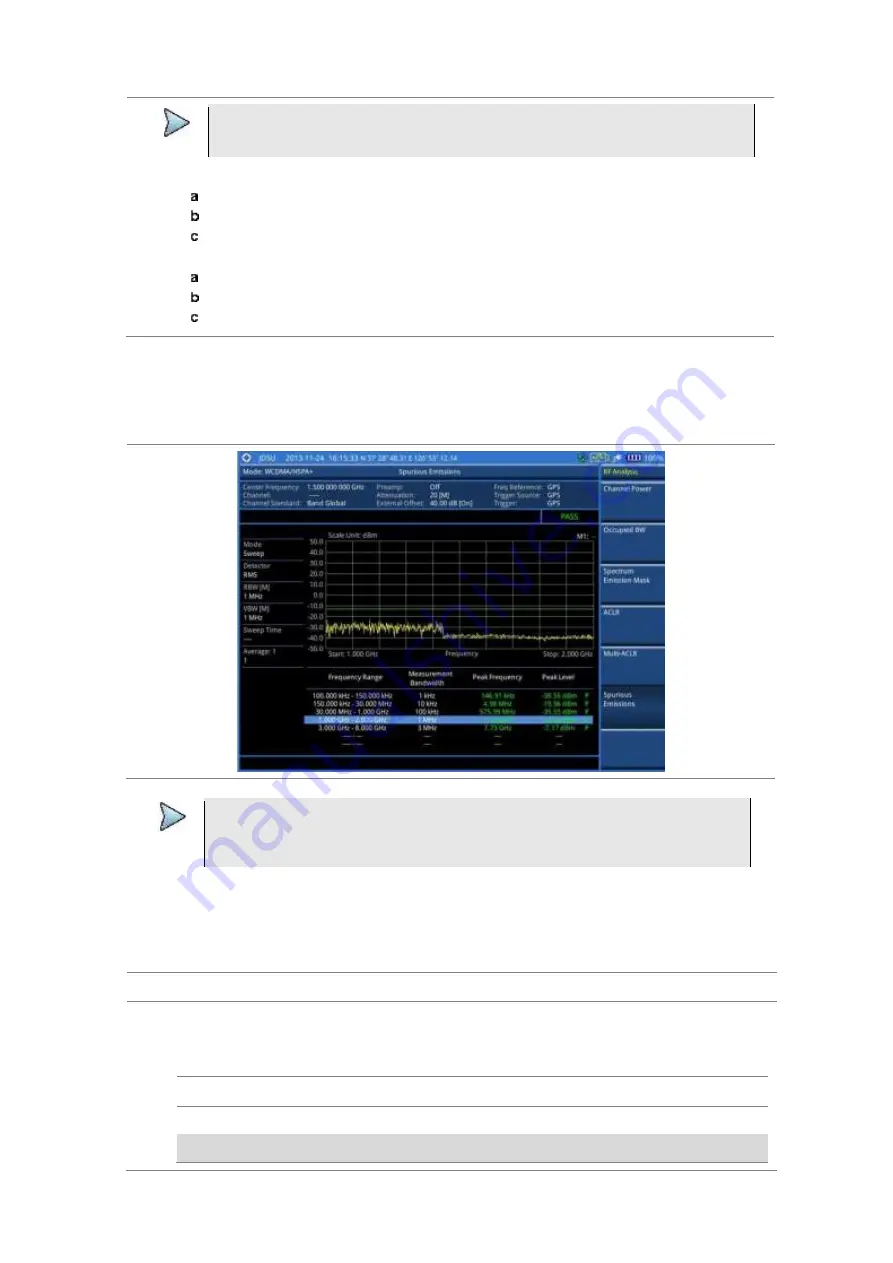
Chapter 7
Using WCDMA/HSPA+ Signal Analyzer
JD700B Series User’s Guide
185
NOTE
The
Examine
mode displays only the selected range while the
Full
mode lets the
instrument automatically changes the selected range from one another.
4
To set the number of measurements to be averaged, complete the following steps:
Press the
Average
soft key.
Enter a value between
1
and
100
.
Press the
Enter
soft key.
5
To move the highlighted bar in the result table to other range, complete the following steps:
Press the
Range
soft key in the Measure Setup menu bar.
Enter a value between
1
and
20
.
Press the
Enter
soft key.
After configuring test parameters as described in the “Configuring test parameters” on page 173, your
measurement result is displayed on the screen as like the following example, Figure 95.
Figure 95 Spurious emissions measurement with WCDMA/HSPA+ signal analyzer
NOTE
You can use the
LIMIT
hot key to analyze your measurements with the user-definable
limit and Pass/Fail indication. See “Setting limit for RF tests” on page 185 for more
information.
Setting limit for RF tests
By default, test limits specified in the standard are set for you. You can change thresholds if you desire.
Procedure
1
Press the
LIMIT
hot key.
2
Press the
RF Test Limits
soft key.
3
Select the test item(s) and set the limit(s) depending on your selected measurement mode:
To set the limit for
Select
Set
Channel power
Channel Power
High Limit, Low Limit
Occupied bandwidth
Occupied BW
High Limit






























