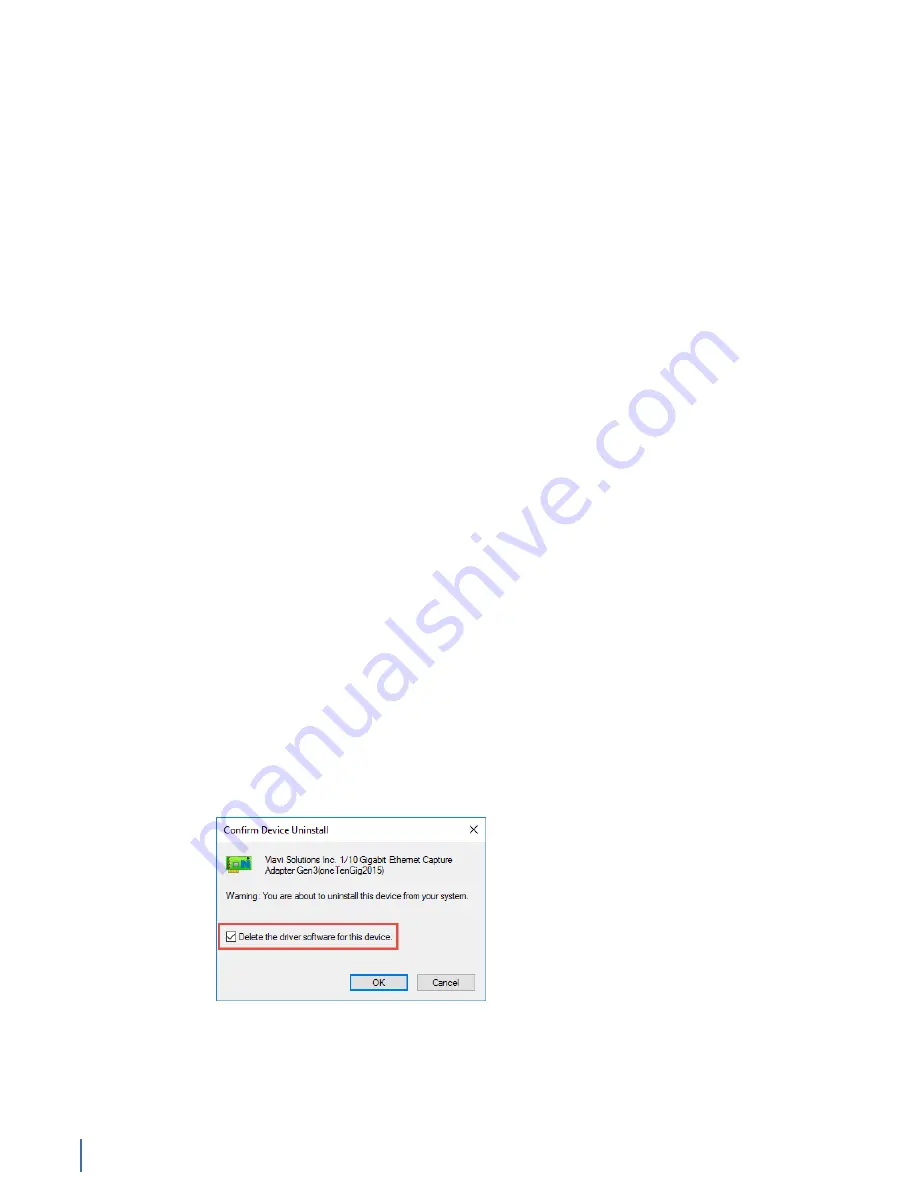
Troubleshooting the capture card
366 GigaStor (23 Feb 2018) — Archive/Non-authoritative version
♦
of VIAVI capture card drivers from
Windows. This can alleviate driver conflicts or other Windows issues
preventing the capture card from installing the correct drivers.
♦
of the capture card. It is highly
recommended that you contact
before attempting to
flash the firmware.
How to fully remove all capture card drivers
If you continue having issues related to the capture card driver, or the wrong
drivers are being automatically installed by Windows, we recommend removing
all traces of the capture card drivers from Windows and starting fresh.
Whenever you uninstall drivers from a device listed in Windows Device Manager,
you are uninstalling the currently installed drivers only. Windows retains all older
copies of your device drivers in its driver store, and Windows uses the driver
store to automatically reinstall drivers for devices that are currently driver-less.
Unfortunately, this means that by uninstalling your capture card drivers, you are
also instructing Windows to reinstall older driver versions. This is problematic if
you are attempting to troubleshoot driver issues or when you need to install a
specific driver version—Windows is able to interfere.
The best solution is to repeatedly uninstall your capture card drivers until no
older versions exist in the Windows driver store. Doing so provides you the
opportunity to install known, good drivers for the capture card manually without
Windows deciding for you or reintroducing the driver conflicts you are trying to
avoid.
To fully remove all capture card drivers from Windows:
1.
In Windows, click the
Start
button, and then choose
Windows System
>
Control Panel
.
2.
Click
Device Manager
.
3.
In the list, expand
Viavi Solutions Inc. Capture Adapters
.
4.
Double-click the VIAVI capture adapter, and click the
Driver
tab.
5.
Click
Uninstall
, select
Delete the device driver for this device
(if present),
and click
OK
.
Do not restart the system!
Figure 166: Fully uninstall the driver
6.
Repeat the same procedure for the other VIAVI capture card shown.
Example:
You might see a second capture card depending on your hardware
appliance. If so, you must repeat
for the other capture card.
7.
Click the
Scan for hardware changes
button in
Device Manager
.
Summary of Contents for Apex Enterprise G3-APEX-ENT-32T
Page 1: ...Observer GigaStor 17 2 0 0 User Guide 23 Feb 2018 ...
Page 85: ...GS 2P40 288T Chapter 1 Appliance installation 85 Figure 55 GS 2P40 288T Front ...
Page 93: ...GS 8P 576T Chapter 1 Appliance installation 93 Figure 59 GS 8P 576T Front ...
Page 100: ...GS 8P 288T 100 GigaStor 23 Feb 2018 Archive Non authoritative version ...
Page 101: ...GS 8P 288T Chapter 1 Appliance installation 101 ...
Page 102: ...GS 8P 288T 102 GigaStor 23 Feb 2018 Archive Non authoritative version ...
Page 103: ...GS 8P 288T Chapter 1 Appliance installation 103 ...
Page 104: ...GS 8P 288T 104 GigaStor 23 Feb 2018 Archive Non authoritative version ...
Page 105: ...GS 8P 288T Chapter 1 Appliance installation 105 ...
Page 106: ...GS 8P 288T 106 GigaStor 23 Feb 2018 Archive Non authoritative version ...
Page 107: ...GS 8P 288T Chapter 1 Appliance installation 107 ...
Page 108: ...GS 8P 288T 108 GigaStor 23 Feb 2018 Archive Non authoritative version ...
Page 109: ...GS 8P 288T Chapter 1 Appliance installation 109 ...
Page 110: ...GS 8P 288T 110 GigaStor 23 Feb 2018 Archive Non authoritative version ...
Page 111: ...GS 8P 288T Chapter 1 Appliance installation 111 Figure 64 GS 8P 288T Rear ...
Page 112: ...GS 8P 288T 112 GigaStor 23 Feb 2018 Archive Non authoritative version ...
Page 113: ...GS 8P 288T Chapter 1 Appliance installation 113 ...
Page 114: ...GS 8P 288T 114 GigaStor 23 Feb 2018 Archive Non authoritative version ...
Page 115: ...GS 8P 288T Chapter 1 Appliance installation 115 ...
Page 116: ...GS 8P 288T 116 GigaStor 23 Feb 2018 Archive Non authoritative version ...
Page 117: ...GS 8P 288T Chapter 1 Appliance installation 117 ...
Page 118: ...GS 8P 288T 118 GigaStor 23 Feb 2018 Archive Non authoritative version ...
Page 119: ...GS 8P 288T Chapter 1 Appliance installation 119 ...
Page 120: ...GS 8P 288T 120 GigaStor 23 Feb 2018 Archive Non authoritative version ...
Page 125: ...GS 8P 288T Chapter 1 Appliance installation 125 ...
Page 126: ...GS 8P 288T 126 GigaStor 23 Feb 2018 Archive Non authoritative version ...
Page 127: ...GS 8P 288T Chapter 1 Appliance installation 127 ...
Page 128: ...GS 8P 288T 128 GigaStor 23 Feb 2018 Archive Non authoritative version ...
Page 129: ...GS 8P 288T Chapter 1 Appliance installation 129 ...
Page 130: ...GS 8P 288T 130 GigaStor 23 Feb 2018 Archive Non authoritative version ...
Page 131: ...GS 8P 288T Chapter 1 Appliance installation 131 ...
Page 132: ...GS 8P 288T 132 GigaStor 23 Feb 2018 Archive Non authoritative version ...
Page 133: ...GS 8P 288T Chapter 1 Appliance installation 133 ...
Page 137: ...GS 8P 192T Chapter 1 Appliance installation 137 Figure 67 GS 8P 192T Front ...





























