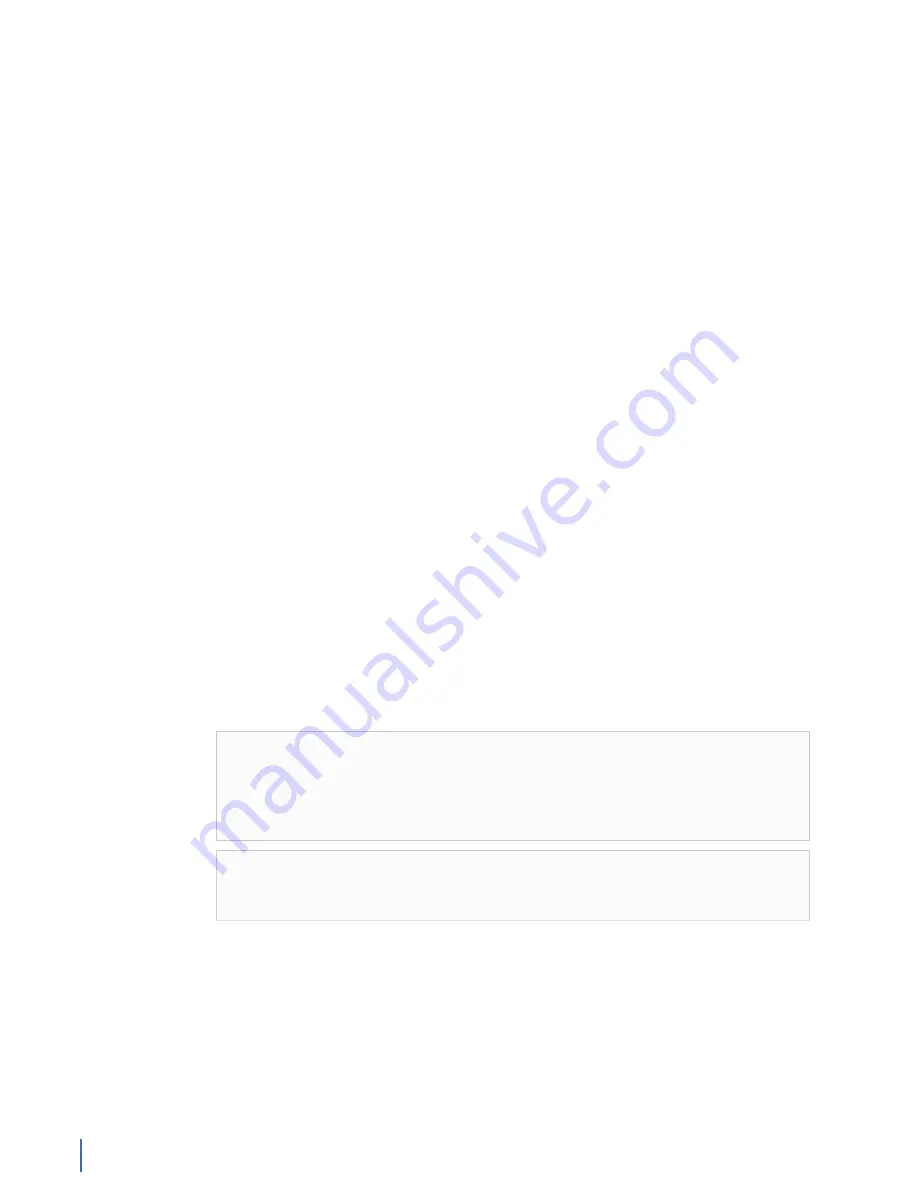
Searching for microbursts
244 GigaStor (23 Feb 2018) — Archive/Non-authoritative version
Using the Microburst Analysis tab in the GigaStor Control
Panel
To search for microbursts across a large time frame (greater than 15 minutes) you
must use the Microburst Analysis tab.
The Microburst Analysis tab shows you the number of microbursts Observer
found in the time frame you selected. You can see exactly when the microburst
occurred, how many bytes where in the burst, and the network utilization when
the burst occurred.
When you select a microburst, you can choose to see that slice of time on the
Detail Chart or you can view the packet in the Decode pane.
You can select the Microburst Analysis Graph tab and see the found microbursts
on a graph.
1.
Select a probe instance.
3.
Click the
Microburst Analysis tab
.
4.
Highlight the data in the Detail Chart you want to analyze for microbursts
and click Analyze. The GigaStor Analysis Options screen opens.
5.
Choose whether you want any filters and select Microburst analysis in the
Analysis Type section.
6.
Define what a microburst is for your network and click
OK
. The results appear
in the Microburst Analysis tab. For details, see Duration, Utilization threshold,
and Full duplex. It may take a moment for the GigaStor Control Panel to
process the data and display the results.
Using the Detail Chart only
The longest time frame that can be analyzed with the Detail Chart method is 15
minutes. You may be better off using the Microburst Analysis tab instead.
See
Using the Microburst Analysis tab in the GigaStor Control Panel (page 244)
.
Tip!
Microburst analysis is easier to comprehend using bars instead of
lines on the Detail Chart. Choose Settings > Detailed Chart and change the
appearance to 2D Columns. Depending on your preferences, at times you
may also wish to change the Y-axis scale to 100 when you are viewing the
chart as Percent of duration Intervals with Microbursts.
Note:
When you change between the Percent and Number charts, the
bars may not appear to change. If you look closely, you will notice that the
numbers on the vertical axis change as does the title of the chart.
To enable microburst analysis and define what on your network qualifies as a
microburst:
2.
Click the Screen resolution box, which opens the Microburst Analysis options.
3.
Select Enable Microburst Analysis and choose your settings. When you make
changes to these options, the Detail Chart changes. Sometimes it is a very
subtle change. All of these options are interrelated. By changing any
one
of
these settings, you change what is determined to be a microburst. When that
Summary of Contents for Apex Enterprise G3-APEX-ENT-32T
Page 1: ...Observer GigaStor 17 2 0 0 User Guide 23 Feb 2018 ...
Page 85: ...GS 2P40 288T Chapter 1 Appliance installation 85 Figure 55 GS 2P40 288T Front ...
Page 93: ...GS 8P 576T Chapter 1 Appliance installation 93 Figure 59 GS 8P 576T Front ...
Page 100: ...GS 8P 288T 100 GigaStor 23 Feb 2018 Archive Non authoritative version ...
Page 101: ...GS 8P 288T Chapter 1 Appliance installation 101 ...
Page 102: ...GS 8P 288T 102 GigaStor 23 Feb 2018 Archive Non authoritative version ...
Page 103: ...GS 8P 288T Chapter 1 Appliance installation 103 ...
Page 104: ...GS 8P 288T 104 GigaStor 23 Feb 2018 Archive Non authoritative version ...
Page 105: ...GS 8P 288T Chapter 1 Appliance installation 105 ...
Page 106: ...GS 8P 288T 106 GigaStor 23 Feb 2018 Archive Non authoritative version ...
Page 107: ...GS 8P 288T Chapter 1 Appliance installation 107 ...
Page 108: ...GS 8P 288T 108 GigaStor 23 Feb 2018 Archive Non authoritative version ...
Page 109: ...GS 8P 288T Chapter 1 Appliance installation 109 ...
Page 110: ...GS 8P 288T 110 GigaStor 23 Feb 2018 Archive Non authoritative version ...
Page 111: ...GS 8P 288T Chapter 1 Appliance installation 111 Figure 64 GS 8P 288T Rear ...
Page 112: ...GS 8P 288T 112 GigaStor 23 Feb 2018 Archive Non authoritative version ...
Page 113: ...GS 8P 288T Chapter 1 Appliance installation 113 ...
Page 114: ...GS 8P 288T 114 GigaStor 23 Feb 2018 Archive Non authoritative version ...
Page 115: ...GS 8P 288T Chapter 1 Appliance installation 115 ...
Page 116: ...GS 8P 288T 116 GigaStor 23 Feb 2018 Archive Non authoritative version ...
Page 117: ...GS 8P 288T Chapter 1 Appliance installation 117 ...
Page 118: ...GS 8P 288T 118 GigaStor 23 Feb 2018 Archive Non authoritative version ...
Page 119: ...GS 8P 288T Chapter 1 Appliance installation 119 ...
Page 120: ...GS 8P 288T 120 GigaStor 23 Feb 2018 Archive Non authoritative version ...
Page 125: ...GS 8P 288T Chapter 1 Appliance installation 125 ...
Page 126: ...GS 8P 288T 126 GigaStor 23 Feb 2018 Archive Non authoritative version ...
Page 127: ...GS 8P 288T Chapter 1 Appliance installation 127 ...
Page 128: ...GS 8P 288T 128 GigaStor 23 Feb 2018 Archive Non authoritative version ...
Page 129: ...GS 8P 288T Chapter 1 Appliance installation 129 ...
Page 130: ...GS 8P 288T 130 GigaStor 23 Feb 2018 Archive Non authoritative version ...
Page 131: ...GS 8P 288T Chapter 1 Appliance installation 131 ...
Page 132: ...GS 8P 288T 132 GigaStor 23 Feb 2018 Archive Non authoritative version ...
Page 133: ...GS 8P 288T Chapter 1 Appliance installation 133 ...
Page 137: ...GS 8P 192T Chapter 1 Appliance installation 137 Figure 67 GS 8P 192T Front ...






























