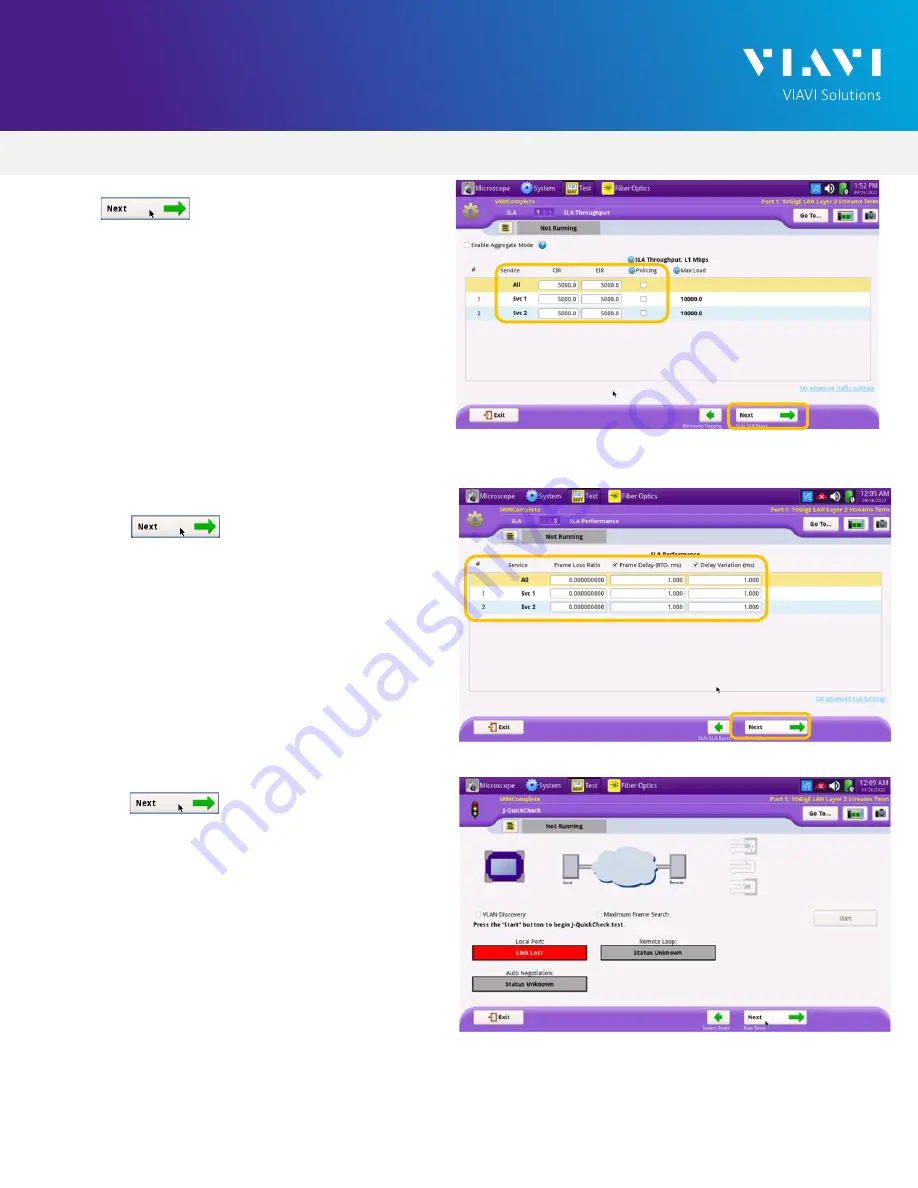
VIAVI//Public
T-BERD/MTS 5800 Portable Network Tester
T-BERD/MTS 5800 Portable Network Tester
Q U I C K C A R D
3
4.
Tap to display the
SLA Throughput
screen.
►
Enter the
CIR
allocated to each stream of
traffic or service.
►
Under
EIR
, enter the additional bandwidth
available when only one stream of traffic is
being generated.
►
If the streams are not Policed individually,
uncheck all
Policing
checkboxes.
5.
Tap the button twice to display the
SLA Performance
screen.
►
Enter the Frame Loss Ratio, Frame Delay,
and Delay Variation pass/fail criteria for all
services.
6.
Tap the button 5 times to display the
J-QuickCheck
screen.
Figure 8: SLA Performance
Figure 9: J-QuickCheck
Figure 7: SLA Throughput





