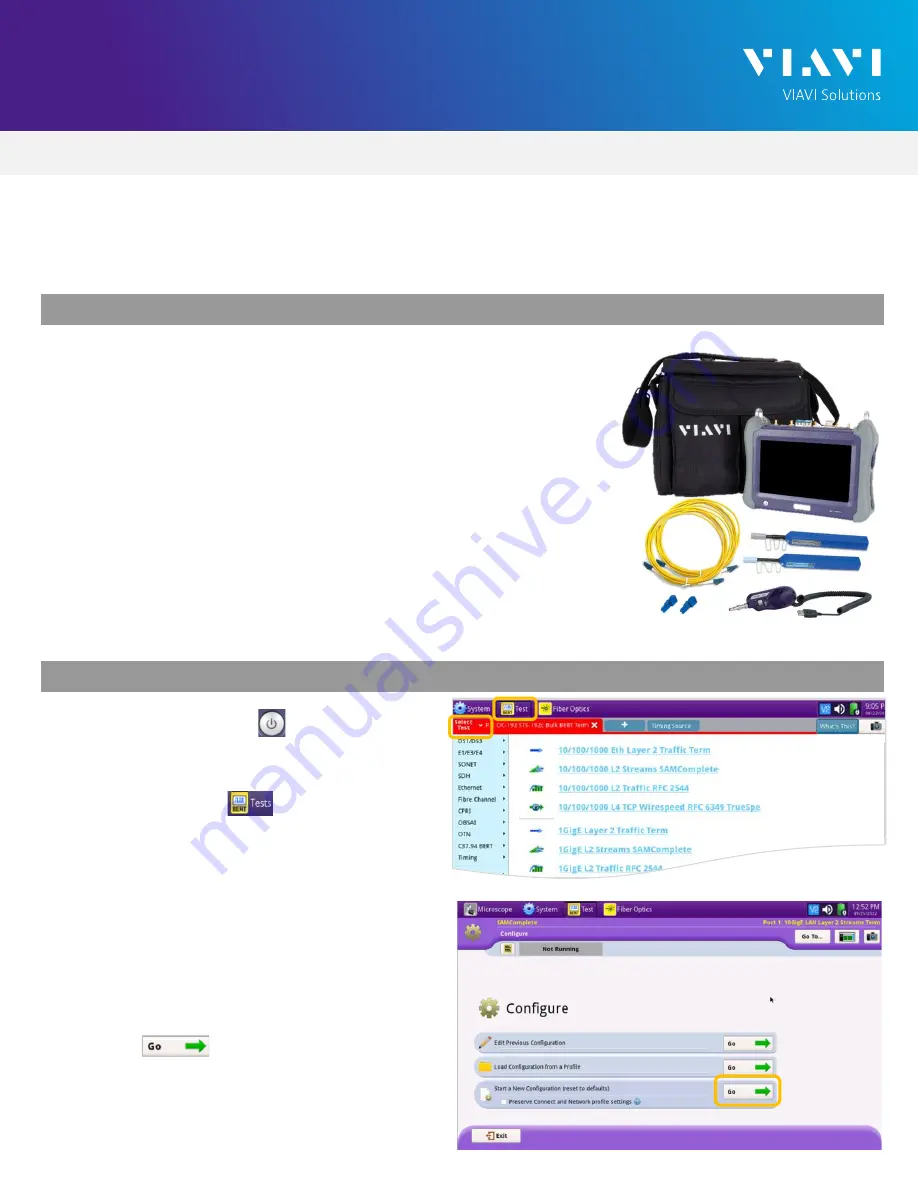
VIAVI//Public
T-BERD/MTS 5800 Portable Network Tester
T-BERD/MTS 5800 Portable Network Tester
Q U I C K C A R D
Ethernet Y.1564 Layer 2 Multiple Stream Test
This quick card describes how to configure and run a Y.1564 Layer 2 Multiple Stream
Traffic Test for Metro Ethernet service activation.
Figure 1: Equipment Requirements
L A U N C H T E S T
1.
Press the Power button to turn on the
T-BERD.
2.
Press the
Test
icon at the top of the
screen to display the
Launch Screen
.
3.
Using the
Select Test
menu, Quick Launch
menu, or Job Manager, launch the Ethernet
Y.1564 SAMComplete Multiple Streams test on
Port 1 for the desired rate. For Example:
Ethernet
►
1GigE Optical
►
Y.1564 SAMComplete
►
L2 Multiple Streams
►
P1 Terminate.
4.
Tap the button next to “
Start a New
Configuration (reset to defaults)
”
Figure 2: Launch Screen
Figure 3: Y.1564 SAMComplete test
•
T-BERD 5800 equipped with the following:
o
BERT software release V30.1.0 or greater
o
C5COS for multiple steam traffic generation
o
C510M1GE test option for 10/100/1000 Megabit
and 1 Gigabit Ethernet
o
C510GELAN test option for 10 Gigabit Ethernet
o
C525GE test option for 25 Gigabit Ethernet
o
C540GE test option for 40 Gigabit Ethernet
o
C550GE test option for 50 Gigabit Ethernet
o
C5100GE test option for 100 Gigabit Ethernet
•
Optical Transceiver supporting the speed to be tested (SFP or QSFP)
•
Cables to match the optical transceiver and the line under test
•
Fiber optic inspection microscope (P5000i or FiberChek Probe)
•
Fiber optic cleaning supplies





