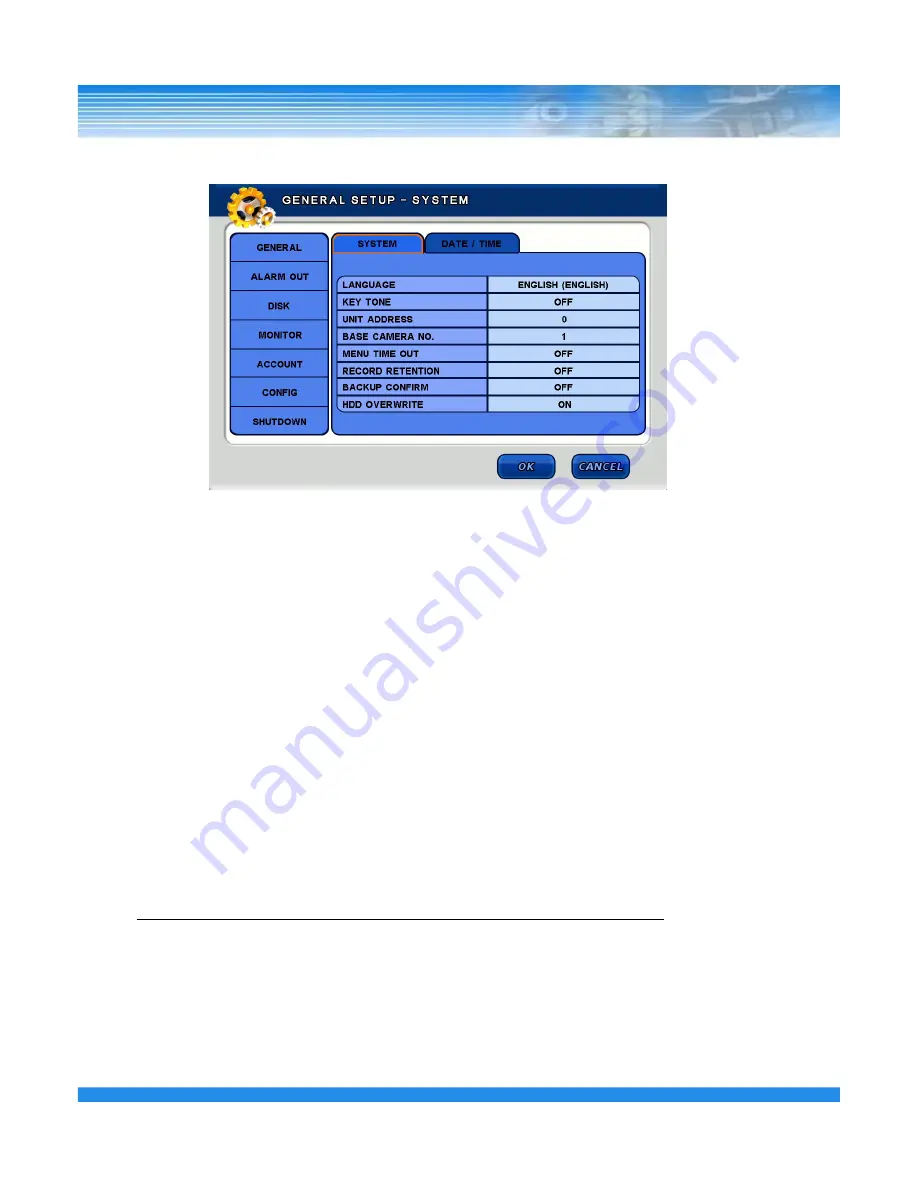
5.1.1 GENERAL
[SYSTEM]
▪
LANGUAGE
: Select the language.
(English, Germany, French, Spanish, Japanese, Chinese, Italian, Russian, Dutch and Korean)
▪
KEY TONE
: Turn on/off the buzzer sound of key.
▪
UNIT ADDRESS
: Set the DVR ID.
This ID can be used when use multi DVR in same place by one remote controller.
▪
BASE CAMERA NO
. : Set the beginning number of camera.
If set this value to 17, the camera number start with 17.
▪
MENU TIMEOUT
: Keep the Menu screen for this value then escape from Menu.
▪
RECORD RETENTION
: Prohibit the playback of passed data
▪
RECORD RETENTION
: Prohibit the playback of passed data.
(Select 0 to 99 days. If set 3 days, can not playback the data that elapsed 3 days.
▪
BACKUP CONFIRM
: Confirm the backup process.( Log-in process)
▪
HDD OVERWRITE
: Select on/off to overwrite data on Hard disk.
NOTE: If set to [OFF], recording will be stopped automatically when disk is full.
21
















































