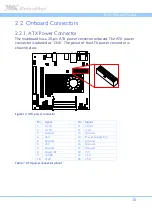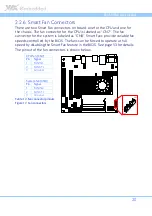EPIA-M900 User Manual
22
2.2.8.
USB Pin Headers
The mainboard has two USB pin header blocks that support up to four USB 2.0
ports. The pin header blocks are labeled as “H_USB1” and “H_USB2”. The
pinout of the USB pin headers are shown below.
H_USB1
H_USB2
Pin
Signal
Pin
Signal
Pin
Signal
Pin
Signal
1
+5VSUS
2
+5VSUS
1
+5VSUS
2
+5VSUS
3
USBH_P5-
4
USBH_P0-
3
USBH_P1-
4
USBH_P2-
5
6
5
6
7
Ground
8
Ground
7
Ground
8
Ground
9
—
10
Ground
9
—
10
Ground
Table 14: USB pin header pinouts
Figure 19: USB and USB Device pin headers
2.2.9.
USB Device Port Pin Header
The mainboard can support one USB Device port. The pin header block is
labeled as “D_USB1”. The pinout of the pin header is shown below
Pin
Signal
Pin
Signal
1
+5VUSBD
2
USB_DP-
3
NC
4
5
GND
6
—
Table 15: USB Device pin header pinout
Summary of Contents for EPIA-M900
Page 1: ......
Page 2: ...1 00 06102011 110900 USER MANUAL EPIA M900 Mini ITX embedded board ...
Page 15: ...EPIA M900 User Manual 7 Figure 2 Layout diagram of the EPIA M900 mainboard bottom view ...
Page 18: ......
Page 40: ......
Page 48: ......
Page 52: ......
Page 80: ......
Page 82: ......
Page 86: ......