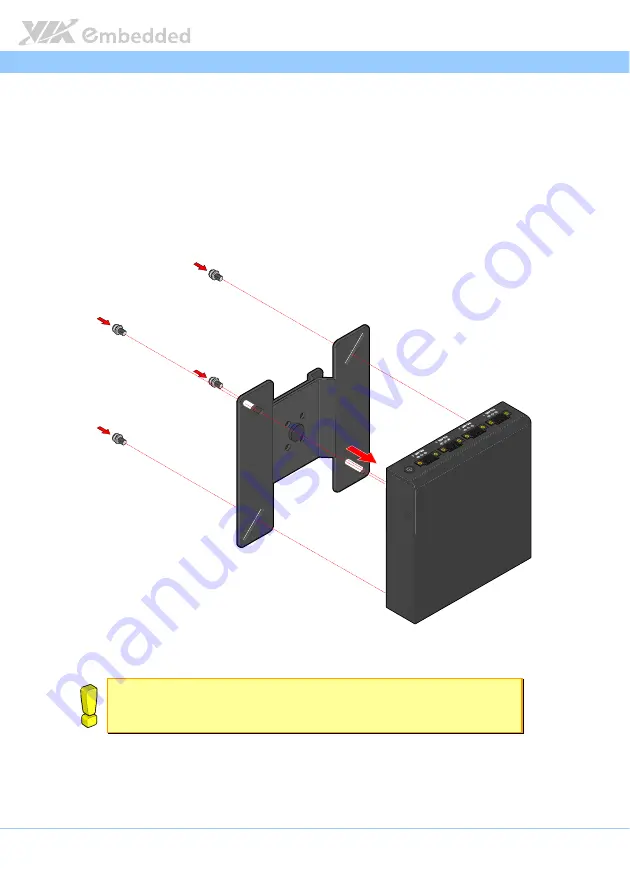
ARTiGO A600 User Manual
ARTiGO A600 User Manual
ARTiGO A600 User Manual
ARTiGO A600 User Manual
28
4.7.
Installing the VESA mounting kit (optional)
An optional VESA mounting kit is available for mounting the ARTiGO A600
behind the monitor or wall.
Step 1
Step 1
Step 1
Step 1
Attach the VESA bracket on the back of the ARTiGO A600 using four M4 x
6mm screws.
Figure
Figure
Figure
Figure 35
35
35
35: Installing the VESA bracket
: Installing the VESA bracket
: Installing the VESA bracket
: Installing the VESA bracket
Cautions:
Cautions:
Cautions:
Cautions:
1. Remove first the rubber feet before installing the VESA bracket.
2. Do not use other types of screws for VESA bracket; these might damage the internal board.




































