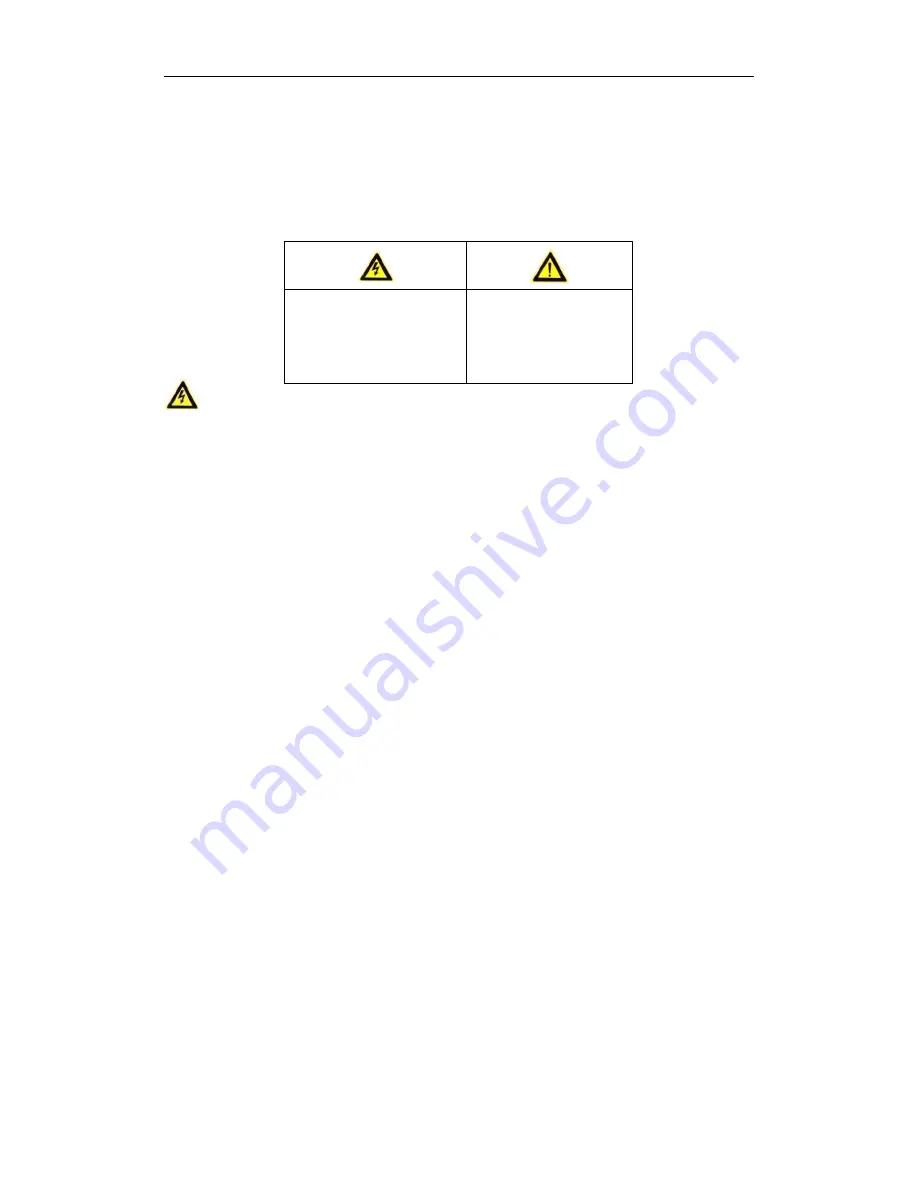
Network Video Recorder Quick Start Guide
5
Safety Instruction
These instructions are intended to ensure that user can use the product correctly to avoid danger or
property loss. The precaution measure is divided into “Warnings” and “Cautions”
Warnings:
Serious injury or death may occur if any of the warnings are neglected.
Cautions:
Injury or equipment damage may occur if any of the cautions are neglected.
Warnings
●
Proper configuration of all passwords and other security settings is the responsibility of the
installer and/or end-user.
●
In the use of the product, you must be in strict compliance with the electrical safety regulations of
the nation and region. Please refer to technical specifications for detailed information.
●
Input voltage should meet both the SELV (Safety Extra Low Voltage) and the Limited Power
Source with 100~240 VAC or 12 VDC according to the IEC60950-1 standard. Please refer to
technical specifications for detailed information.
●
Do not connect several devices to one power adapter as adapter overload may cause over-
heating or a fire hazard.
●
Please make sure that the plug is firmly connected to the power socket.
●
If smoke, odor or noise rise from the device, turn off the power at once and unplug the power
cable, and then please contact the service center.
Preventive and Cautionary Tips
Before connecting and operating your device, please be advised of the following tips:
Ensure unit is installed in a well-ventilated, dust-free environment.
Unit is designed for indoor use only.
Keep all liquids away from the device.
Ensure environmental conditions meet factory specifications.
Ensure unit is properly secured to a rack or shelf. Major shocks or jolts to the unit as a result of
dropping it may cause damage to the sensitive electronics within the unit.
Use the device in conjunction with an UPS if possible.
Power down the unit before connecting and disconnecting accessories and peripherals.
A factory recommended HDD should be used for this device.
Improper use or replacement of the battery may result in hazard of explosion. Replace with
the same or equivalent type only. Dispose of used batteries according to the instructions
provided by the battery manufacturer.
Warnings
Follow
these
safeguards to prevent serious
injury or death.
Cautions
Follow
these
precautions
to
prevent
potential injury or material
damage.




















