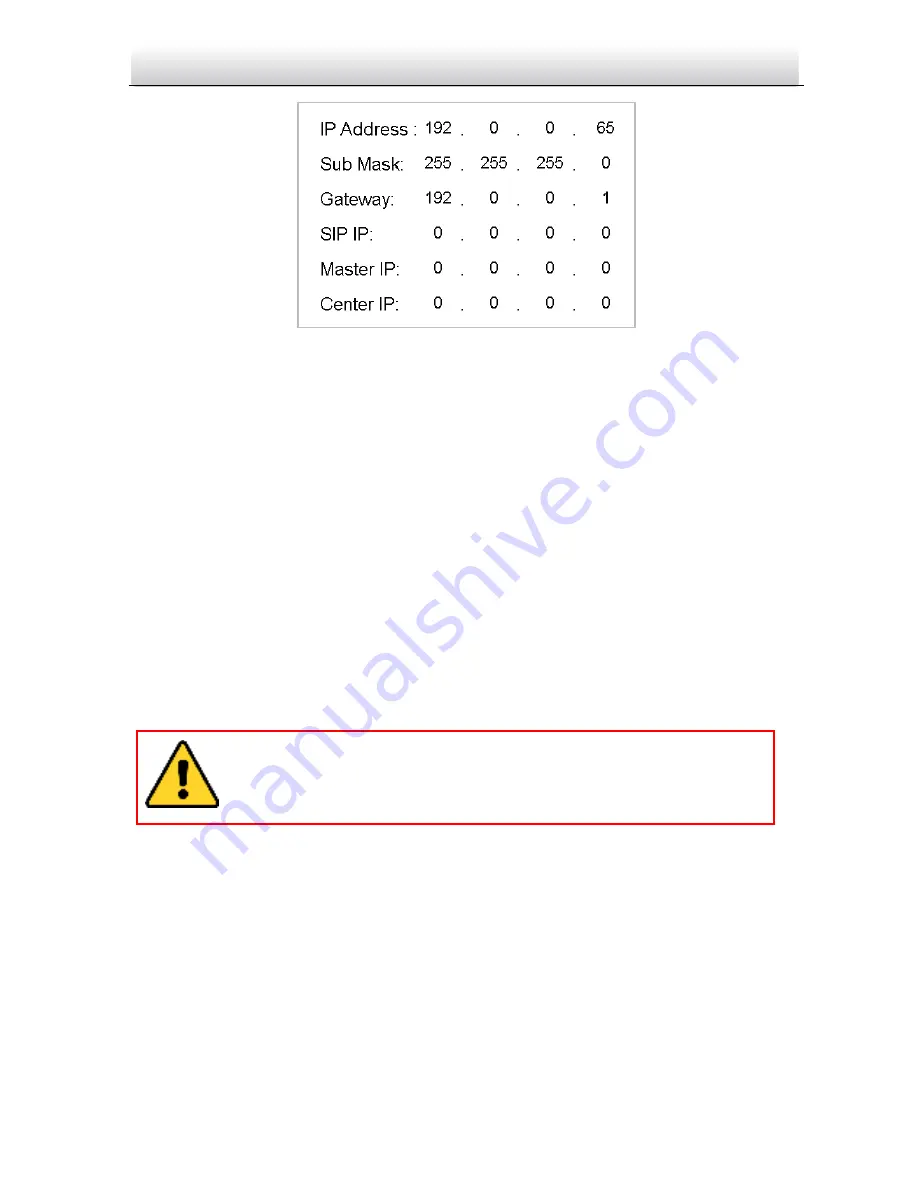
Video Intercom Door Station
·
Quick Start Guide
18
Figure 5-5 Network Parameters Settings Interface
3.
Edit network parameters.
1)
Move the cursor to parameters to be configured.
2)
Press the
#
key and the
*
key to enter and exit the editing mode.
4.
Press the
*
key to exit the network configuration interface after accomplishing
network parameters settings.
5.4
Changing Password
Purpose:
2 kinds of password are available when using the door station: configuration password
(admin password) and card activation password.
Configuration Password:
It is necessary when you want to configure parameters of the
door station, such as IP parameters, door station No., system type, and so on.
Card Activation Password:
It is necessary when you want to issue cards via password.
Steps:
1.
Go to the configuration mode.
1)
Hold down the
*
key and the
#
key for 2s to enter the admin password interface.
2)
Enter the admin password, and press the
#
key.
The default configuration password is 888999. We recommend you
reset your password regularly, especially in the high security system,
resetting the password monthly or weekly can better protect your
product.
Summary of Contents for VZ-IP-INTPRO
Page 1: ...Video Intercom Door Station Quick Start Guide...
Page 35: ......

























