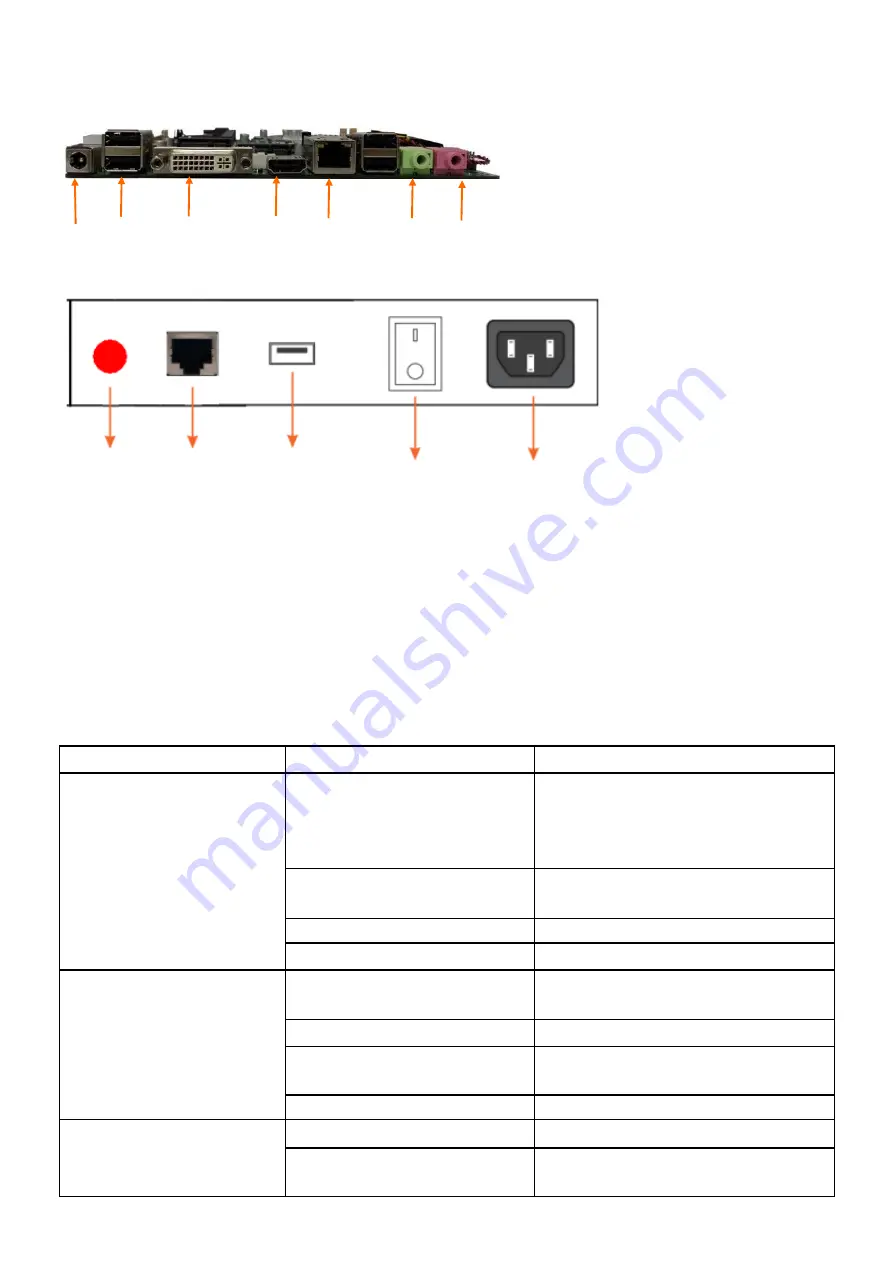
DC IN USB
DVI /OUT HDMI /OUT
AUDIO /OUT MIC /OUT
LAN
V. key and interface description
POWER LAN USB ON/OFF AC100 -240V
The key and interface are for reference only. Please refer to the material object.
VI. troubleshooting
When the machine fails, please check the phenomena listed in the following table to see whether
it is caused by operation problems or the machine itself. After confirming the cause of the fault, if i t is
caused by improper operation, you can handle it by yourself according to the prompts in the table
below. If it is the fault of the machine itself, please contact the after-sales service center or the dealer.
Fault phenomenon
Cause of failure
Resolvent
No screen response (black
screen) no image display
No power supply for the machine
Check whether the power supply is
normal and whether the power socket is
in good contact; check whether the
machine power switch is on
The machine is not turned on
Check whether the computer switch is
on (red button)
Computer standby
Double click the touch screen
Machine damage
Contact the dealer or manufacturer
No response from touch
screen
(inaccurate
positioning)
There are foreign objects stuck
on the touch screen
Clean the touch screen; restart the
computer
Touch screen positioning error
Recalibrate the touch screen
Touch screen cable loose
Check the connecting wire to ensure
good contact
Touch screen damage
Contact dealer or manufacturer
Unable to access the system
System damage
Repair system
Enter auto repair
Select "start Windows normally" with the
keyboard























