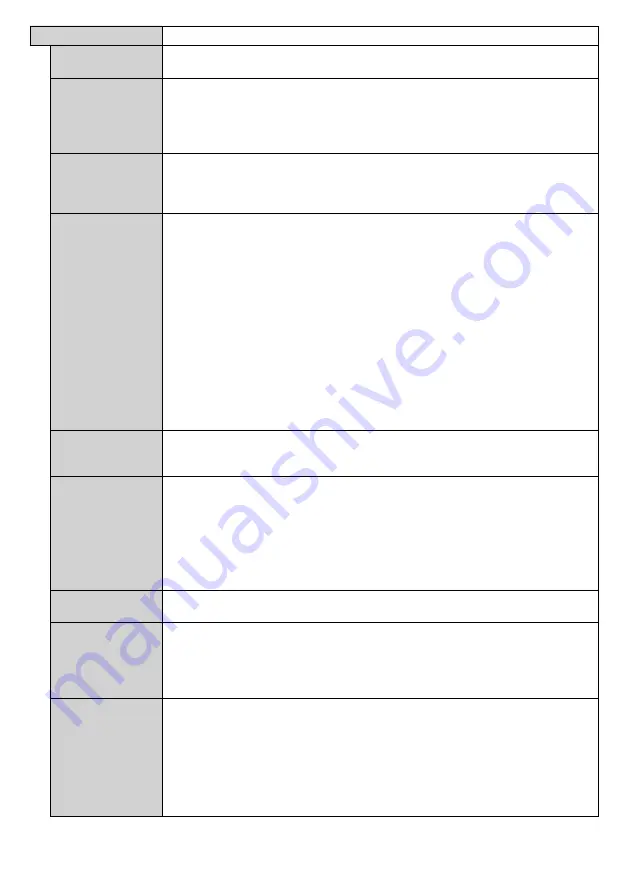
English
- 17 -
Controls
OSD Orientation
Sets the OSD (On Screen Display) rotation of your Display.
Landscape
,
Portrait 1
and
Portrait 2
options are available.
Browser
Orientation
Sets the rotation of the browser.
Landscape
,
Portrait1
and
Portrait2
options are
available. One of the portrait options will be set by default depending on the model.
This option will rotate the browser only and the changes will be applied after the
Display is switched off and back on again.
Note:
Portrait mode does not support html pages which include videos.
Pixel shift
Enables or disables pixel shifting. This option can be used to avoid image retention
(after image effects) that can occur when displaying fixed patterns or still images for
long periods of time. If enabled, the picture and OSD (On-Screen Display) will be shifted
at specified time intervals.
No Signal
Sets the behavior preference of the Display, when no signal is detected from the currently
set input source.
Failover
and
Input Search
options are available.
If
Failover
is selected the Display checks the connected USB device for available
files to play. If no playable files are available or there is no USB device connected to
the Display, the No Signal image will be displayed. If there isn’t any No Signal Image
available, No Signal OSD will be displayed on the screen. The setting of the
USB
Auto
Play
option in the
Settings>System>More
menu is not important, in Failover mode it
will function anyway.
If
Input Search
is selected the Display will search all available input sources consecutively
to find signal. If no signal is detected from other available sources, No Signal OSD will
be displayed and the Display will turn itself off after a period of 30 seconds.
How to install No Signal Image
Install the file you want to use onto the root directory of any USB storage device and
name it as “NoSignalImage.png”. Connect the USB storage device to the Display.
Highlight
USB Operations
option in the
Settings>Signage>USB
menu and press
OK
.
No Signal Delay
Sets a delay value to the ‘No Signal’ preferences when the Display is in No Signal state.
After the set delay time is expired ‘No Signal’ preferences will be applied.
If the
No Signal
option is set as
Input Search
, this option will not be available.
No Signal Power
Off
When enabled the Display will turn itself off after a period of 5 minutes, if no signal is
received from the selected source.
This feature will only work if all of the following circumstances occur:
-
No Signal
option is set as
Failover
.
- USB device is not connected to the Display / USB device is connected but there are
no playable files installed on the USB device.
If the
No Signal
option is set as
Input Search
, this option will not be available.
Panel Lock
Set as
Off
to prohibit the use of the buttons on the Display.
RCU Inhibit
Set as
On
to inhibit the use of the remote. Remote control will function in Stand-By
mode independently from the setting of this option.
To turn this option off and be able to use the remote again, press
MENU/M-1-9-7-3
buttons on the remote consecutively.
Signage
menu will appear. Enter the
Controls
menu and set this option as
Off
.
UART 0
Select ASCII/HEX protocol for UART 0. Default value is ASCII. There is no need to
restart the Display after selection in order to work with the protocols correctly. If the
selection is changed, the latest selected protocol will be preserved and started when
the Display is booted up.
Note that ASCII/HEX selection is not working while debug logs are enabled. If it is
wrongly changed to HEX while debug logs are enabled, revert the selection to ASCII and
reboot the Display in order to correct the debug logs and the ASCII protocol behaviour.
Also note that HEX protocol will work with the baud rate value 19200 for UART 0.






























