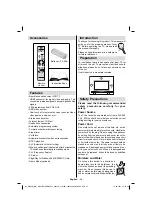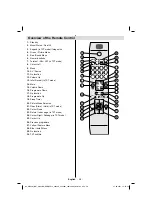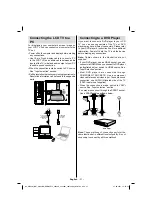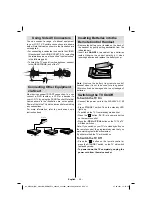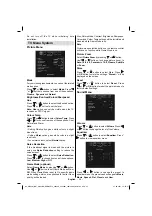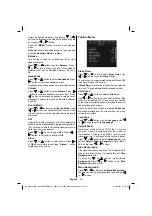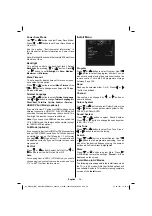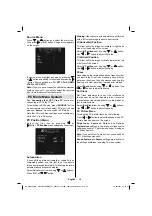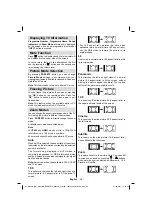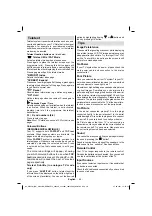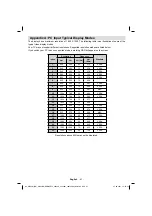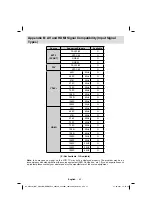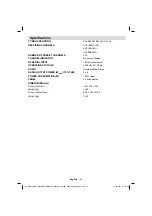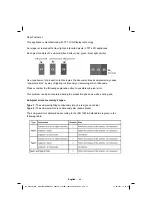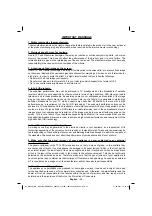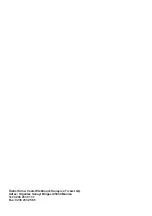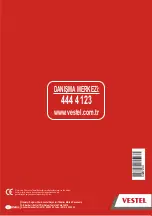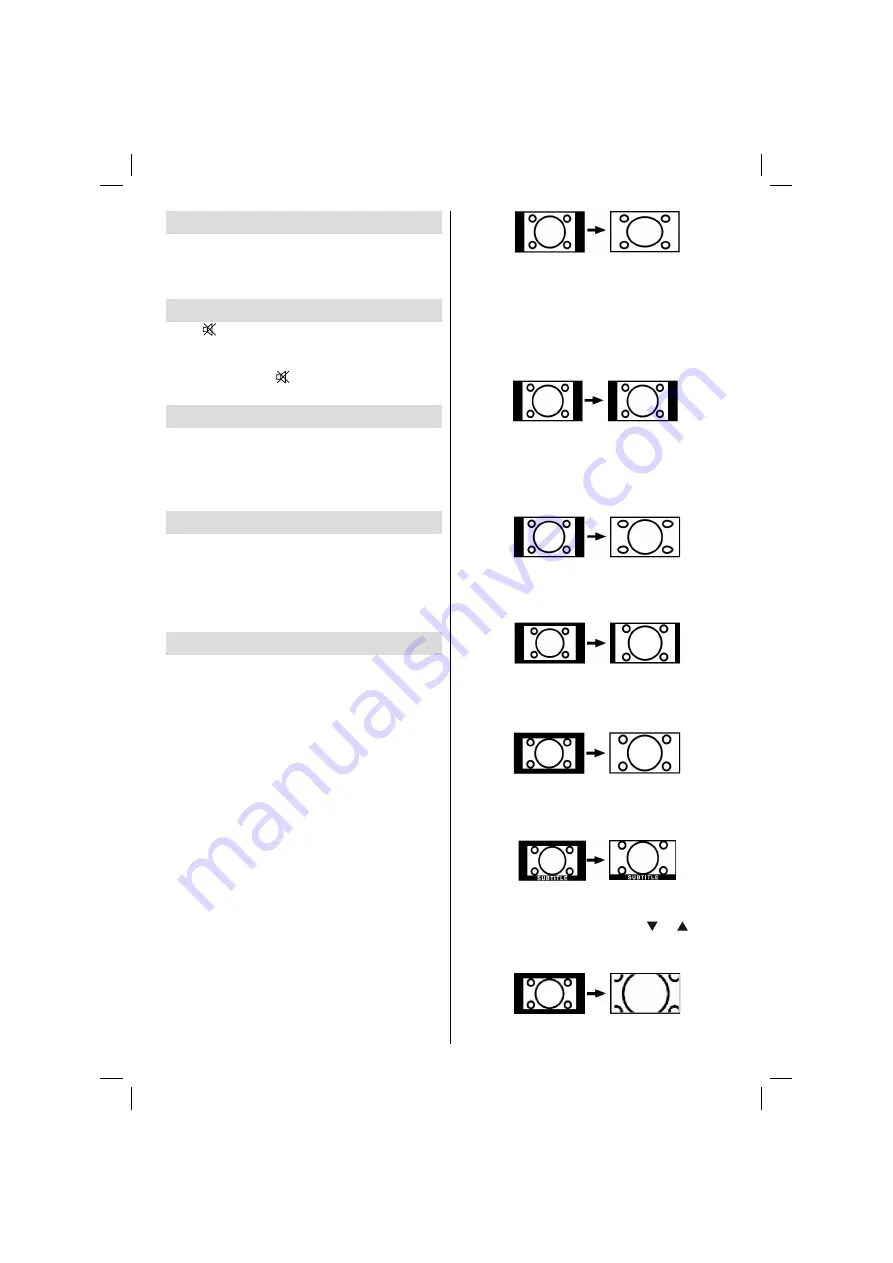
English
- 39 -
Displaying TV Information
Programme Number
,
Programme Name
,
Sound
Indicator
and
Zoom Mode
information is displayed
on the screen when a new programme is entered or
“INFO”
button is pressed.
Mute Function
Press “
” button to disable sound. Mute indicator will
be displayed in the upper side of the screen.
To cancel mute, there are two alternatives; the
fi
rst
one is pressing the “
” button and the second one
is increasing the volume level.
Picture Mode Selection
By pressing
PRESETS
button, you can change
Picture Mode
settings in accordance with your
viewing requirements. Available options are Dynamic,
Natural and Cinema.
Note
: This feature cannot be set while in PC mode.
Freezing Picture
You can freeze the picture on the screen by pressing
the “
OK
” button on the remote control. Press the
“
OK
” button to freeze picture. Press again to quit
freeze mode.
Note
: This feature will not be available while in PC
mode or watched movie from DVI source .
Zoom Modes
You can change the aspect ratio (image size) of the TV
for viewing the picture in different zoom modes.
Press
“SCREEN”
button to directly change the zoom
mode.
Available zoom modes are listed below.
Note
:
In
YPbPr
and
HDMI
modes, while in 720p-1080i
resolutions, only 16:9 mode is available.
Zoom mode cannot be changed while in PC mode.
Auto
When AUTO is selected, the aspect ratio of the screen
is adjusted by the information provided by the selected
source(if available).
The format being displayed in AUTO mode is
completely independent of WSS information which
could be included in the broadcast signal or the signal
from an external device.
Note:
Auto mode will not be available in FAV, SCART
and TV sources.
16:9
This uniformly stretches the left and right sides of a
normal picture (4:3 aspect ratio) to
fi
ll the wide TV
screen
• For 16:9 aspect ratio pictures that have been
squeezed into a normal picture (4:3 aspect ratio),
use the
16:9
mode to restore the picture to its
original shape.
4:3
Use to view a normal picture (4:3 aspect ratio) as this
is its original size
.
Panoramic
This stretches the left and right sides of a normal
picture (4:3 aspect ratio) to
fi
ll the screen, without
making the picture appear unnatural.
The top and
bottom of the picture are slightly cut off.
14:9
This zooms up the wide picture (14:9 aspect ratio) to
the upper and lower limits of the screen.
Cinema
This zooms up the wide picture (16:9 aspect ratio) to
the full screen.
Subtitle
This zooms up the wide picture (16:9 aspect ratio)
with subtitles to the full screen.
Zoom
This option zooms to the picture.Note: You can shift
to screen up or down by pressing “ ” / “ ” buttons
while picture zoom is selected as panaromic, 14:9,
Cinema or Subtitle.
02_MB45M_[GB]_ANALOG_BRONZE14_3902UK_32930W_10075966_50201734.indd 39
02_MB45M_[GB]_ANALOG_BRONZE14_3902UK_32930W_10075966_50201734.indd 39
27.09.2011 15:16:45
27.09.2011 15:16:45