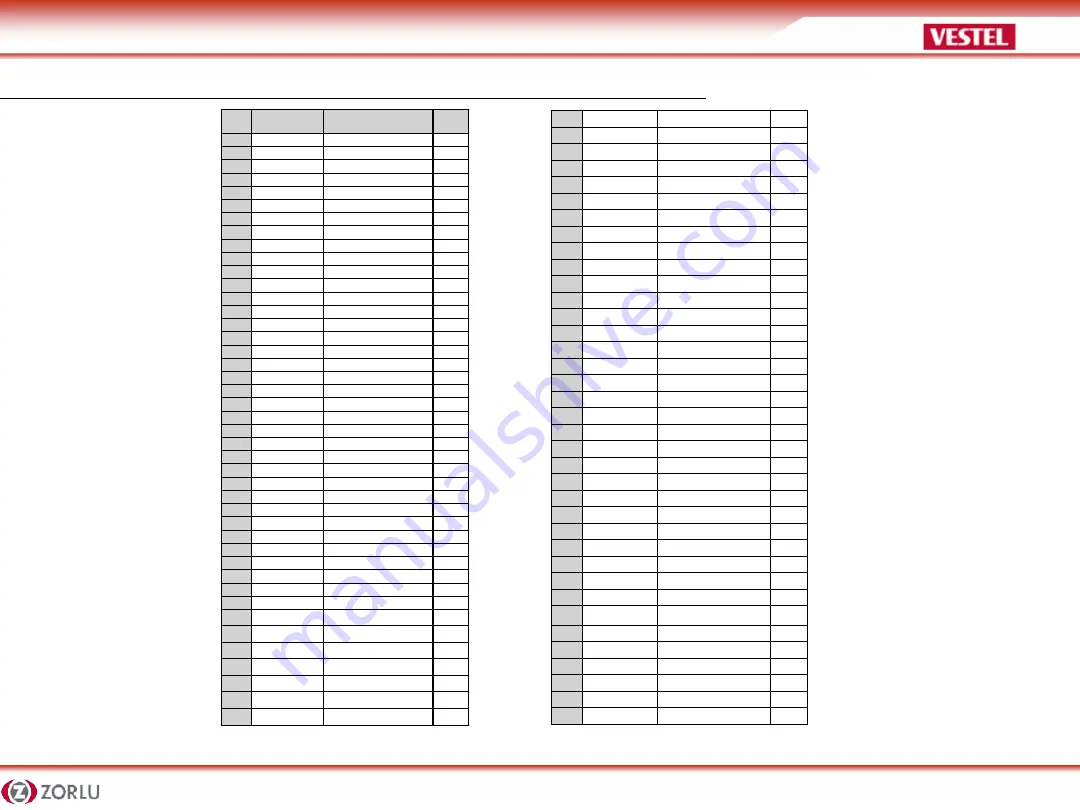
DS PROJECTS
7
© APPLICATION ENGINEERING
•PIN CONNECTIONS (JAE TX25-80)
PIN
NO
Signal
Description
I/O
1
NC
DisplayPort
OUT
2
NC
DisplayPort
OUT
3
GND
Ground
-
4
NC
DisplayPort
OUT
5
NC
DisplayPort
OUT
6
GND
Ground
-
7
NC
DisplayPort
OUT
8
NC
DisplayPort
OUT
9
GND
Ground
-
10
NC
DisplayPort
OUT
11
NC
DisplayPort
OUT
12
GND
Ground
-
13
NC
DisplayPort
OUT
14
NC
DisplayPort
OUT
15
NC
DisplayPort
IN
16
GND
Ground
-
17
TMDS_CLK-
DVI-D
OUT
18
T
DVI-D
OUT
19
GND
Ground
-
20
TMDS0-
DVI-D
OUT
21
TMDS0+
DVI-D
OUT
22
GND
Ground
-
23
TMDS1-
DVI-D
OUT
24
TMDS1+
DVI-D
OUT
25
GND
Ground
-
26
TMDS2-
DVI-D
OUT
27
TMDS2+
DVI-D
OUT
28
GND
Ground
-
29
DVI_DDC_DATA
DVI_D
I/O
30
DVI_DDC_CLK
DVI_D
I/O
31
DVI_HPD
DVI_D
IN
32
GND
Ground
-
33
+12V~+19V
Power
-
34
+12V~+19V
Power
-
35
+12V~+19V
Power
-
36
+12V~+19V
Power
-
37
+12V~+19V
Power
-
38
+12V~+19V
Power
-
39
+12V~+19V
Power
-
40
+12V~+19V
Power
-
41
PWROK
System power OK
OUT
42
WAKE
System wake
OUT
43
RSVD
Reserved pins
-
44
RSVD
Reserved pins
-
45
RSVD
Reserved pins
-
46
RSVD
Reserved pins
-
47
RSVD
Reserved pins
-
48
RSVD
Reserved pins
-
49
RSVD
Reserved pins
-
50
SYS_FAN
System Fan Control
OUT
51
UART_RXD
UART 3.3V
IN
52
UART_TXD
UART 3.3V
OUT
53
GND
Ground
-
54
StdA_SSRX-
USB3.0
IN
55
St
USB3.0
IN
56
GND
Ground
-
57
StdA_SSTX-
USB3.0
OUT
58
St
USB3.0
OUT
59
GND
Ground
-
60
USB_PN2
USB
I/O
61
USB_PP2
USB
I/O
62
GND
Ground
-
63
USB_PN1
USB
I/O
64
USB_PP1
USB
I/O
65
GND
Ground
-
66
USB_PN0
USB
I/O
67
USB_PP0
USB
I/O
68
GND
Ground
-
69
AZ_LINEOUT_L
Audio-Lch
OUT
70
AZ_LINEOUT_R
Audio-Rch
OUT
71
CEC
Consumer Electronic Control
I/O
72
PB_DET
Pluggable Board Detect
OUT
73
PS_ON
Pluggable Signal ON
IN
74
PWR_STATUS
PowerGood
OUT
(OC)
75
GND
Ground
-
76
GND
Ground
-
77
GND
Ground
-
78
GND
Ground
-
79
GND
Ground
-
80
GND
Ground
-






















