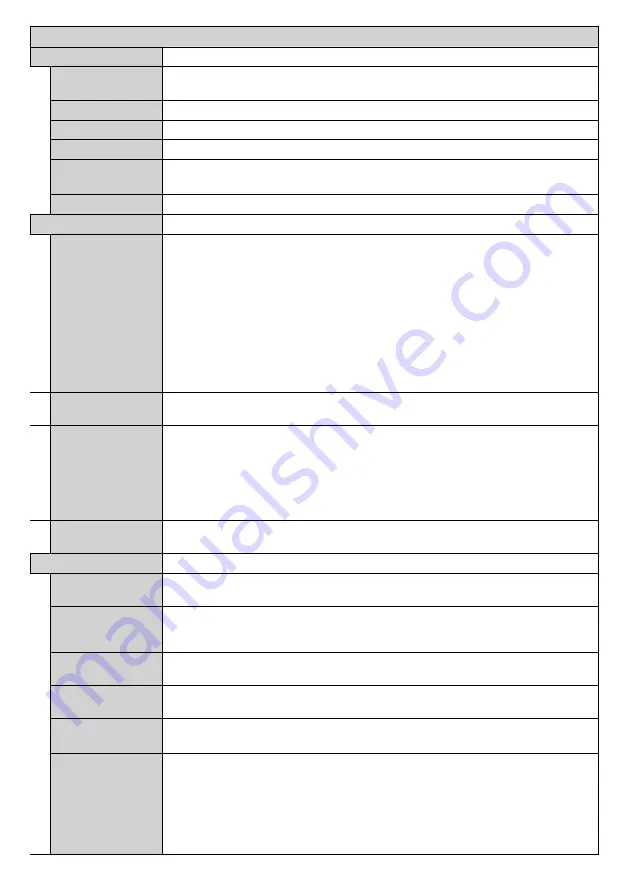
English
- 14 -
Signage Menu Contents
Device Info
Set ID
Sets the device ID. You can select a value between 0-99 using the numeric buttons
on the remote in order to identify your Display.
Software version
Displays current software version.
Serial number
Displays serial number of the unit. (Cannot changed by user)
Model name
Displays model name of the unit. (Cannot changed by user)
Save model
information
Copies the model information data of the unit to a connected USB device.
Display Life Time
Displays the duration of life of the unit.
Controls
No Signal
Sets the behavior preference of the Display, when no signal is detected from the currently
set input source.
Failover
and
Input Search
options are available.
If
Failover
is selected the Display checks the connected USB device for available
files to play. If no playable files are available or there is no USB device connected to
the Display, the No Signal image will be displayed. If there isn’t any No Signal Image
available, No Signal OSD will be displayed on the screen. The setting of the
USB
Auto
Play
option in the
Settings>System>More
menu is not important, in Failover mode it
will function anyway.
If
Input Search
is selected the Display will search all available input sources consecutively
to find signal. If no signal is detected from other available sources, No Signal OSD will
be displayed and the Display will turn itself off after a period of 30 seconds.
No Signal Delay
Sets a delay value to the ‘No Signal’ preferences when the Display is in No Signal state.
After the set delay time is expired ‘No Signal’ preferences will be applied.
No signal Power
off
When enabled the Display will turn itself off after a period of 5 minutes, if no signal is
received from the selected source.
This feature will only work if all of the following circumstances occur:
-
No Signal
option is set as
Failover
.
- USB device is not connected to the Display / USB device is connected but there are
no playable files installed on the USB device.
Panel Lock
Set as
Off
to prohibit the use of the buttons on the Display.
Power Up Settings
Power Up Mode
Configures the power up mode preference.
Last State, Always On
and
Standby
options are available.
Quick Standy
If this feature is enabled the Display can be turned on again
with the RS232 and LAN
commands
if it is turned off through it. Press
Left
or
Right
button to enable or disable
the feature.
Power on Delay
Sets a delay value at power on. This value can be set from 0 to 2000 ms in steps of 100
ms. The Display will turn on after the set delay time is expired.
Auto Launch
Configures the auto launch preference.
CMS(Start url)
,
Open Browser(Open Browser
initial page)
and
Disabled
options are available.
Boot Up Picture
Mode
Configures the picture mode preference at power on. If set as
Off
the last set picture
mode will be used at power on.
HDMI1 Wake Up
If this option is set as
Enabled
, the Display will turn on with the HDMI input source,
when it is switched on. This feature works based on HDMI 5V signal. When this signal
is active the Display wakes up and when the signal is inactive the Display shuts down.
You can disable this option by setting as
Disabled
.
If any Scheduler is set or an OPS unit is connected to the Display, this option will be
inactive and can not be set as
Enabled
.
Note:
This feature may not be available depending on the model of your unit.






























