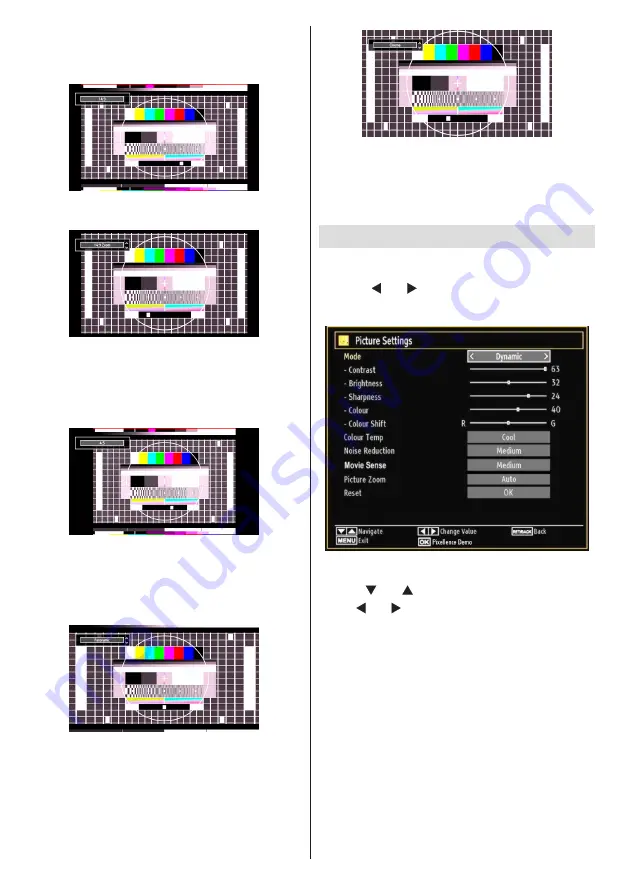
English
- 60 -
14:9
This zooms up the wide picture (14:9 aspect ratio) to
the upper and lower limits of the screen.
14:9 Zoom
This option zooms to the 14:9 picture.
4:3
Use to view a normal picture (4:3 aspect ratio) as this
is its original size.
Panoramic
This stretches the left and right sides of a normal
picture (4:3 aspect ratio) to fill the screen, without
making the picture appear unnatural.
The top and bottom of the picture are slightly cut off.
Cinema
This zooms up the wide picture (16:9 aspect ratio) to
the full screen.
Note: When the unitis in ‘Auto’ mode and a 4:3
transmission is being received the picture may not
fill the screen (i.e. there is a border on the top/bottom
and left/right). To fill the screen select either 4:3 or
16:9 manually as required.
Conguring Picture Settings
You can use different picture settings in detail.
Press
“MENU”
button and select the Picture icon
by using “ ” or “ ” button. Press
OK
button to view
Picture Settings menu.
Operating Picture Settings Menu Items
Press “
•
” or “ ” button to highlight a menu item.
Use “
•
” or “ ” button to set an item.
Press
•
“MENU”
button to exit.
Pixellence Demo:
While Mode option is highlighted in
picture menu, Pixellence Demo mode will be displayed
bottom of the menu screen.
Pixellence Demo
function optimizes the TV’s video
settings and helps to acquire a better image quality.
Pixellence Demo
thus includes contrast, sharpness,
colour enhancement and skin tone correction along
with the skin tone detection.
Press
OK
to start
Pixellence Demo
for experiencing
Pixellence quality. Throughout the demo mode, the
screen is splitted into two sections, one displaying the
Pixellence active area; the other displaying the normal
broadcast. Press
OK
button to quit the demo mode.






























