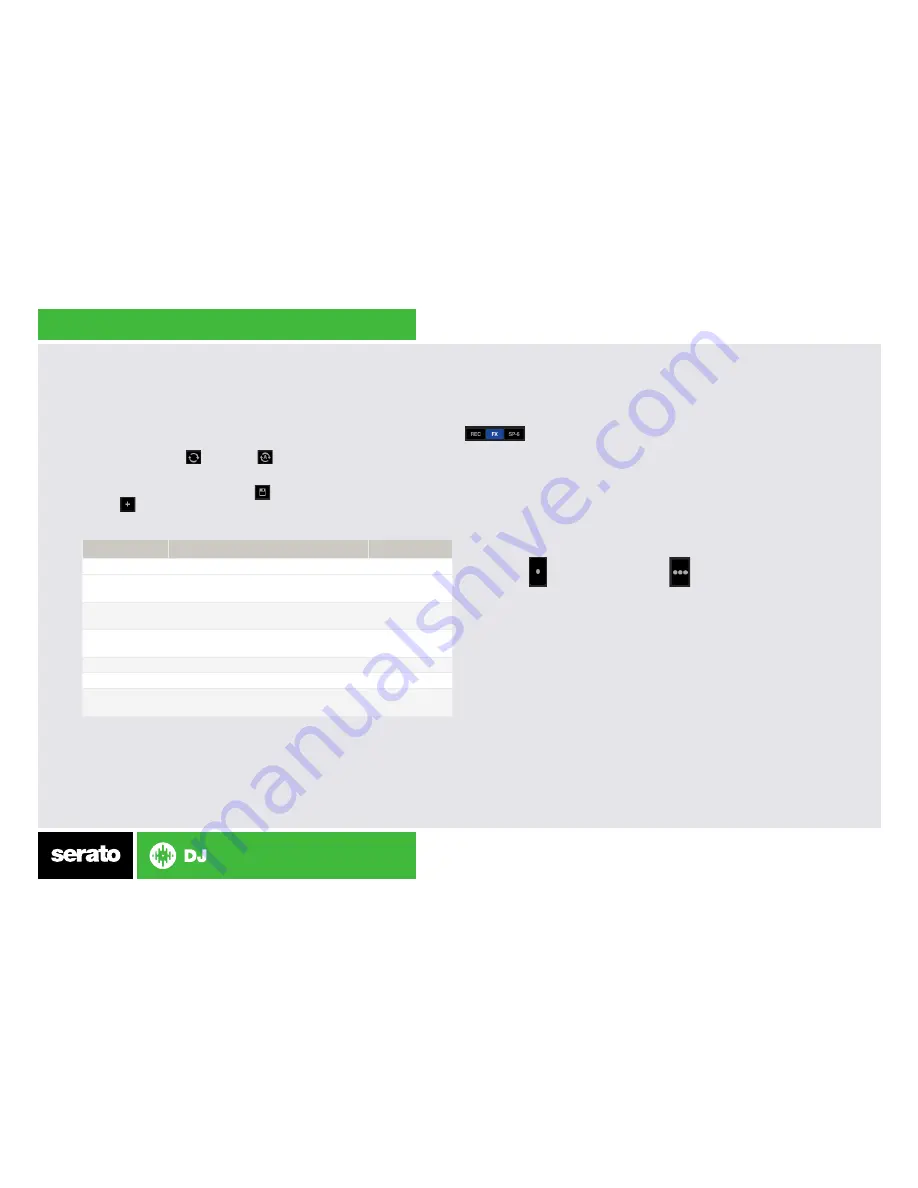
Looping
You have up to 8 loops per track in Serato DJ, and the choice between
either manual or auto loops. You can choose whether you have 4 loops (and
4 cuepoints) showing on screen, or 8 loops. To switch between Manual and
Auto Loop tabs, click (Manual) or (Auto) in the software.
NOTE: You can also save a loop to the next available free loop slot in the
software. To do this, either click the button in the manual/auto loop tab
or click on an available loop slot. Your loops are saved to the file and
recalled the next time it is loaded. They are not lost if the file is moved or
renamed.
NOTE: The best way to edit the start and end points of a manual loop is to
press the corresponding button, then adjust using the jog wheel/platter on
your Vestax VCI-300.
NOTE: When a Loop Roll is activated, HALF and DOUBLE will halve/double
loop length instead of shifting the loop left/right.
DJ-FX
The DJ-FX in Serato DJ are powered by iZotope™. Click the FX tab
to open the FX panel. Select either 1, 2 or M to assign the
selected effect bank to a deck or Master Output.
There are two available modes in the DJ-FX. Single FX Mode allows you
to select one effect per FX bank, and has multiple parameters that can
be adjusted. Multi FX Mode allows you to select up to three effects per
FX bank, and adjust only one parameter, the FX Depth. The same effects
available in Single FX mode are available in Multi FX mode, as well some
additional presets.
You can select between the two FX modes by clicking either the Single FX
mode button or Multi FX mode button .
If you have a Vestax VFX-1 unit, you can control the FX using the VFX-1.
The top half of the VFX-1 will control FX UNIT 1 in Serato DJ and the
bottom half will control FX UNIT 2.
VCI-300 Control
Function
Shift
VCI-300 Control
Function
Shift
OUT 1/LOOP
Set loop in point (Loop not active)/Edit
start of loop point (Loop active)
Play Sample
Slot 1 or 4
OUT 2/LOOP
Set end of loop point (If Loop in point
set)/Edit end of loop point (Loop active)
Play Sample
Slot 2 or 5
OUT 3/LOOP
Reloop
Play Sample
Slot 3 or 6
AUTO LOOP
Auto Loop On/Off
Loop Roll On
HALF
Halve Loop Length
Loop Shift Left
DOUBLE
Double Loop Length
Loop Shift
Right









