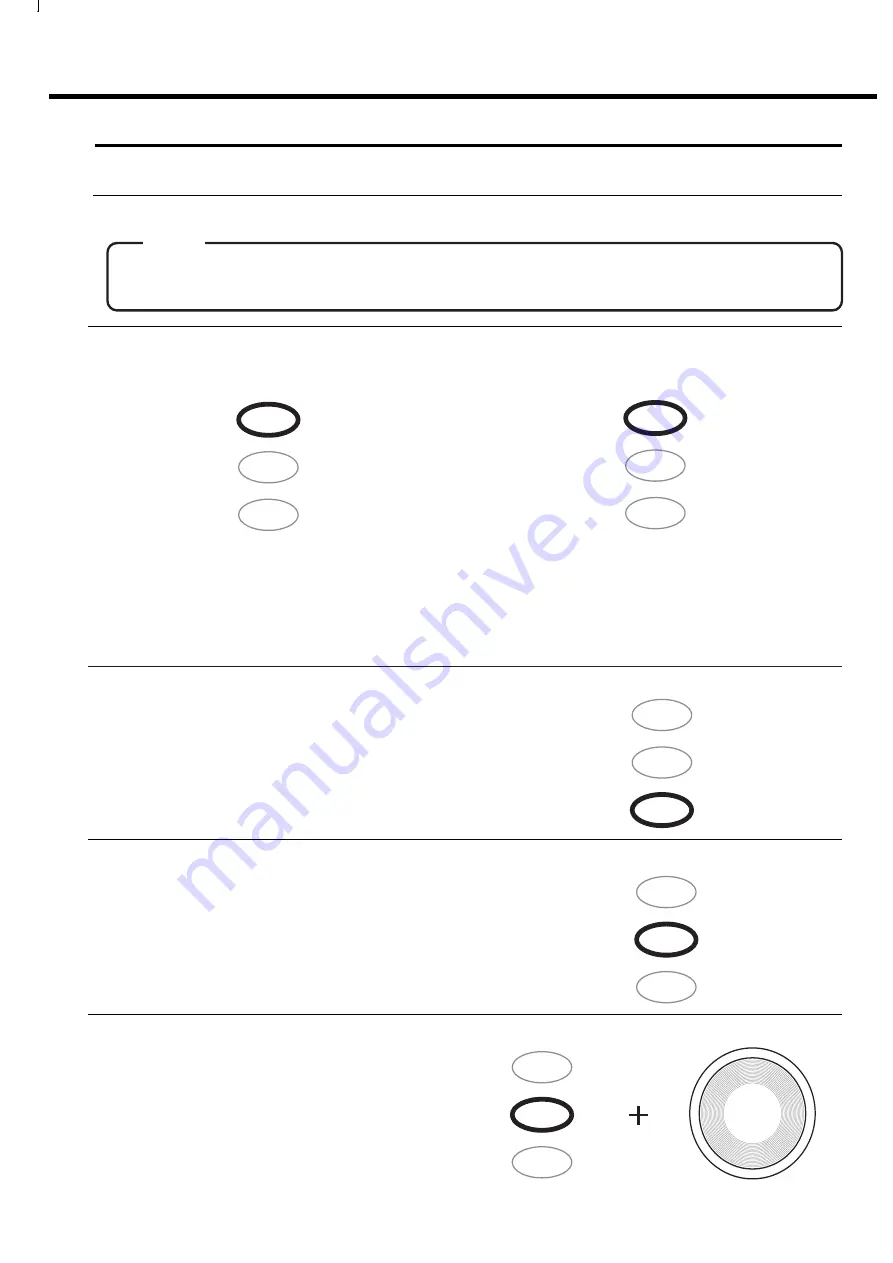
18
SAMPLER
LOOP
ON / OFF
3-6. Sampler
The CDX-05 includes eight seconds sampler on each player.
Sampler Loop
Presh tha LOOP key then
push the LOOP key to turn the sampler loop play on
and off. When sampler loop play is activated,
LOOP LED will light.
Sampler Pitch Control
While pushing the Loop key the Jog wheel changes the
play back pitch of the sampler. The pitch control range
is +/-32% in 0.1% steps.
1. Push the REC key once during play or a stop. The REC
key blinks at this time and it will be in a REC standby
state.
After pushing the REC key, if 8 seconds of the maxi-
mum recording time passes, sampling will be stopped
automatically.
Sampling
REC
SAMPLER
REC
SAMPLER
SAMPLER
PLAY
SAMPLER
LOOP
ON / OFF
REC
PLAY
LOOP
ON / OFF
PLAY
LOOP
ON / OFF
PLAY
REC
LOOP
ON / OFF
REC
PLAY
Sampler Play
After sampling, push PLAY key, and Sampled track will
start. If the PLAY key is de- tached, Sampler will stop.
2. Push the REC key again during play or stop, recording
will begin and the REC key will light up.
3. If the REC key is again pushed during play or a stop, a
sampling will be ended and a deed REC key will switch
off blink 3 times.
NOTE
●When you sample, please check that the sampler has stopped.
●Elimination of sampling data cannot be performed. Sampler can always overwrite.
All manuals and user guides at all-guides.com























