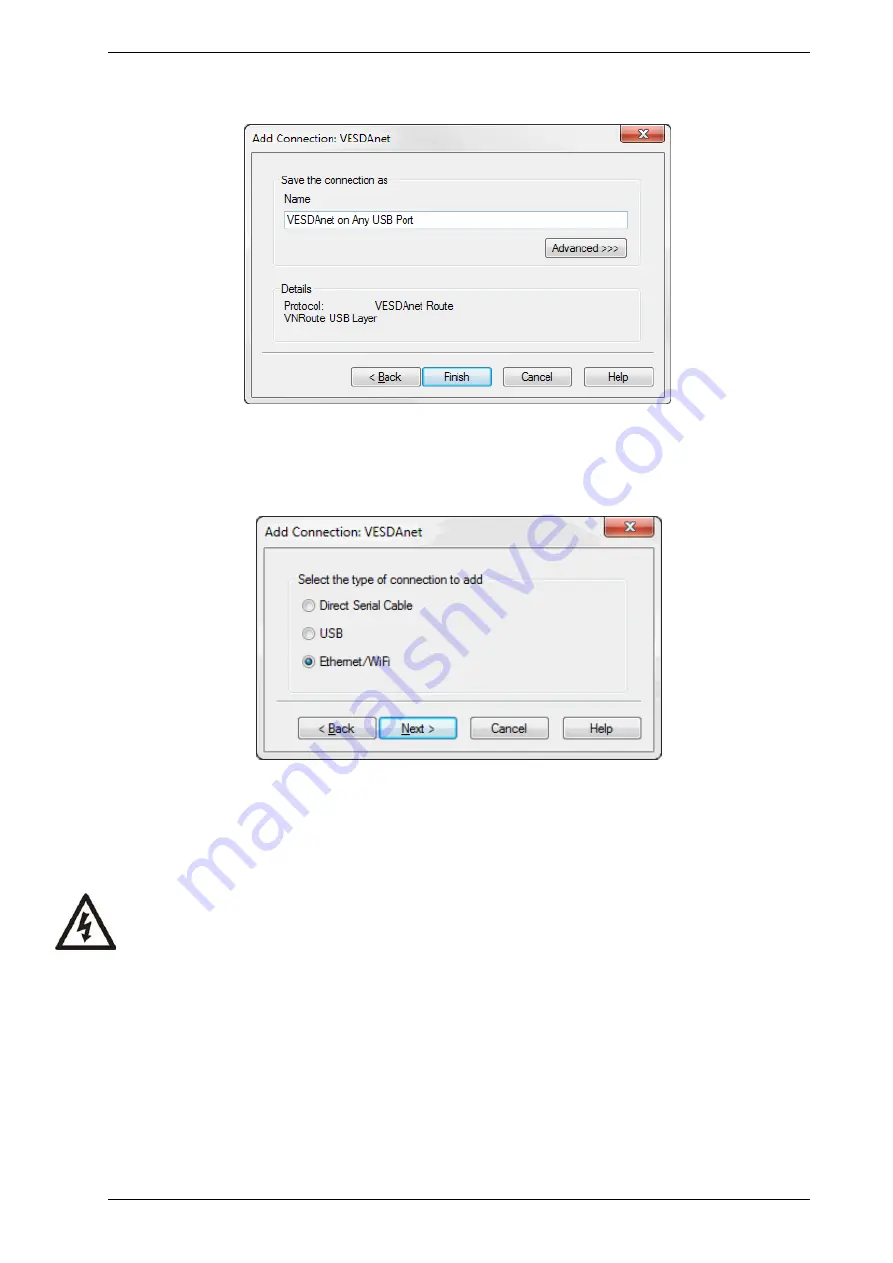
VESDA-E VES-A00-P Product Guide
www.xtralis.com
47
2. Enter a unique name for the Connection or accept the pre-generated name, then select
Finish
Figure 5-4: Enter a Connection Name
Adding an Ethernet or WiFi connection
1. Select
Ethernet / WiFi
, then select
Next
Figure 5-5: Select Ethernet
2. Enter the IP address which is used to access the detector. Optionally tick the checkbox next to
"Remember Password" and then enter the password that has been configured in the detector
configuration General Options for Ethernet and WiFi connection. (See section 5.5.1) (Figure 5-6).
Warning:
If the “Remember Password” option is selected, the user will not be required to enter the
password when a connection is requested. Users should be aware that saving the
password in this manner may allow unauthorized persons to access the detector if access
to the PC on which Xtralis VSC is installed is not restricted. Passwords should only be
disclosed to authorized persons.
Summary of Contents for VESDA-E VES-A00-P
Page 2: ......
Page 10: ...VESDA E VES A00 P Product Guide 4 www xtralis com This page is intentionally left blank ...
Page 20: ...VESDA E VES A00 P Product Guide 14 www xtralis com This page is intentionally left blank ...
Page 50: ...VESDA E VES A00 P Product Guide 44 www xtralis com This page is intentionally left blank ...
Page 80: ...VESDA E VES A00 P Product Guide 74 www xtralis com This page is intentionally left blank ...
Page 84: ...VESDA E VES A00 P Product Guide 78 www xtralis com This page is intentionally left blank ...
Page 101: ...VESDA E VES A00 P Product Guide www xtralis com 95 Figure 7 21 Undo Sampling Module screws ...
Page 106: ...VESDA E VES A00 P Product Guide 100 www xtralis com ...
Page 108: ...VESDA E VES A00 P Product Guide 102 www xtralis com This page is intentionally left blank ...
Page 110: ...VESDA E VES A00 P Product Guide 104 www xtralis com This page is intentionally left blank ...
Page 112: ...VESDA E VES A00 P Product Guide 106 www xtralis com This page is intentionally left blank ...
Page 118: ...VESDA E VES A00 P Product Guide 112 www xtralis com This page is intentionally left blank ...
Page 124: ...VESDA E VES A00 P Product Guide 118 www xtralis com Z zone 55 56 79 113 ...






























