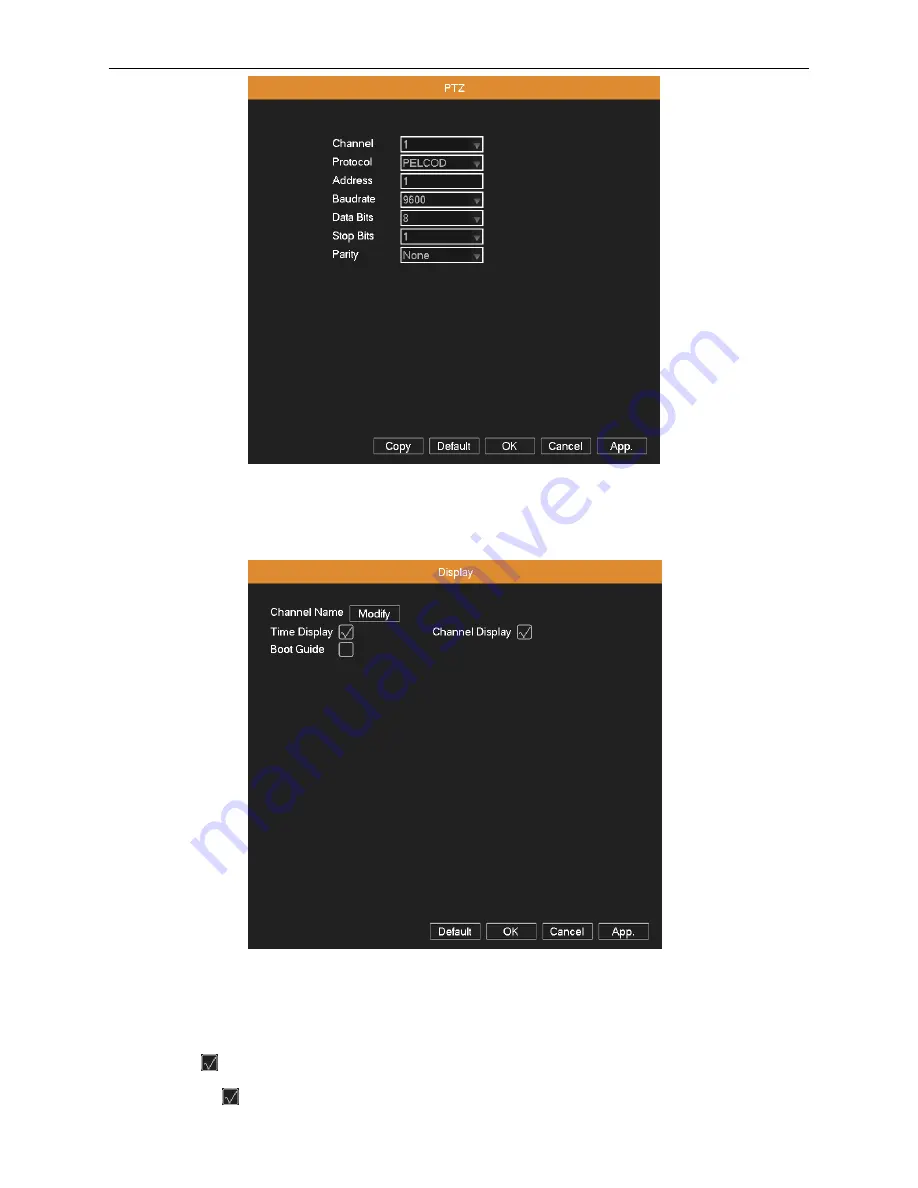
AHD DVR User Manual
38
Picture 4.31 PTZ
4.6.3 Display
Picture 4.32 GUI display
Channel Name:
Click Modify button to enter the channel name menu. Modify the channel name. The 16 Chinese
characters and 25 letters are supportive.
Time Display:
means to display the system data and time in the surveillance window.
Channel Display:
means to display the system channel number in the surveillance window.


























