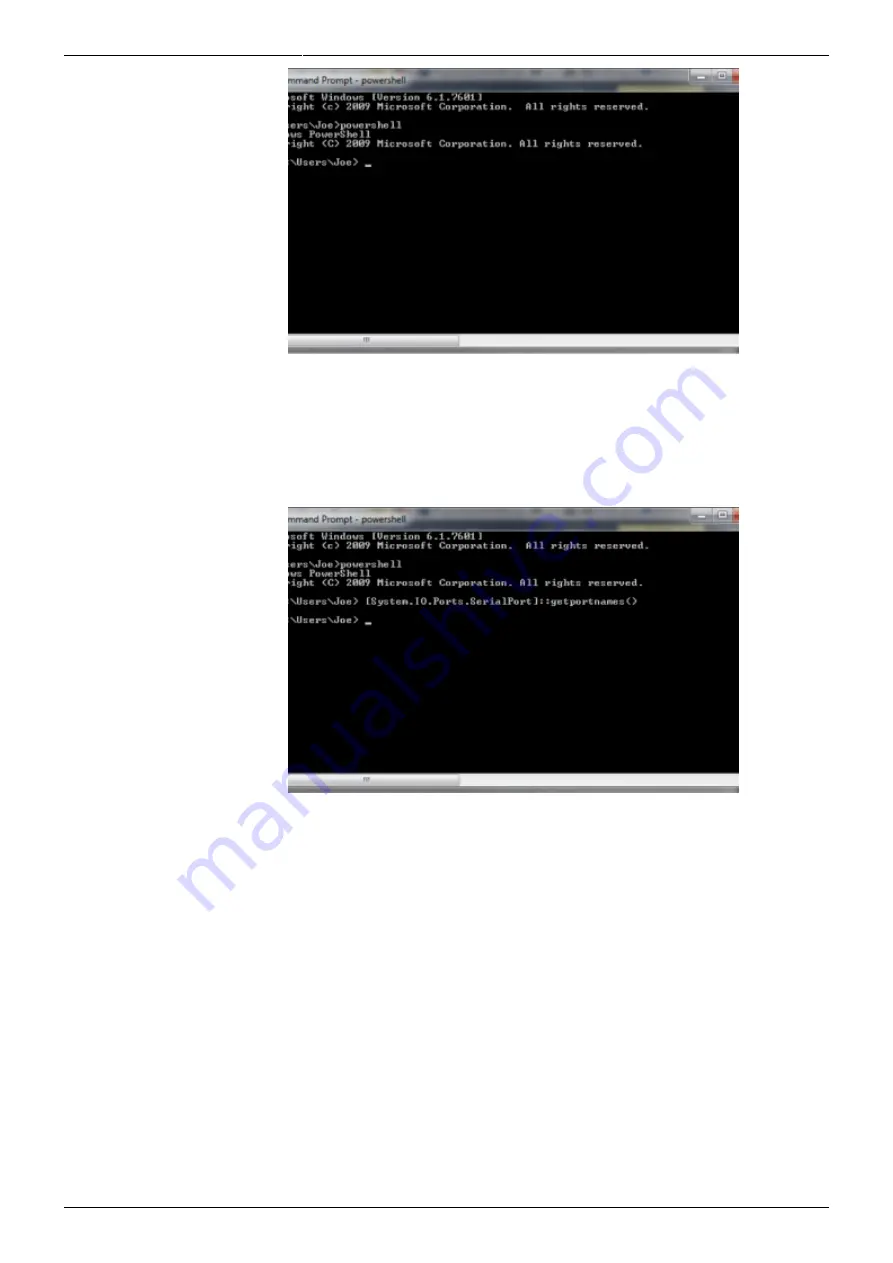
Last update: 2021/08/26 14:26
slice:qt:firmware https://vescent.com/manuals/doku.php?id=slice:qt:firmware&rev=1551400345
https://vescent.com/manuals/
Printed on 2022/04/16 22:57
Fig. ##: Power Shell Command Prompt
Highlight the following text and use <CTRL> + <C> to copy it to the Windows
6.
clipboard: [System.IO.Ports.SerialPort]::getportnames()
Paste it into the Command Prompt window by Right Clicking anywhere in the
7.
window and selecting Paste
Press <Enter>
8.
You should see a list of all your machine’s COM ports as seen in
9.
Fig. ##: COM Port Listing
Connect the USB cable from the PC to the SLICE and power on the SLICE
10.
Press the <Up-Arrow> key which will repeat the command from step VI above and
11.
press <Enter>. The COM port assigned to the SLICE should now appear in the list.
(NOTE: COM11 is the SLICE COM port in the example below but it may be a different
number on your machine.)







