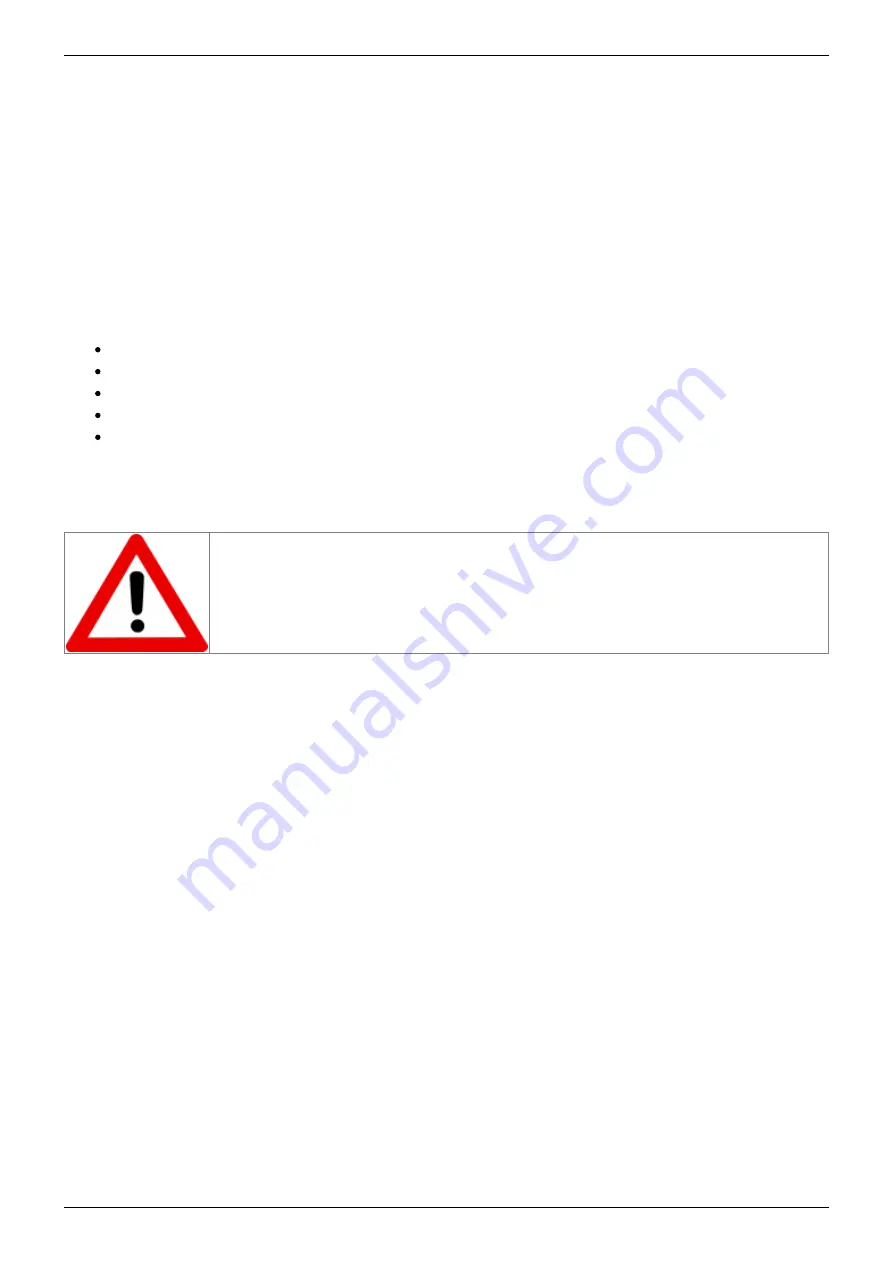
2022/04/16 22:57
1/7
Firmware Update
Product Manuals - https://vescent.com/manuals/
Firmware Update
From time to time Vescent will issue new releases of firmware for the SLICE products. Below are
instructions on upgrading the SLICE-QT firmware. Please follow these instructions carefully.
Document Last Updated on 2021/08/26 14:26
Links
SLICE-QT Quick Start
SLICE-QT Manual
SLICE-QT API
SLICE-QT web page
Firmware download ftp site
Firmware Update Instructions
For SLICE-QT firmware versions 1.29 and lower, updating the firmware will reset
all stored parameters (PID loop parameters, etc.). Before beginning a firmware
update, manually record all settings for all channels. Versions 1.30 and higher will
automatically store this information.
Connecting to Host PC
Create a folder on your PC named C:\Vescent\SLICE-QT\SLICE-QT-0001.
1.
Copy the latest firmware update .zip file from the
2.
step 1. It will contain the latest firmware and GUI revisions.
The zipped file will contain a .dfu file (System Controller firmware) and will be named
SystemController-x-x.dfu where x-x will be the version number of the firmware and a .hex file
named 90-00001-upgrade-QT-x-x.hex where x-x will be the version number of the firmware.
Intentionally left blank.
3.
Determine the COM port number for the SLICE unit’s USB connection. (You can skip this step if
4.
you already know which COM port is assigned to your SLICE unit.)
If the SLICE unit’s USB cable is connected to the PC, unplug it.
1.
Open a Windows Command Prompt console
2.
Press the Windows Start Button
1.
Type cmd.exe in the box that says “Search programs and files”
2.
Press the <Enter> key
3.
At the command prompt type “powershell” and press the <Enter> key
4.
You should see a window like the one shown in
with PS preceding the
5.
command prompt







