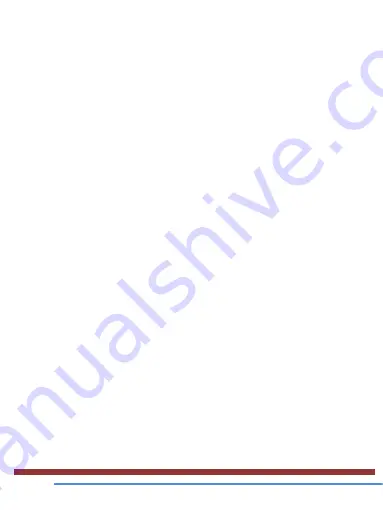
2 Select a music category → a music file.
6. Tools
6.1 Calculator
Learn to perform calculations with your device.
Perform a calculation
1 In the application list, select Calculator.
2 Use the keys on the screen to perform basic calculations.
6.2 Clock
Set an alarm
1 In the application list, select Clock →Alarm.
2 Select Add alarm.
3 Set the details of the alarm.
4 When you are finished, select OK.
Stop an alarm
When the alarm sounds,
●To stop the alarm, select Dismiss
●To silence the alarm for the snooze period, select Snooze.
6.3 Calendar
You can open Calendar to view and manage the events you
have created. Touch Menu icon do the following operations:
New event, Refresh, Search, Calendars to display and
Settings.
7. E-waste disposable mechanism












