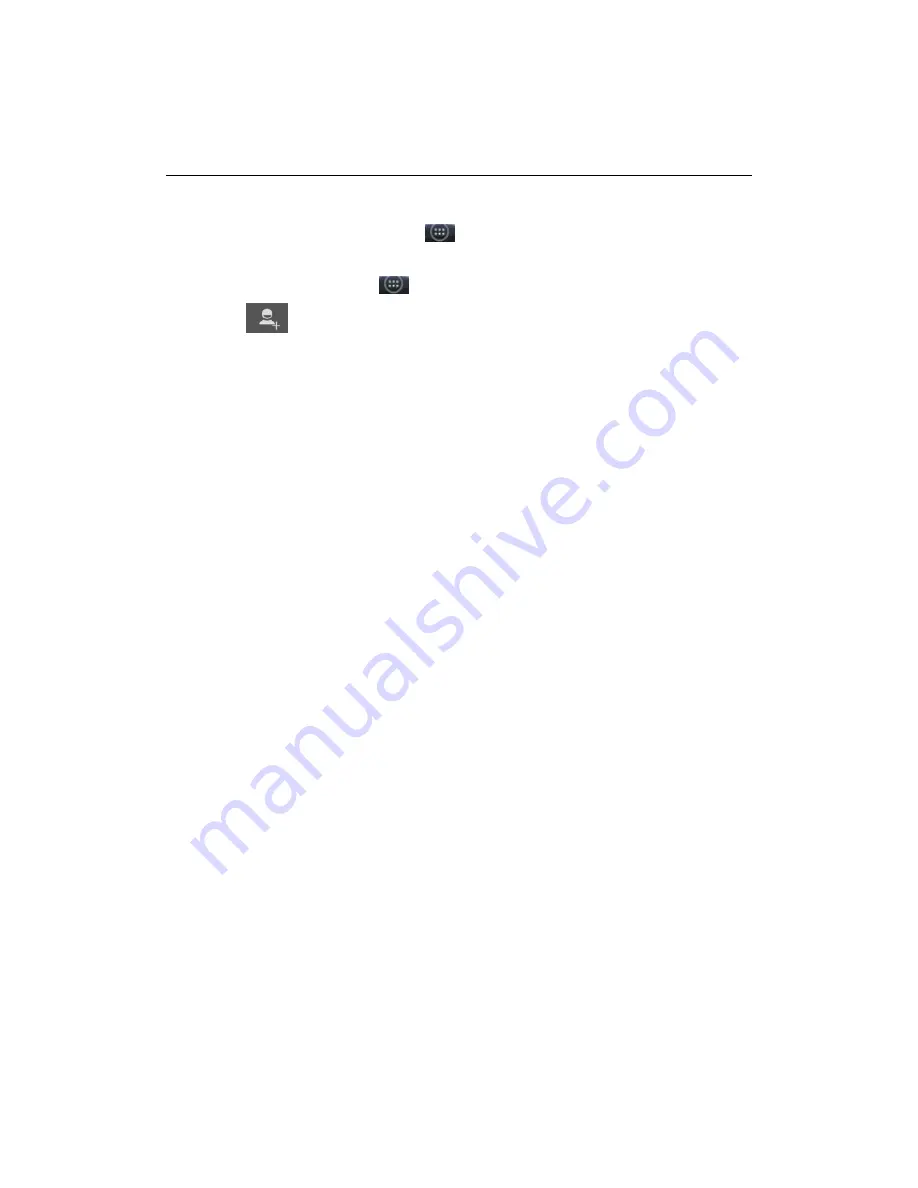
4 Contacts
The contacts on your phone are synced with your account contacts stored on the Web.
To view the contacts on your phone, touch
and select Contacts
4.1 Add a contact
1. On the Home screen, then touch
and select Contacts. Your contact list appears.
2. Touch the
icon on the right bottom of the screen to add new contact.
3. Add all the information you want to store for this contact in the appropriate fields. You must add
some information to save a contact. To change a default label, select the label name to open the
label menu. Select a different label or create a custom label. To add more fields, select ‘Add
another field’.
4. You can assign a Caller ID icon to your contact by touching Caller ID icon. The Pictures
application opens. Navigate to a picture and select it, size the cropper with your fingertips. When
finished, select "Crop". The picture is associated with your contact. If you do not assign an icon, a
default android icon will be assigned.
5. To save your contact, touch "Ok".
4.2 Edit contact details
You can always make changes to the information you’ve stored for a contact:
1 From Contacts, touch the contact to open the Contact details screen.
2. Press ‘Menu Key and select ‘Edit’. The Edit contact screen appears.
3. Make your edits, then press "Done".
4.3 Communicate with a contact
From Contacts you can quickly call or text a contact’s default number, as displayed below their
name on the screen. However, to view all the information you’ve stored for a contact, and to
initiate other types of communication with that contact, open the Contact details screen. To open a
contact’s details screen, simply touch and hold their name from Contacts.
1. Call a contact: From the contact list, touch the contact you want to open the Contact details
screen. Touch the call number directly to dial that contact’s primary number (first in the list on
their details screen).
2. To dial a different number for the contact, select the contact’s name, and then select the number
on their details screen and then touch the call number that you want.
3. Send a text or multimedia: To send a text or multimedia message to a contact, you must have a
message to a contact mobile number stored for them in contact details. From the Contact details
screen, select a phone number and click "Message" icon, A Compose screen opens for your new
message. Complete your message and select ‘Send’ icon.
4. Send email to a contact: To send an email message to a contact, you must have an email address
stored for them in their contact details.
• Select the contact you want to email. Their Contact details screen opens.
• In the Send email section, select the email address. If you are fetching POP3 or IMAP email
accounts to your phone, then select the account you wish to use to send. A Compose screen opens


























