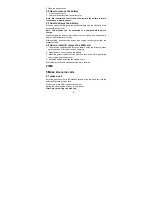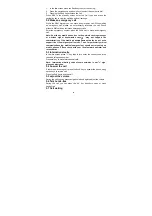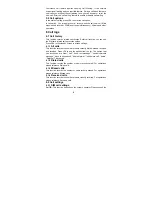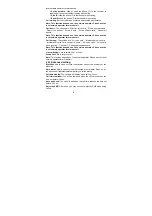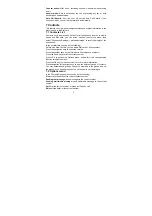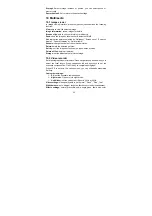17
style. Select it, click LSK and you can choose to activate, customize or
reset the mode. Select “activate” and you activate the associated function.
Select “reset” and you restore the profile to default mode. Select
“customize” and you set associated function below:
Alert type
: able to set the alert type(alert way: ring, vibrate, silent, vibrate
then ring)
Ring type
: able to set ring type(alert way: repeat, ascending, beep once).
SIM 1 incoming call
: able to set ringtone of SIM 1 incoming call.
SIM 2 incoming call:
able to set ringtone of SIM 2 incoming call.
Ringtone volume:
able to adjust the ringtone volume by pressing the left
and right navigation buttons or side key.
SIM 1 message
: able to set ringtone of SIM 1 message.
SIM 2 message:
able to set ringtone of SIM 2 message.
Message volume:
able to adjust the message volume by pressing the left
and right navigation buttons or side key.
Keypad:
able to set the sound of keypad to be “silent”, “click”, “tone”.
Keypad volume:
able to adjust the keypad volume by pressing the left and
right navigation buttons or side key.
System alert
: set the system alert on or off.
17.2 Phone settings
Time and date:
set the time, date and local city and its format.
Schedule power on/off:
set up automatic open/shutdown of the time and
switch. Open the automatic shutdown function, when the time is out the
phone will automatic turn on/off.
Language:
set the language the phone displays.
Pref. input method:
Select the preferential input method for writing
message, editing the text content of MMS, searching the contacts and so
on.
Encoding:
set the way of encoding.
Display settings:
set “Wallpaper”. “Auto keypad lock”, “Show date and
time”.
Auto keypad lock: Setting the waiting time of auto keypad lock. The keypad
will be locked automatically after the set time has passed in the standby
interface without any operation.